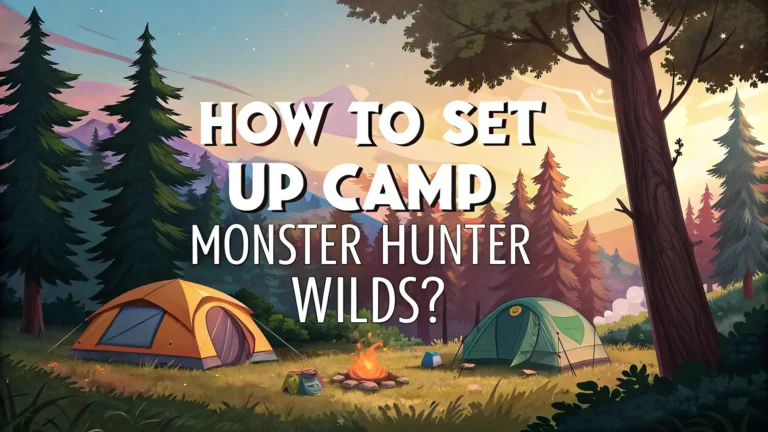How to Fix 7TV Not Working: Complete Troubleshooting Guide [2025]
Are you facing issues with your 7TV extension? Many Twitch and YouTube viewers rely on 7TV for enhanced emotes and customization options but sometimes encounter frustrating problems.
When 7TV stops working, your streaming experience can feel incomplete. This comprehensive guide will help you identify and fix common 7TV issues quickly and easily.
Follow our troubleshooting steps to get your favorite extension back up and running in no time.
Key Takeaways
Here’s what you need to know about fixing 7TV issues:
- Browser compatibility is crucial for 7TV to function properly – Chrome, Firefox, and Edge are the most reliable options
- Clearing browser cache and cookies solves many common 7TV problems
- Updating both the browser and the 7TV extension ensures you have the latest compatibility fixes
- Disabling other extensions can resolve conflicts that prevent 7TV from working correctly
- Checking Twitch or YouTube connection issues might be necessary as 7TV works alongside these platforms
- Reinstalling the extension often fixes corrupted files that cause functionality problems
- Verifying your 7TV account connection ensures your emotes and settings sync properly
- Checking for 7TV server outages can explain widespread issues that will resolve on their own
- Adjusting browser privacy settings might be needed if they’re blocking 7TV functionality
- Following the 7TV Discord community provides real-time updates about ongoing issues and fixes
Understanding 7TV Extension Basics
7TV serves as a popular extension for enhancing your viewing experience on platforms like Twitch and YouTube. This community-driven tool allows users to access and display custom emotes that aren’t available through the standard platform options. When working correctly, 7TV integrates seamlessly with streaming platforms to display these custom emotes in chat.
The extension works by inserting custom code into your viewing experience that recognizes emote text and replaces it with the corresponding images. Users can subscribe to emote sets from their favorite content creators or communities. The appeal of 7TV lies in its extensive emote library and customization options that personalize your viewing experience.
Before troubleshooting specific issues, it helps to understand that 7TV operates as a browser extension that requires proper installation, permissions, and connectivity to function correctly. Most problems stem from installation issues, browser conflicts, account connection problems, or server-side outages. Knowing these fundamentals will help you identify the source of your issues faster and implement the right fix for your specific situation.
Common Reasons Why 7TV Stops Working
Several factors can cause 7TV to stop functioning properly. The most frequent cause is outdated browser versions that lack compatibility with the current 7TV extension release. When browsers update their security features or core functionality, extensions sometimes need updates to maintain compatibility.
Another common issue involves corrupted extension files that can occur during installation or updates. This corruption prevents the extension from loading or functioning correctly within your browser environment. Similarly, conflicts with other browser extensions can interfere with 7TV’s ability to integrate with streaming platforms.
Account connection problems represent another significant category of issues. If your 7TV account isn’t properly linked to your Twitch or YouTube accounts, the extension won’t sync your emote preferences correctly. Internet connectivity issues can also prevent 7TV from communicating with its servers to fetch emote data.
Browser privacy settings and content blockers sometimes identify 7TV’s functions as suspicious activity and block its operations. Server-side outages at 7TV can also cause widespread functionality issues that affect all users regardless of their setup. Understanding these common causes will help you narrow down your troubleshooting approach.
How to Check if 7TV Is Properly Installed
Verifying that 7TV is correctly installed forms the first crucial step in troubleshooting. Start by opening your browser’s extension management page. In Chrome, navigate to chrome://extensions/, in Firefox go to about:addons, and in Edge use edge://extensions/. Look for the 7TV extension in your list of installed extensions.
The extension should appear with its distinctive 7TV logo and show as “Enabled” with a toggle switch or checkbox. If you don’t see 7TV listed, it means the extension isn’t installed on your browser. In this case, visit the official 7TV website (7tv.app) or your browser’s extension store to download and install it.
Even if the extension appears installed, check if it has the necessary permissions to function correctly. Click on “Details” or “Permissions” for the 7TV extension to verify it has access to read and change site data for Twitch and YouTube. Without these permissions, the extension cannot modify the chat to display custom emotes.
You can also test if 7TV is working by visiting a Twitch stream and trying to use or see 7TV emotes in chat. If the extension is properly installed and functioning, you should see custom emotes rendered correctly rather than appearing as text.
Browser Compatibility Issues With 7TV
7TV works best with specific browsers, and compatibility issues frequently cause the extension to malfunction. Chrome generally offers the most reliable experience with 7TV since many extensions are optimized for Chrome’s widespread usage. Firefox and Edge typically provide good compatibility as well, but Opera, Safari, and other less common browsers may experience more frequent issues.
Different browser versions can also affect compatibility. 7TV developers primarily test their extension with recent browser releases, so using outdated browser versions often leads to functionality problems. Browser updates sometimes introduce changes that temporarily break extensions until developers release compatibility patches.
Some browsers implement stricter security models that limit how extensions can interact with web content. These security measures, while valuable for protecting users, can impede 7TV’s ability to modify streaming platform interfaces to display custom emotes.
If you’re experiencing persistent compatibility issues, consider switching to Chrome or Firefox with the latest updates installed. These browsers offer the best balance of security features and extension compatibility, providing the most reliable experience for 7TV users across different streaming platforms.
Clearing Cache and Cookies to Fix 7TV
A simple yet effective solution for many 7TV issues involves clearing your browser’s cache and cookies. Over time, these stored files can become corrupted or outdated, interfering with how 7TV functions. To clear cache in Chrome, press Ctrl+Shift+Delete (or Command+Shift+Delete on Mac) to open the clear browsing data window.
Make sure to select options for “Cookies and site data” and “Cached images and files.” You can choose the time range as “Last 24 hours” if you don’t want to clear all browsing data. After clearing these files, restart your browser completely before testing 7TV again.
In Firefox, access the clear data option through the menu by selecting “Options,” then “Privacy & Security,” and clicking on “Clear Data” in the Cookies and Site Data section. For Edge users, the process resembles Chrome’s approach, using the same keyboard shortcut to access the clearing options.
This solution works because it removes potentially corrupted configuration files that 7TV relies on. When you relaunch the browser, 7TV will create fresh, uncorrupted files that often resolve functionality issues without requiring more complex troubleshooting steps.
Updating Your Browser and 7TV Extension
Running outdated software frequently causes compatibility issues with 7TV. Browser developers regularly release updates that change how extensions interact with web content. To update your browser, click on the menu icon (typically three dots or lines in the top-right corner) and look for an update option.
Chrome users should select “Help” and then “About Google Chrome” to trigger an update check. Firefox users can click on the menu, select “Help,” and choose “About Firefox.” Edge users should click the menu, select “Help and feedback,” and choose “About Microsoft Edge.”
Similarly, keeping your 7TV extension updated ensures compatibility with the latest browser versions. Most browsers automatically update extensions, but you can manually check by visiting your browser’s extension management page. Look for an update button or setting that forces extension updates.
If automatic updates are disabled, enable them by toggling the appropriate setting in your extension management page. After updating both your browser and the 7TV extension, restart your browser completely to apply all changes. This two-pronged update approach resolves many compatibility issues.
Resolving Conflicts With Other Browser Extensions
Extension conflicts represent a common but overlooked cause of 7TV problems. Other browser extensions, particularly those that modify webpage content or implement privacy features, may interfere with 7TV’s functionality. To identify if conflicts exist, try temporarily disabling all other extensions except 7TV.
In Chrome, toggle off other extensions on the chrome://extensions/ page. In Firefox, use the about:addons page to disable extensions. If 7TV starts working properly after this step, you’ve confirmed that an extension conflict exists.
To identify the specific conflicting extension, enable your other extensions one by one, testing 7TV after each activation. When 7TV stops working again, you’ve found the conflicting extension. Common culprits include ad blockers, script blockers, and privacy extensions that restrict how browser extensions can modify webpage content.
Once identified, you have several options: keep the conflicting extension disabled while using 7TV, look for alternative extensions that serve the same purpose without conflicts, or check if the conflicting extension has settings that can be adjusted to allow 7TV to function properly while maintaining its core functionality.
Checking 7TV Server Status and Outages
Sometimes the problem lies not with your setup but with 7TV’s servers. When 7TV experiences server outages or maintenance periods, users worldwide report similar issues. To check if 7TV servers are experiencing problems, visit the official 7TV Discord server where announcements about outages are typically posted.
You can also check third-party service status websites like DownDetector that track user-reported outages for popular services and extensions. Look for spikes in reported problems that coincide with your issues, suggesting a widespread server problem rather than an issue with your specific setup.
The 7TV Twitter account (@7TV_App) often posts status updates and maintenance announcements that explain current issues. If you confirm that server problems are causing your 7TV issues, the best approach is simply to wait for the 7TV team to resolve the server-side problems.
During confirmed outages, attempting other troubleshooting steps will likely prove futile. However, you can still prepare for when service resumes by ensuring your browser and extension are updated and properly configured, allowing 7TV to function correctly as soon as the servers return to normal operation.
Reinstalling 7TV Properly
When simpler fixes fail, completely reinstalling the 7TV extension often resolves persistent issues. Start by fully removing the existing installation. Navigate to your browser’s extension management page and click the Remove or Uninstall button for 7TV.
After removal, clear your browser cache and cookies as described earlier to ensure all remnants of the previous installation are gone. Restart your browser completely before proceeding with the reinstallation process.
Visit the official 7TV website (7tv.app) or your browser’s extension store to download a fresh copy of the extension. During reinstallation, pay careful attention to any permission requests, ensuring you grant all necessary permissions for the extension to function correctly with Twitch and YouTube.
Once reinstalled, configure your 7TV settings according to your preferences. This process essentially gives you a clean slate, eliminating any corrupted files or improper configurations from the previous installation. Many users report that this comprehensive reinstallation approach resolves even the most stubborn 7TV issues that other troubleshooting methods couldn’t fix.
Adjusting Browser Privacy Settings for 7TV
Strict privacy settings in modern browsers can sometimes prevent 7TV from functioning correctly. These settings may block the extension from accessing necessary resources or modifying webpage content. Check your browser’s privacy and security settings to ensure they aren’t overly restrictive.
In Chrome, navigate to Settings, then “Privacy and security,” and review options under “Site Settings.” Look for any restrictions on permissions that might affect 7TV, such as JavaScript restrictions or cookie blocking. Firefox users should check the “Privacy & Security” panel in Options and look at the “Enhanced Tracking Protection” settings.
Some browsers offer different privacy modes or profiles that apply varying levels of restriction. If you’re using a high-security or private browsing mode, consider switching to standard browsing when using sites where you want 7TV to function. Many privacy extensions also implement their own restrictions that can affect 7TV.
If you’ve identified privacy settings as the cause of your 7TV issues, you’ll need to decide whether to adjust these settings or accept limited 7TV functionality. Many browsers allow you to create exceptions for specific websites, enabling you to maintain strict privacy generally while allowing extensions like 7TV to work on designated streaming platforms.
Contacting 7TV Support and Community Resources
When all troubleshooting attempts fail, reaching out for specialized help often leads to resolution. The 7TV community offers several resources for support. The official Discord server provides the most direct access to both 7TV developers and knowledgeable community members who can assist with unique problems.
Before contacting support, prepare information about your specific issue, including your browser version, 7TV extension version, and a detailed description of the problem. Screenshots demonstrating the issue help support teams understand and diagnose your specific situation more effectively.
The 7TV subreddit serves as another helpful resource where users discuss common problems and share successful troubleshooting approaches. Search the subreddit for posts describing issues similar to yours before creating a new post, as solutions may already exist.
GitHub issue tracking represents a more technical support avenue where you can report bugs directly to developers. This option works best for users comfortable with technical terminology who can provide detailed information about their issues. Regardless of which support channel you choose, the active 7TV community typically responds quickly to help resolve persistent problems.
Frequently Asked Questions
Why can’t I see 7TV emotes in Twitch chat?
This typically happens due to installation issues or browser conflicts. Verify the extension is properly installed and enabled in your browser settings. Try clearing your cache and cookies, then restart your browser.
Does 7TV work on mobile devices?
7TV primarily functions as a browser extension for desktop browsers. Mobile support is limited, though some third-party Twitch clients for mobile may integrate 7TV functionality.
Why did my 7TV emotes suddenly stop working?
Sudden issues often result from browser updates, extension updates, or 7TV server problems. Check for any pending updates, clear your cache, and verify 7TV servers aren’t experiencing outages.
Can 7TV conflict with other Twitch extensions like BTTV or FrankerFaceZ?
Yes, multiple emote extensions can sometimes conflict. Try temporarily disabling other extensions to see if it resolves your 7TV issues.
How do I update my 7TV extension?
Most browsers automatically update extensions. To manually check, visit your browser’s extension management page and look for update options for 7TV.
Why do some streams show 7TV emotes while others don’t?
Streamers must enable 7TV integration for their channels. If a streamer hasn’t added 7TV support, emotes won’t appear in their chat.
Is 7TV safe to use?
7TV is generally considered safe when downloaded from official sources like the Chrome Web Store, Firefox Add-ons, or the official 7TV website.