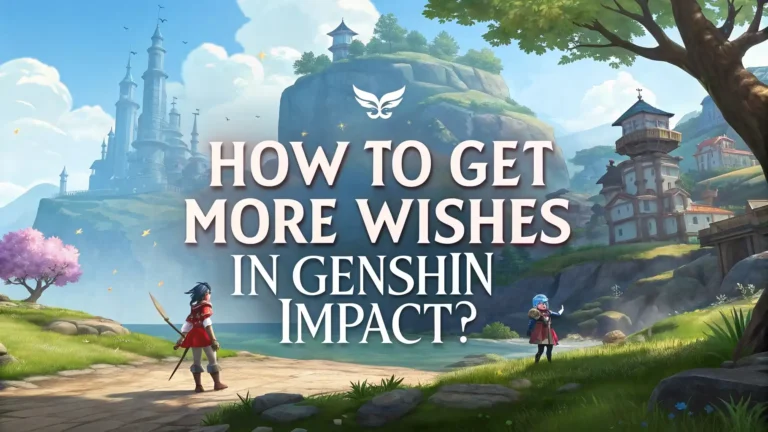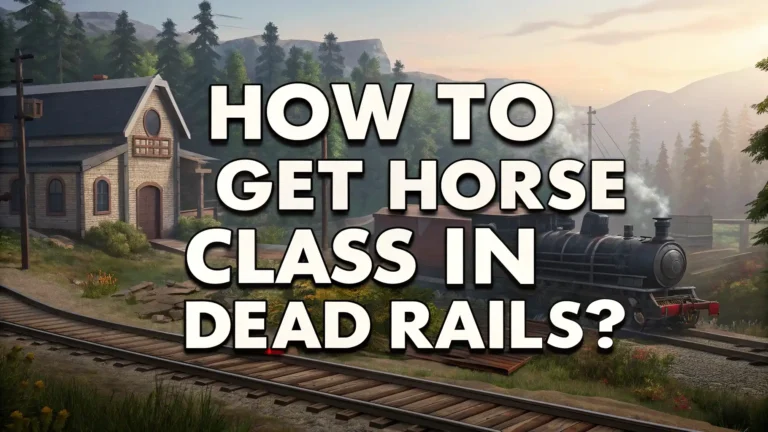Apple Pay Not Working: Troubleshooting Guide for Payment Issues
Apple Pay has become a popular payment method for millions of users worldwide. But when this convenient service stops working, it can cause frustration and inconvenience.
This guide explains the most common reasons why Apple Pay might not work and provides practical solutions to get your digital wallet functioning properly again.
Key Takeaways
- Device compatibility is essential for Apple Pay to function correctly; only certain iPhone, iPad, and Apple Watch models support this feature
- Software updates often resolve Apple Pay issues; keeping your iOS or watchOS current is crucial
- Network connectivity problems frequently cause Apple Pay failures; ensure you have a stable internet connection
- Card verification issues can prevent Apple Pay from working; double-check your card is properly verified
- NFC functionality must be working properly for in-store payments; make sure it’s not disabled
- Bank restrictions sometimes block Apple Pay usage; contact your bank if you suspect this issue
- Regional availability affects Apple Pay functionality; confirm the service is available in your location
- Merchant limitations may prevent Apple Pay acceptance; look for the contactless payment symbol
- Security lockouts can temporarily disable Apple Pay; follow proper authentication procedures
- System outages occasionally affect Apple Pay services; check Apple’s System Status page during widespread issues
- Quick troubleshooting steps like restarting your device or checking your wallet settings often resolve common problems
Understanding Apple Pay Basics
Apple Pay works as a digital wallet service that lets users make payments using their Apple devices. The technology uses Near Field Communication (NFC) for in-store payments and secure protocols for online transactions. Users add their credit, debit, or prepaid cards to the Wallet app on their device. When making a payment, Apple Pay creates a unique transaction code instead of sharing the actual card number with merchants.
The service works on compatible iPhones, Apple Watches, iPads, and Mac computers. For in-store payments, you need devices with NFC capability. Online payments work through Safari browser or within apps that support Apple Pay integration.
Understanding these basics helps identify why your Apple Pay might not work. Many issues relate to device compatibility, card verification, or merchant acceptance. Knowing how the system should function makes troubleshooting easier when problems arise.
Device Compatibility Issues
Not all Apple devices support Apple Pay functionality. If your device is too old, Apple Pay will not work regardless of other factors. For iPhones, you need iPhone 6 or newer models with iOS 8.1 or later. The iPhone SE also supports Apple Pay. Older models lack the necessary NFC hardware for contactless payments.
For Apple Watch users, all models support Apple Pay, but they must pair with a compatible iPhone. iPad users can use Apple Pay for in-app and web purchases but not for in-store payments. This limitation exists because most iPads lack NFC technology.
Mac computers support Apple Pay for online shopping through Safari, but they require authentication through a paired iPhone or Apple Watch for completion. Newer MacBook Pro models with Touch ID allow direct authentication without needing another device.
If you try to set up Apple Pay on an incompatible device, the option simply won’t appear in your settings. Check Apple’s official list of compatible devices if you’re unsure whether your device supports this feature.
Software and iOS Update Problems
Outdated software often causes Apple Pay malfunctions. Apple regularly releases updates that fix bugs and security issues affecting payment systems. If your iOS version is not current, you might experience problems with Apple Pay functionality.
To check for updates, go to Settings > General > Software Update. If an update is available, download and install it. Sometimes a specific iOS bug affects Apple Pay, and updating resolves these issues immediately.
After updating, you might need to re-add your payment cards to Apple Pay. This process happens if the update includes significant changes to the payment system. Don’t worry—this is normal and helps ensure security.
Some users report Apple Pay stops working immediately after an update. In these cases, the system needs time to reconnect with Apple’s servers. Wait a few hours and try again before assuming there’s a permanent problem with your update.
Network Connectivity Problems
Apple Pay requires an internet connection for initial setup and verification. For in-store payments, your device must connect temporarily to complete the transaction. If your internet connection is poor or unavailable, Apple Pay might fail to work properly.
Check your Wi-Fi or cellular data connection. Look for the signal strength indicator on your device. If the connection seems weak, try moving to an area with better reception or connect to a different network.
For in-store payments, some locations have poor cellular reception inside buildings. This situation can prevent Apple Pay from completing transactions. In such cases, connecting to the store’s Wi-Fi network might help resolve the issue.
Online Apple Pay transactions definitely require a stable internet connection throughout the checkout process. If your connection drops midway, the payment might fail, and you’ll need to start over when your connection stabilizes.
Card Verification and Bank Issues
Sometimes Apple Pay doesn’t work because of problems with your payment cards or bank restrictions. When adding a card to Apple Pay, it undergoes a verification process. This verification can fail for several reasons.
Your bank might not support Apple Pay. Although most major banks now work with Apple Pay, some smaller institutions still don’t offer this service. Check your bank’s website or contact customer service to confirm compatibility.
Even if your bank supports Apple Pay, they might place restrictions on certain cards. Some banks limit which of their card types work with digital wallets. Corporate cards, specialized rewards cards, or certain prepaid cards might not work with Apple Pay.
Expired or replaced cards cause problems too. If your physical card expired and you received a new one, you need to update this information in your Apple Wallet. The old card details won’t work anymore, even if the account remains the same.
Wallet App Configuration Problems
Incorrect settings in the Wallet app often cause Apple Pay failures. The Wallet app serves as the control center for all your Apple Pay activities, and misconfiguration can prevent proper functioning.
First, check if your card appears in the Wallet app. Open the app and verify your payment cards are visible. If a card is missing, you need to add it again by tapping the plus sign and following the prompts.
Sometimes cards appear in the Wallet but show as suspended or inactive. This status occurs due to security concerns or verification issues. Tap the problematic card and look for any alerts or action requests. You might need to call your bank to resolve verification problems.
Make sure you’ve set a default card for payments if you have multiple cards in your Wallet. The default card automatically activates when you use Apple Pay. To change your default card, open Wallet, press and hold the card you want to use, and drag it to the front position.
NFC and Hardware Malfunctions
Near Field Communication (NFC) technology enables contactless payments at physical terminals. If the NFC component in your device malfunctions, Apple Pay won’t work for in-store purchases.
Unlike some Android devices, iPhones don’t have a separate NFC toggle switch in settings. The NFC function activates automatically when you use Apple Pay. However, hardware damage can disable NFC functionality. If you’ve dropped your phone or exposed it to water, the NFC chip might be damaged.
To test if NFC works, try using your device for other NFC functions like reading tags or sharing content. If these features don’t work either, you likely have an NFC hardware problem. Professional repair services might be necessary to fix this issue.
Sometimes interference from phone cases, especially ones with magnetic closures or metal components, blocks NFC signals. Remove your case before attempting to pay if you suspect interference issues.
Security and Authentication Failures
Apple Pay incorporates multiple security features that might prevent usage if they detect potential threats. These security measures protect your financial information but can sometimes cause inconvenience.
If you’ve entered your passcode incorrectly too many times, Apple Pay might disable itself temporarily. Similarly, failed Face ID or Touch ID attempts can trigger security lockouts. Wait for the specified time period before trying again.
After changing your Apple ID password, you might need to sign in again to reactivate Apple Pay. Go to Settings > Apple ID and verify you’re properly signed in. Sometimes signing out and back in resolves authentication problems.
Some users forget that Apple Pay requires authentication for each transaction. You must use Face ID, Touch ID, or your passcode to approve payments. If your biometric authentication isn’t working, ensure your face or finger is properly positioned and the sensors are clean and unobstructed.
Regional and Merchant Limitations
Apple Pay isn’t available in all countries and regions. If you’re traveling internationally, you might encounter regions where Apple Pay isn’t supported. Check Apple’s official list of supported countries and regions before attempting to use the service abroad.
Even within supported countries, not all merchants accept Apple Pay. Look for the contactless payment symbol at checkout terminals. This symbol resembles a sideways Wi-Fi icon and indicates NFC payment compatibility.
Some merchants have contactless terminals but haven’t activated Apple Pay acceptance specifically. Others might have transaction limits for contactless payments, typically for security reasons. Large purchases might require a physical card instead of Apple Pay.
Online merchants vary in their support for Apple Pay. Look for the Apple Pay button during checkout on websites and in apps. If you don’t see this option, the merchant hasn’t integrated Apple Pay into their payment system.
System Outages and Server Problems
Occasionally, Apple Pay experiences system-wide outages affecting all users. These outages typically stem from problems with Apple’s servers or maintenance activities. During outages, Apple Pay might not work regardless of your device or settings.
To check for system outages, visit Apple’s System Status page on their website. This page displays the current status of all Apple services, including Apple Pay. If you see a yellow or red indicator next to Apple Pay, a known issue exists.
Apple usually resolves system outages quickly, typically within hours. During this time, you’ll need to use alternative payment methods. Keep a physical backup payment option available for these situations.
Third-party service outages can also affect Apple Pay. If your bank’s verification systems experience problems, this issue might prevent Apple Pay from working even if Apple’s systems function normally.
Troubleshooting Steps to Fix Apple Pay
When Apple Pay stops working, follow these systematic troubleshooting steps to identify and resolve the issue. Start with the simplest solutions before attempting more complex fixes.
First, restart your device. This basic step resolves many temporary software glitches affecting Apple Pay. Press and hold the side button along with either volume button until the power off slider appears. Drag the slider, wait 30 seconds, then press and hold the side button to turn your device back on.
Check your internet connection stability. Apple Pay requires connectivity for verification purposes. Switch between Wi-Fi and cellular data to determine if one connection method works better than the other.
Verify your card hasn’t expired or been canceled. Open the Wallet app and check each card’s status. If you recently received a replacement card, remove the old card and add the new one to Apple Pay.
Ensure date and time settings are correct on your device. Go to Settings > General > Date & Time and enable “Set Automatically” if possible. Incorrect time settings can cause verification failures.
As a last resort, consider removing all cards from Apple Pay and setting up your wallet again from scratch. This process takes time but often resolves persistent issues that simpler methods don’t fix.
Frequently Asked Questions
Why does Apple Pay say my card is not supported?
Your bank might not support Apple Pay or the specific card type might be incompatible. Contact your bank to confirm if your card works with Apple Pay.
How do I know if a store accepts Apple Pay?
Look for the contactless payment symbol or Apple Pay logo at checkout. You can also ask store employees directly if they accept Apple Pay.
Why does Apple Pay work on my phone but not my watch?
Your watch might need a software update or the card might not be properly set up in the Watch app. Check both issues to resolve this problem.
Can I use Apple Pay without an internet connection?
Yes, for most in-store payments after initial card setup. Online transactions always require an internet connection.
Why does Apple Pay keep asking for my PIN?
Some banks require PIN verification for certain transaction amounts. This security measure protects against unauthorized purchases.
How many cards can I add to Apple Pay?
You can add up to 12 payment cards to Apple Pay on compatible devices, though this limit might vary by region.
Why does my Apple Pay say “payment not completed”?
This error typically indicates a communication problem between your device and the payment terminal. Try holding your device closer to the terminal.
Can I use Apple Pay if my phone has a cracked screen?
Yes, as long as the NFC hardware isn’t damaged. However, Face ID might not work properly with a damaged screen.
Do I need to open the Wallet app to use Apple Pay?
No. For in-store payments, simply hold your device near the terminal and authenticate with Face ID, Touch ID, or your passcode.
Why does my card work in the Wallet app but not for payments?
Your card might be properly added but not verified. Check for verification instructions in the Wallet app or contact your bank.