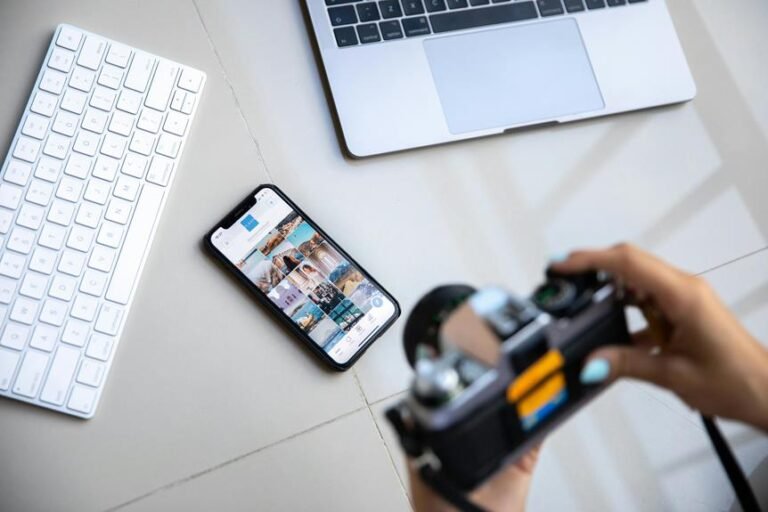Fortnite Replay Not Working: The Ultimate Troubleshooting Guide
Are you trying to relive your epic victory royale but can’t get your Fortnite replays to work? You’re not alone. Many players face this frustrating issue across all platforms.
In this guide, we’ll explore why Fortnite replays stop working and provide practical solutions to get them running again.
In a Nutshell
Before diving into the details, here are the most important points about fixing Fortnite replay issues:
- Game Updates Break Replays: Fortnite replays from previous versions become invalid after updates. This is by design and cannot be fixed.
- Platform Limitations: Replay mode is only available on PC, PlayStation, and Xbox. Nintendo Switch and mobile devices do not support this feature.
- Settings Check: Make sure replay recording is turned on in your game settings. Go to Settings > Game tab > scroll down to Replays section.
- Rendering Mode Issues: If your game crashes while watching replays, try changing from Performance mode to DirectX 11 or DirectX 12.
- Storage Limits: Console players can save only 10 replays while PC players have unlimited storage (limited by disk space).
- File Corruption: Sometimes replay files get corrupted and cannot be fixed. Try playing a new game and watching that replay instead.
- Creative Mode Settings: For Creative mode replays, ensure Record Creative Mode Replays is set to ON in settings.
- System Requirements: Replay mode is resource-intensive. Make sure your system meets the minimum requirements for smooth playback.
- Save Important Replays: Always rename and save important replays to prevent them from being automatically deleted.
- Regular Updates: Epic Games continues to improve the replay system, so keep your game updated for the latest fixes.
Understanding the Fortnite Replay System
The Fortnite replay system is a powerful tool that lets players review their past games from multiple camera angles. This feature helps improve gameplay, create content, and capture memorable moments. But what exactly is the replay system, and why does it often cause problems?
Fortnite replays are not regular video files. They are .replay format files that contain game data, player positions, and actions. When you watch a replay, the game engine recreates the match using this data. This approach saves storage space but creates compatibility issues when the game updates.
The replay system works by recording a simulated network stream of your matches. It tracks player movements, building actions, shots fired, and many other game elements. This allows you to view the action from different angles and perspectives after the match ends.
Understanding this technical aspect helps explain why replays stop working. When Fortnite updates, the game environment and mechanics change. Your old replay files try to recreate a match in a new game version that may have different maps, weapons, or physics. This mismatch causes problems that make replays unwatchable.
Common Reasons Why Fortnite Replays Stop Working
Several factors can prevent your Fortnite replays from working properly. Identifying the exact cause is the first step toward finding a solution.
The most common reason replays stop working is a game update. Epic Games frequently updates Fortnite with new seasons, map changes, and gameplay adjustments. These updates make old replay files incompatible with the new version. Unfortunately, this is by design and cannot be fixed.
Platform limitations also affect replay functionality. The replay feature is only available on PC, PlayStation, and Xbox. Nintendo Switch and mobile players cannot access this feature due to hardware constraints. If you’re trying to watch replays on these platforms, that’s why they’re not appearing.
Settings issues often cause replay problems. Some players forget to enable replay recording in their game settings. If the Record Replays option is turned off, the game won’t save your matches for later viewing.
Performance mode in Fortnite can cause replay crashes. This rendering option reduces graphics quality to improve frame rates, but it can lead to excessive RAM usage when watching replays. Many players report game crashes when trying to watch replays in Performance mode.
File corruption happens sometimes with no clear cause. Replay files can become corrupted during saving or after a game crash. When this happens, the file becomes unusable and shows error messages when you try to open it.
Storage constraints affect console players more than PC users. PlayStation and Xbox players can save only 10 replays, while PC players have unlimited storage (limited only by available disk space). If you exceed this limit, older replays will be deleted automatically.
How to Enable Replay Mode in Fortnite
Before troubleshooting replay issues, make sure the feature is properly enabled. Follow these steps to turn on replay recording in Fortnite:
- Launch Fortnite and go to the main menu
- Click the Settings icon (gear) in the top right corner
- Select the Game tab in the settings menu
- Scroll down to the Replays section at the bottom of the page
- Set Record Replays to ON
- If you play Creative mode, also set Record Creative Mode Replays to ON
- Click Apply to save your changes
These settings ensure that Fortnite records your matches for later viewing. Remember that enabling replays might slightly affect game performance on lower-end systems, as the game needs to record data while you play.
For the best replay quality, you should also adjust your video settings. Higher graphics settings result in better-looking replays, but they require more powerful hardware. Balance quality and performance based on your system capabilities.
After enabling replay recording, play a match to test if the feature works. Once the match ends, go to the Career tab in the main menu and select Replays to check if your game was recorded successfully.
Fixing Replay Mode on Different Platforms
The steps to fix replay issues vary depending on your gaming platform. Let’s look at platform-specific solutions:
PC Replay Fixes
PC players have the most options for fixing replay issues:
- Update your graphics drivers to the latest version. Outdated drivers can cause compatibility problems with the replay system.
- Change your rendering mode if replays crash the game. Go to Settings > Video tab > scroll down to Rendering Mode and switch from Performance mode to DirectX 11 or DirectX 12.
- Verify game files through the Epic Games Launcher. This checks for corrupted game files that might affect replay functionality.
- Clear the replay cache by going to %localappdata%\FortniteGame\Saved\Demos and deleting temporary replay files (but not your saved ones).
- Check system requirements to ensure your PC meets the minimum specs for smooth replay playback. Replay mode needs more resources than regular gameplay.
PlayStation Replay Fixes
For PlayStation players experiencing replay issues:
- Restart your console completely by powering down and unplugging it for 30 seconds before restarting.
- Check storage space on your console. Low storage can prevent replay recording.
- Rebuild the database on your PlayStation by starting in Safe Mode and selecting the database rebuild option. This helps fix corrupted data.
- Reinstall Fortnite if problems persist. This creates a fresh installation without any corrupted files.
Xbox Replay Fixes
Xbox players can try these solutions:
- Hard reset your console by holding the power button for 10 seconds, then unplugging it for 30 seconds.
- Clear the cache by going to Settings > Storage > select your storage device > press Y for device options > Clear local saved games.
- Make sure Xbox Game DVR is not conflicting with Fortnite’s replay feature. Try temporarily disabling Game DVR to see if that helps.
- Check for Xbox system updates as outdated console firmware can cause compatibility issues with games.
Remember that Nintendo Switch and mobile devices do not support the replay feature. If you’re playing on these platforms, you won’t be able to access replay mode regardless of your settings.
Solving Replay Crashes and Freezes
One of the most frustrating replay issues is when the game crashes or freezes while watching a replay. This happens more often after game updates or when watching long replay files.
The primary fix for crashes is changing your rendering mode. The performance mode in Fortnite causes excessive RAM usage during replay playback, leading to crashes. Follow these steps:
- Go to Settings > Video tab
- Scroll down to Rendering Mode
- Change from Performance Mode to either DirectX 11 or DirectX 12
- Apply changes and restart the game
If crashes continue, try lowering your replay quality settings:
- While in replay mode, click the camera settings icon
- Go to the Effects tab
- Set High Quality FX to Off
- Reduce other visual settings like Motion Blur and Anti-Aliasing
For freezing issues where the action stops but audio continues, this usually indicates file corruption. Unfortunately, corrupted replay files cannot be fixed. The solution is to try watching a different replay or recording a new match.
Some players report success by playing the replay at slower speeds (0.5x or 0.25x) through sections that normally cause crashes. This reduces the processing load and sometimes allows the replay to continue past problematic sections.
Recovering Lost or Invisible Replays
Have your replays disappeared from the list? This common issue has several possible causes and solutions.
First, check if your replays are being saved properly:
- Play a test match
- After the match, go to Career > Replays
- Look for an “Unsaved” replay from your recent match
- If it’s there, your recording function works
- If not, make sure Record Replays is turned on in settings
If your replays are missing on PC, check the replay folder location:
- Open File Explorer
- Navigate to %localappdata%\FortniteGame\Saved\Demos
- Check if your replay files (with .replay extension) exist in this folder
- If they’re there but not showing in-game, try the Refresh button in the replay browser
For invisible replays that show in the list but display “Failed to download required replay data” when opened, this usually means the replay is from a previous game version and cannot be viewed anymore.
Sometimes replays appear greyed out or marked in red. This indicates they’re from an older version of the game and cannot be played. Unfortunately, these replays cannot be recovered.
If you’ve hit the storage limit (10 saved replays on consoles), older replays are automatically deleted. Always rename and save important replays to prevent automatic deletion.
Dealing with Fortnite Update Issues
Game updates are the leading cause of replay problems. Understanding how updates affect replays helps manage expectations and protect important footage.
Fortnite updates occur frequently, often with major changes to the game world and mechanics. These changes make old replay files incompatible with the new version. This is a fundamental limitation of the replay system’s design.
When a new season or major update launches, expect all your unsaved replays to become invalid. Epic Games clearly states that “You will only be able to playback items in the version of Fortnite that they were recorded in. After a new update, the old replays will no longer be valid.”
To protect important replays before updates:
- Identify any replays you want to keep
- Open the replay browser (Career > Replays)
- Select each important replay
- Click Rename and Save to mark it for permanent storage
- Record the replay as video using screen capture software before the update if you want to preserve it forever
Some players try to delay updates to keep access to their replays, but this only works temporarily. Eventually, you’ll need to update to continue playing online, which will make old replays unusable.
After an update, you may need to re-enable replay recording in settings, as updates sometimes reset user preferences. Check your replay settings after each update to ensure recording continues working.
Optimizing Replay Performance for Better Viewing
Replay mode can be demanding on your system. Optimizing settings helps prevent lag, stuttering, and other playback issues.
For the smoothest replay experience:
- Close other applications running in the background to free up system resources
- Set Fortnite to high priority (on PC) through Task Manager > Details > right-click Fortnite > Set Priority > High
- Use wired internet rather than Wi-Fi when playing and recording matches
- Defragment your hard drive regularly if using a traditional HDD (not necessary for SSDs)
- Limit replay length by focusing on recording specific matches rather than all gameplay
Adjust replay-specific settings for better performance:
- While in replay mode, click the camera settings icon
- Under the Game Info tab, turn off unnecessary elements like Player Outlines, Player Names, and Battle Bus Path
- In the Effects tab, reduce settings like Film Grain and Vignette
If you’re creating content from replays, use the drone cameras sparingly. The free-moving camera consumes more resources than fixed view options like Third Person or Gameplay.
For recording lengthy replays, consider breaking them into smaller segments by using the timeline scrubber to jump to specific parts of the match rather than playing through the entire file.
Creating Content with Fortnite Replays
Many players use the replay system to create screenshots, videos, and other content. When your replays are working correctly, here’s how to get the most from them.
For high-quality screenshots:
- Set your graphics settings to the highest your system can handle
- Use drone camera mode for flexible positioning
- Adjust aperture settings (lower values blur the background for dramatic effect)
- Turn on High Quality FX in camera settings
- Hide the HUD by pressing Alt+Z (on PC) or the corresponding button on your controller
- Take screenshots with your platform’s screenshot function or third-party software
For gameplay videos:
- Use screen recording software like OBS Studio, NVIDIA ShadowPlay, or your console’s built-in recording feature
- Select the best camera angle for your content (third-person for gameplay focus, drone for cinematic shots)
- Adjust playback speed (slower for dramatic moments, faster for time-lapse effects)
- Use the timeline markers to easily find important moments in longer replays
- Practice camera movements for smooth panning and tracking shots
Remember that Fortnite replays are not video files and cannot be directly converted to MP4 or other video formats. You must record your screen while playing the replay to create a shareable video file.
The replay system is particularly useful for content creators who want to showcase building techniques, unique gameplay moments, or create cinematic Fortnite stories without having to record everything during live gameplay.
Upcoming Improvements to Fortnite’s Replay System
Epic Games continues to develop and improve the replay system. Staying informed about these changes helps you adapt to new features and fixes.
Recent developer updates have mentioned plans to:
- Improve replay stability across all platforms
- Add new camera options for more creative control
- Extend storage limits on consoles beyond the current 10-replay cap
- Enhance compatibility between game versions for longer replay lifespan
- Add export options for easier content creation
The Fortnite Creative documentation also mentions ongoing work to integrate replay features more deeply with creative mode islands. This will give map creators better tools for showcasing their work.
Epic Games occasionally releases hotfixes specifically for replay issues when major problems are reported. Keep your game updated and check the official Fortnite Status Twitter account for announcements about replay-related fixes.
Community feedback plays a big role in shaping future improvements. Consider reporting replay bugs and suggesting improvements through official channels like the Fortnite Feedback tool or the r/FortNiteBR subreddit.
Frequently Asked Questions
Why do my Fortnite replays show “Failed to download” error?
This error typically appears when trying to watch a replay from a previous game version. After updates, old replays become incompatible with the new game version. Unfortunately, these replays cannot be recovered. To prevent this issue in the future, save important replays as video files using screen recording software before major game updates.
Can I watch Fortnite replays on Nintendo Switch?
No, the replay feature is not available on Nintendo Switch or mobile devices. Due to hardware limitations, replay mode is only supported on PC, PlayStation, and Xbox platforms. Switch players need to use external capture devices to record gameplay.
Why does Fortnite crash when I try to watch replays?
Crashes during replay viewing are often caused by using Performance mode rendering. This mode creates excessive RAM usage during replay playback. Go to Settings > Video > Rendering Mode and change from Performance Mode to DirectX 11 or DirectX 12. This change resolves most replay crash issues.
How many replays can I save in Fortnite?
Console players (PlayStation and Xbox) can save up to 10 replays. PC players have unlimited replay storage, limited only by available disk space. Each replay file is approximately 10MB for a full match. Remember to rename and save important replays to prevent them from being automatically deleted.
How do I enable replays in Creative mode?
To enable Creative mode replays, go to Settings > Game tab > scroll to the Replays section > set Record Replays to ON > set Record Creative Mode Replays to ON > Apply changes. Not all Creative islands support replay recording, particularly those with complex mechanics or large player counts.
By following the troubleshooting steps in this guide, you should be able to resolve most Fortnite replay issues. Remember that some problems, like compatibility with older game versions, cannot be fixed due to technical limitations. For those cases, capturing your gameplay through screen recording is the best alternative to preserve your epic Fortnite moments.