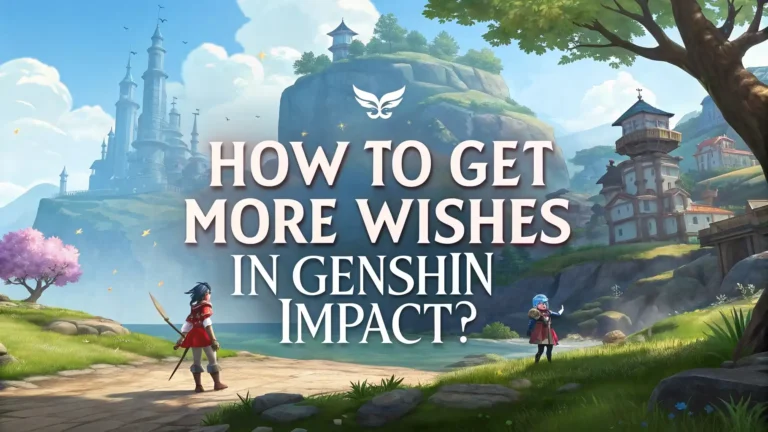Fortnite XP Not Working: How to Fix XP Issues and Level Up Smoothly
Fortnite players love earning XP to level up, unlock rewards, and enjoy the full game experience. But what happens when your XP stops working? You complete matches, finish challenges, and still see no progress. It’s frustrating and confusing.
If you’ve been stuck with Fortnite XP not counting or challenges not tracking, you’re not alone. Many players in 2024 and 2025 face similar problems.
This guide will help you understand why XP issues happen and how to fix them quickly.

Key Takeaways
- Fortnite XP issues can come from bugs, server problems, or game mechanics like diminishing returns. Sometimes XP doesn’t update due to visual glitches or server delays, so restarting the game or checking server status often helps.
- Challenges not tracking progress is a common problem. Verifying game files and restarting Fortnite can fix this. Always check official Fortnite status pages for updates on known issues.
- Creative mode has a built-in XP diminishing returns system. This means XP earned decreases if you repeat the same actions or play Creative games too much. Taking breaks and switching game modes can maximize XP gains.
- Using XP glitches or exploits is risky and can lead to bans or corrupted progress. Focus on legitimate ways to earn XP like completing quests, joining Epic-approved Creative maps, and participating in events.
- If problems persist, contact Epic Games support. They can help with account-specific issues or bugs that require developer attention. Keeping your game and system updated also prevents many XP problems.
Common Fortnite XP Problems Explained
Many players report that after finishing matches or quests, their XP bar and level do not update. This can be due to visual bugs where the game shows XP gained during play but fails to save it properly.
Another issue is challenge progress not tracking, meaning your completed tasks don’t register.
Sometimes, server delays cause XP to update late or not at all. Understanding these common problems helps you know what to try first before getting frustrated.
Simple Technical Fixes to Try First
When XP is not working, start with basic troubleshooting. Restart Fortnite to refresh your session. If that doesn’t help, verify your game files through the Epic Games Launcher to fix corrupted data.
Also, check the official Fortnite status page to see if servers are down or experiencing issues. Updating your PC or console and graphics drivers can prevent glitches.
These steps often solve XP tracking problems quickly without complicated fixes.
Understanding Diminishing Returns in Creative Mode
Fortnite Creative mode has a system that reduces XP earned when you play the same maps or actions repeatedly. This diminishing returns mechanic prevents farming XP endlessly in Creative.
If you notice your XP gains dropping or stopping, it’s likely this system at work. The best solution is to take a 24-hour break from Creative mode and switch to core game modes like Battle Royale.
Varying your gameplay keeps XP rewards steady and enjoyable.
How Server and Connectivity Issues Affect XP
Sometimes XP problems are not on your end but caused by Epic Games server issues. When servers are unstable, XP gains may be delayed or lost.
To check, visit the Epic Games server status page before troubleshooting further. If widespread problems exist, the best action is to wait until servers stabilize.
Avoid logging in and out repeatedly during outages, as this can worsen syncing problems.
Account and Progression Issues to Watch For
Some XP problems relate to your Fortnite account or Battle Pass status. Certain XP rewards are exclusive to Battle Pass owners, so if you don’t have one, you might miss out on some XP opportunities.
Also, avoid using unofficial XP methods or exploits, as these can cause corrupted progression or even account bans.
Always focus on legitimate gameplay and challenges to keep your account safe and XP tracking smooth.
Platform-Specific XP Problems and Solutions
Whether you play Fortnite on PC, console, or mobile, platform-specific issues can affect XP. For example, outdated game versions or system software can cause glitches.
Make sure your game and device are fully updated. On consoles, restarting the system can clear temporary bugs.
On PC, updating graphics drivers and running the Epic Games Launcher as administrator can help. These small steps improve overall game stability and XP tracking.
Preventing XP Issues Before They Happen
To avoid XP problems, follow these simple tips:
- Always keep Fortnite and your device updated.
- Avoid using XP glitches or exploits that risk bans.
- Play a variety of game modes to prevent diminishing returns.
- Regularly check official Fortnite channels for announcements about bugs or server issues.
- Use party assist to complete challenges faster and more reliably.
Being proactive keeps your XP progress steady and your gaming experience enjoyable.
When to Contact Epic Games Support
If you have tried all troubleshooting steps and still face XP issues, it’s time to reach out to Epic Games support.
They can investigate account-specific problems, bugs, or server-side issues that you cannot fix yourself.
Provide detailed information about your problem, including screenshots if possible. Support can guide you through advanced fixes or escalate the issue to developers.
Safer Alternatives to Risky XP Glitches
While XP glitches may seem tempting, they come with risks like bans or corrupted progress. Instead, use safer methods to boost XP:
- Complete daily and weekly quests regularly.
- Join Epic-approved Creative maps designed for fair XP gains.
- Participate in events and collaborations offering free XP rewards.
- Use party assist to finish challenges faster with friends.
- Explore community-approved maps that use allowed mechanics but avoid exploits.
These methods keep your account safe and XP flowing steadily.
General Troubleshooting Checklist for XP Problems
When Fortnite XP is not working, follow this checklist:
- Restart Fortnite and your device.
- Verify game files via Epic Games Launcher.
- Check Epic Games server status online.
- Update Fortnite, your system, and graphics drivers.
- Avoid XP glitches or exploits.
- Switch game modes to avoid diminishing returns.
- Contact Epic Games support if issues persist.
This step-by-step approach solves most XP problems quickly and effectively.
Conclusion
Fortnite XP issues can be frustrating but are usually fixable with simple steps. Understanding common problems like visual bugs, server delays, and diminishing returns helps you know what to do.
Always keep your game and system updated, avoid risky XP exploits, and vary your gameplay. If problems continue, Epic Games support is there to help.
By following these tips, you can enjoy smooth XP progression and focus on having fun in Fortnite.
FAQ
Q: Why is my Fortnite XP not updating after matches?
A: It could be a visual bug, server delay, or corrupted game files. Restarting Fortnite and checking server status usually helps.
Q: How do I fix challenges not tracking?
A: Restart the game, verify game files, and ensure you have a stable internet connection.
Q: What causes XP diminishing returns in Creative mode?
A: Playing the same Creative maps or actions repeatedly reduces XP earned to prevent farming.
Q: Can using XP glitches get me banned?
A: Yes, using exploits risks temporary or permanent bans and corrupted progress.
Q: When should I contact Epic Games support?
A: If basic troubleshooting fails and XP issues persist, contact support for account-specific help.