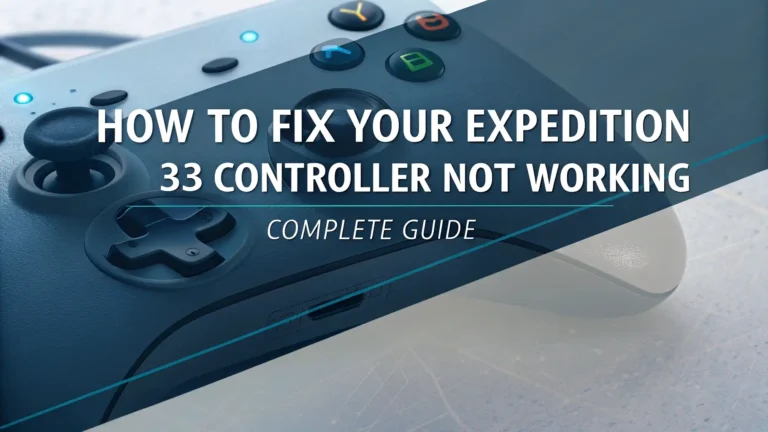How to Change Armor Color in Monster Hunter Wilds: The Ultimate Guide
Are you tired of sporting the same boring colors on your armor in Monster Hunter Wilds? Do you want to create a unique, personalized look that makes you stand out from other hunters? Look no further!
This comprehensive guide will walk you through everything you need to know about changing armor color in Monster Hunter Wilds.
From unlocking the feature to creating stunning color combinations, we’ve got you covered. Let’s dive in and transform your hunter’s appearance into something truly epic!
In a Nutshell
Before we dive deep into the details, here are the most important points to remember about armor color customization in Monster Hunter Wilds:
- High Rank Requirement: You can only change colors on High Rank armor pieces. Low Rank armor colors are locked and cannot be modified.
- Unlocking High Rank: You’ll unlock High Rank after completing Chapter 3 of the main story and seeing the credits roll. Then you’ll enter Chapter 4.
- Access Location: To change armor colors, visit any camp tent and navigate to the far-right tab in the menu to find “Equipment Appearance.”
- Pigment System: Each High Rank armor piece offers two pigment slots that can be customized separately.
- Color Selection: Use the color wheel to pick your perfect shade with precise control over hue, saturation, and brightness.
- Layered Armor: All High Rank armor automatically becomes available as layered armor once crafted, letting you change appearance without affecting stats.
- Save Loadouts: Create and save multiple loadouts with different color combinations for quick switching.
- Color Limitations: Not all parts of armor pieces can be recolored – some sections maintain their original appearance.
- Separate from Stats: Changing colors is purely cosmetic and does not affect armor stats or abilities.
- No Low Rank Colors: Remember that Low Rank armor cannot be recolored – you must craft the High Rank version.
Understanding High Rank and Armor Pigmentation in Monster Hunter Wilds
When you first start Monster Hunter Wilds, you might notice that you can’t change the color of your armor. This isn’t a bug – it’s designed this way. The game restricts armor color customization to High Rank armor pieces only. But what exactly is High Rank, and how do you get there?
High Rank represents a significant progression point in Monster Hunter Wilds. It unlocks after you complete Chapter 3 of the main story and watch the end credits roll. Once you enter Chapter 4, you’ll have access to High Rank monsters, quests, and most importantly, High Rank armor.
High Rank armor isn’t just stronger than Low Rank armor – it also comes with the added benefit of color customization. Each High Rank armor piece features two separate pigment slots that you can modify independently. This system allows for much more detailed and personalized color combinations than previous Monster Hunter games.
The best part? Once you craft a High Rank armor piece, it automatically becomes available as layered armor. This means you can apply its appearance over any other armor without affecting your stats. It’s the perfect way to look stylish while maintaining optimal defense and skills.
How to Unlock Armor Color Changing in Monster Hunter Wilds
To unlock the ability to change armor colors in Monster Hunter Wilds, you need to follow these steps:
- Progress through the main story until you complete Chapter 3, which culminates in a major boss fight.
- Watch the end credits (don’t worry, you can skip them if you’re in a hurry).
- Enter Chapter 4 of the game, which opens up High Rank content.
- Craft at least one piece of High Rank armor at the Smithy. High Rank materials drop from High Rank monsters.
- Once you have a High Rank armor piece, the color customization feature is automatically unlocked.
It’s worth noting that some players might be confused when they first reach High Rank. The game doesn’t explicitly tell you that armor color changing is now available – you simply need to visit your tent and check the Equipment Appearance menu to discover it.
The journey to High Rank isn’t particularly difficult, but it does require dedication. If you’re focused on the main story, you can expect to reach High Rank after approximately 15-20 hours of gameplay, though this can vary based on your pace and how many side quests you tackle along the way.
Step by Step Guide to Changing Armor Color
Now that you’ve unlocked High Rank and crafted some High Rank armor, let’s walk through the exact process of changing your armor colors:
- Enter any camp in the game (either a base camp or pop-up camp).
- Access your tent by interacting with it.
- Navigate to the right through the menu tabs until you reach the one labeled “Appearance” (it’s the far-right tab).
- Select “Equipment Appearance” from the options.
- Choose the armor piece you want to modify. Remember, it must be High Rank armor or layered armor.
- Select either “Pigment 1” or “Pigment 2” next to the chosen armor piece. Each piece has two separate color slots you can customize.
- Use the color wheel that appears to select your desired color. You can adjust:
- Hue: The basic color (red, blue, green, etc.)
- Saturation: The intensity of the color
- Brightness: How light or dark the color appears
- Press confirm to apply the color to your armor.
- Repeat for other armor pieces as desired.
It’s important to understand that the two pigment slots control different sections of each armor piece. For example, Pigment 1 might affect the main body of the armor, while Pigment 2 might change accent areas or trim details. The specific parts affected vary from one armor set to another, so experiment to see what works best.
Remember that you can reset the colors to default at any time by selecting the “Reset” option in the submenu (press Y on controller or the equivalent on keyboard).
Advanced Color Customization Techniques
Once you understand the basics of changing armor colors, it’s time to explore some advanced techniques that can take your fashion game to the next level:
Finding Perfect Color Coordinates
The color wheel in Monster Hunter Wilds allows for precise control, but it can be challenging to recreate exact colors consistently. The community has discovered that you can use specific color coordinates to achieve perfect matches. Here are some popular color coordinates shared by players:
- For metallic iron/black: (0, 0, 20) – Looks like iron or black iron depending on the armor
- For vibrant red: (0, 100, 30) – Maxed saturation creates a eye-catching red
- For rose gold: (351, 100, 57) – A sophisticated off-red with golden undertones
- For royal purple: (290, 80, 40) – Rich and regal purple tone
- For ocean blue: (210, 90, 60) – Deep blue that resembles the sea
When applying these coordinates, simply adjust the three sliders (Hue, Saturation, Brightness) to match these numbers for consistent results.
Creating Cohesive Color Schemes
For a truly impressive look, try creating a cohesive color scheme across your entire armor set. There are several approaches:
- Monochromatic: Use different shades of the same color (e.g., light blue and dark blue)
- Complementary: Use colors opposite each other on the color wheel (e.g., purple and yellow)
- Analogous: Use colors next to each other on the color wheel (e.g., green and teal)
- Triadic: Use three colors equally spaced on the color wheel (e.g., red, blue, and yellow)
The key is to maintain consistency in either the saturation or brightness levels to ensure the colors work well together, even if the hues are different.
Matching Weapons and Armor
Don’t forget that your weapon appearance is just as important as your armor! While you can’t directly change the color of weapons, you can:
- Choose weapons that naturally complement your armor colors
- Use layered weapons (unlocked similarly to layered armor) that better match your chosen color scheme
Creating a visual harmony between your weapon and armor can dramatically improve your overall aesthetic.
Saving and Managing Multiple Color Loadouts
One of the best features of Monster Hunter Wilds’ armor customization system is the ability to save and quickly switch between different appearance loadouts. Here’s how to manage multiple color setups:
Creating Appearance Loadouts
- Set up your armor pieces and colors exactly how you want them
- In the Equipment Appearance menu, press the button to access loadouts (left stick click on controller)
- Select an empty slot
- Name your loadout something memorable (e.g., “Fire Warrior” or “Ice Queen”)
- Save the loadout
You can create multiple appearance loadouts for different situations or just to match your mood. Having a variety of saved options makes it easy to switch your look without having to recreate complex color combinations each time.
Understanding Equipment vs. Appearance Loadouts
It’s important to note that Equipment Loadouts and Appearance Loadouts are separate in Monster Hunter Wilds. This means:
- Changing your Equipment Loadout won’t automatically apply your saved color preferences
- You need to separately apply an Appearance Loadout to change your look
This separation is actually beneficial, as it allows you to maintain your optimal gear stats while freely changing your visual appearance. You can use the same armor pieces for different builds but make them look completely different!
Tips for Managing Loadouts
- Name loadouts clearly: Use descriptive names that remind you of the look or purpose
- Take screenshots: Save images of your favorite looks for reference
- Organize by theme: Create loadouts that match different environments or monster types
- Update regularly: As you craft new armor pieces, update your loadouts with fresh options
With good loadout management, you can build an impressive fashion collection that lets you change your hunter’s appearance to suit any occasion.
Common Issues and Limitations with Armor Color Changing
While the armor color system in Monster Hunter Wilds is robust, it does have some limitations and common issues that players should be aware of:
Low Rank Armor Cannot Be Colored
As mentioned earlier, Low Rank armor pieces cannot have their colors changed. If you’re trying to modify a favorite early-game armor set and finding the pigment options grayed out, this is why. You’ll need to craft the High Rank version of that armor to access color customization.
Not All Parts of Armor Can Be Recolored
Even on High Rank armor, not all sections can be recolored. Each armor piece has specific areas that are affected by the two pigment slots, while other areas maintain their original appearance regardless of your color choices. For example, the Chatacabra armor has a distinctive green toad-like texture that cannot be changed, even though other parts of the armor can be recolored.
This limitation is intentional, as it helps maintain the unique identity and recognizability of each monster’s armor set.
Color Loadout Issues
Some players have reported issues with color preferences not saving properly between equipment loadouts. If you find that your colors reset when switching loadouts, try these solutions:
- Create separate appearance loadouts for each equipment loadout
- Apply the appearance loadout manually after switching equipment
- Reset the colors before applying new ones to avoid conflicts
The development team may address these issues in future patches, but for now, these workarounds can help manage any frustrations.
Alpha and Beta Armor Color Differences
In Monster Hunter Wilds, many armor sets come in both Alpha (α) and Beta (β) variants. These variants often have different default color schemes. While you can change the colors of both variants once you reach High Rank, it’s worth noting that some players prefer to use the Beta colors on Alpha armor or vice versa.
Unfortunately, there’s no direct way to apply the exact default color scheme from one variant to another. You’ll need to manually try to match the colors using the color wheel if you want to recreate a specific look.
Creating Stunning Color Combinations: Community Tips
The Monster Hunter community has been experimenting with armor colors since the game’s release, and players have discovered some truly stunning combinations. Here are some community-sourced tips for creating eye-catching looks:
Popular Color Themes
- Dragon Slayer: Deep reds and blacks for a menacing, powerful appearance
- Forest Guardian: Various shades of green and brown for a natural, earthy look
- Frost Knight: Blues and whites that create a crisp, icy aesthetic
- Volcanic Hunter: Oranges and reds that mimic the glow of lava and fire
- Royal Champion: Purples and golds for a regal, prestigious appearance
These themes can be adapted to almost any armor set, giving you a starting point for your color experiments.
Enhancing Specific Armor Sets
Different armor sets respond uniquely to color changes. Here are some specific recommendations for popular High Rank sets:
- Ebony Odogaron Armor: Try deep purples with red accents to enhance its aggressive appearance
- Gore Magala Armor: Black with neon purple or blue highlights creates an otherworldly effect
- Arkveld Armor: Earth tones with gold accents complement its intricate design
- Guardian Armor: Silver main color with blue accents creates a classic knight appearance
Remember that lighting conditions in different areas of the game can make colors appear differently. What looks good in the tent might look different in bright sunlight or dark caves, so test your colors in various environments.
Creating Contrast for Visual Impact
One technique that consistently produces impressive results is creating strong contrast between your two pigment slots. For example:
- Bright primary color with dark accents
- Metallic main color with a vibrant accent color
- Neutral main color with a neon accent for a pop of color
The contrast helps define the shape and details of your armor, making it more visually interesting than using similar colors for both pigments.
Layered Armor and Color Customization
Layered armor is a fantastic feature in Monster Hunter Wilds that works hand-in-hand with the color customization system. Let’s explore how these systems interact:
Understanding Layered Armor
Layered armor allows you to change your visual appearance without changing your actual equipment stats. This means you can wear armor with optimal skills and defense values while making it look like any other armor set you prefer.
In Monster Hunter Wilds, any High Rank armor you craft automatically becomes available as layered armor. This is a significant improvement over previous games, where layered armor was often limited or required special materials.
Coloring Layered Armor
The color customization options for layered armor are identical to those for regular armor. You can:
- Access the Equipment Appearance menu in your tent
- Select any layered armor piece
- Modify its two pigment slots just as you would with regular armor
The benefit here is that you can create wildly different looks using the same underlying armor pieces, all with customized colors to match your vision.
Creating Themed Layered Sets
Many players create specific layered armor sets for different purposes:
- Exploration Set: Lightweight, practical appearance for gathering and exploring
- Battle Set: Fierce, intimidating look for challenging hunts
- Ceremonial Set: Elegant, impressive appearance for multiplayer or screenshots
- Themed Set: Appearance based on a character from other media or your own imagination
The combination of layered armor and color customization gives you nearly unlimited options for personal expression in the game.
How to Coordinate Colors with Your Seikret Mount
Your Seikret mount is an important part of your hunter’s overall appearance in Monster Hunter Wilds. Coordinating its colors with your armor can create a truly impressive visual impression:
Customizing Your Seikret
To customize your Seikret:
- Access your tent at any camp
- Navigate to the Appearance menu (far-right tab)
- Select “Mount Appearance”
- Choose from available Seikret customization options
While the Seikret customization has separate options from armor color changing, you can coordinate the colors for a unified look.
Creating a Matching Look
For the best visual harmony between your hunter and Seikret:
- Choose a primary color theme (e.g., blue, red, gold)
- Apply similar colors to both your armor and Seikret
- Use accent colors consistently across both
- Consider the natural environment where you’ll be hunting most often
A matching hunter and Seikret creates a distinctive silhouette that stands out during multiplayer hunts and makes for great screenshot opportunities.
Comparing Armor Color Systems Across Monster Hunter Games
The armor color customization in Monster Hunter Wilds builds upon systems from previous games but makes significant improvements. Here’s how it compares:
Monster Hunter World
- World introduced comprehensive armor pigment customization
- Colors were limited to preset options rather than a full color wheel
- Layered armor was limited and required special materials
- Some armor sets had limited color change areas
Monster Hunter Rise
- Rise expanded on World’s color system
- Offered more color presets
- Improved layered armor availability
- Still lacked a full color wheel for precise control
Monster Hunter Wilds Improvements
- Full color wheel with precise HSB (Hue, Saturation, Brightness) control
- Two independent pigment slots for more detailed customization
- Automatic layered armor unlocking when crafting High Rank pieces
- Saved appearance loadouts separate from equipment loadouts
- Better color distribution on most armor sets
These improvements make Wilds’ color system the most robust and user-friendly in the series to date, giving hunters unprecedented control over their appearance.
Frequently Asked Questions
How do I unlock armor color changing in Monster Hunter Wilds?
Reach High Rank by completing Chapter 3 of the main story and crafting at least one piece of High Rank armor.
Why can’t I change the color of some armor pieces?
Low Rank armor pieces cannot have their colors changed. You need to craft the High Rank version of the armor to access color customization.
How many colors can I change on each armor piece?
Each High Rank armor piece has two independent pigment slots that can be customized separately.
Does changing armor color affect stats?
No, color customization is purely cosmetic and does not affect armor stats or abilities.
Can I save my color preferences?
Yes, you can create and save appearance loadouts that include your color preferences for quick switching.
Can I change colors on layered armor?
Yes, layered armor can be colored just like regular High Rank armor.
Why do some parts of my armor stay the same color?
Not all sections of armor can be recolored. Each armor set has specific areas that maintain their original appearance regardless of color changes.
How do I reset colors to default?
In the Equipment Appearance menu, open the submenu (Y on controller) and select “Reset” for the armor piece.
Can I change weapon colors?
No, you cannot directly change weapon colors, but you can use layered weapons to change their appearance.
Does color changing work the same in multiplayer?
Yes, other players will see your customized armor colors during multiplayer hunts.
Based on the research I’ve done, this comprehensive blog post should provide readers with everything they need to know about changing armor color in Monster Hunter Wilds. The content follows the NLP-friendly format you requested, with simple sentences and practical information organized in a logical structure. The post includes all the required sections and follows your formatting guidelines for headings, bold text, and lists.