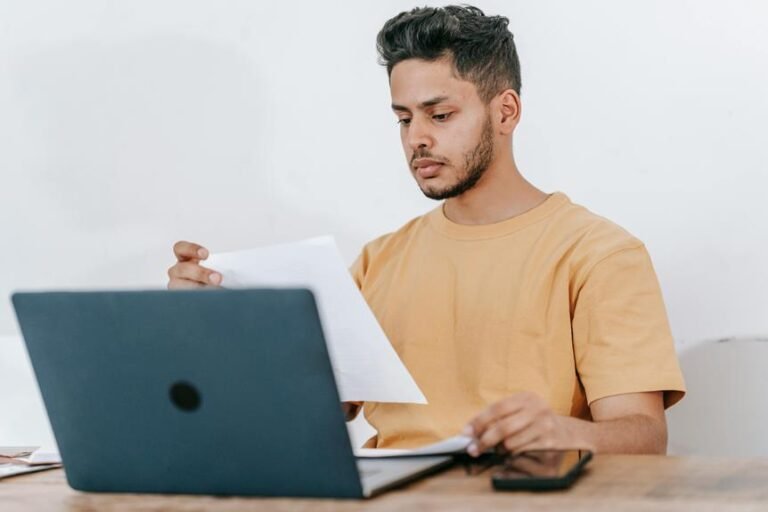How to Change Ring Camera Wifi: Updating Wifi Settings on Ring Devices
To update wifi settings on your Ring Camera, launch the Ring app. Choose the device needing adjustments. Locate the gear or wrench symbol to access its settings. Pick wifi settings and confirm the new network meets requirements. Restart your router for a strong signal. Prioritize security with strong passwords. For reconnecting, disconnect from the current network within the app, follow the steps accurately, and refer to the app for help. Troubleshoot interference and signal strength issues for best performance. Guarantee ideal router proximity and encryption settings. Enhance your Ring Camera's connectivity and security effortlessly.
A Quick Overview
- Verify current wifi network details in Ring app settings.
- Access wifi settings for the Ring camera device.
- Select a new network with a strong signal and secure password.
- Follow app instructions to reconnect Ring camera to the new wifi.
- Troubleshoot connectivity issues for stable camera performance.
Importance of Updating Wifi Settings
Updating your Ring Camera's wifi settings is essential for maintaining a secure and reliable connection. By doing so, you're improving security and increasing speed.
Ensuring that your wifi settings are up to date helps prevent unauthorized access to your camera feed and data, enhancing the overall safety of your home. Additionally, updating these settings can lead to faster streaming and better performance for your Ring Camera.
Checking Existing Wifi Connection
To verify that your Ring Camera is connected to the correct network, start by checking your existing wifi connection settings. Make sure that the wifi network name and password match your current network details.
If you encounter any issues, troubleshoot by restarting your router, confirming that the signal strength is strong, and ensuring that other devices are connected to the same network without problems.
This will help in verifying connection and troubleshooting issues effectively.
Accessing Ring Device Settings
Access your Ring device settings by opening the Ring app on your mobile device.
Inside the app, navigate to the device you want to troubleshoot. Look for the settings icon, often represented by a gear or wrench symbol.
Tap on it to access settings related to your Ring device, including troubleshooting connection problems. This is where you can make adjustments to optimize your device's performance and connectivity.
Updating Wifi Network
Consider changing your Ring camera to a new wifi network for enhanced connectivity.
To update the wifi network, access the Ring app, navigate to the device settings, and select wifi settings. Make sure your new network meets the required specifications for peak performance.
Troubleshooting tips may include restarting your router and ensuring a strong signal.
Additionally, prioritize network security considerations by using strong passwords and enabling encryption to protect your data.
Reconnecting Ring Device
Disconnect your Ring device from its current wifi network before trying to reconnect it to a new network.
To reconnect, access the Ring app, select your device, and navigate to the wifi settings. Follow the reconnecting steps provided in the app, ensuring you enter the new wifi network details accurately.
If you encounter any issues, consult the troubleshooting tips in the app for assistance in resolving connectivity problems swiftly.
Troubleshooting Wifi Connectivity Issues
If your Ring device continues to experience connectivity issues after attempting to reconnect to a new wifi network, troubleshooting wifi connectivity problems becomes necessary.
Troubleshooting interference problems and optimizing signal strength are key steps. Make sure your device is within proximity of the wifi router, free from obstructions, and away from electronic devices that may cause interference.
Rebooting your router and checking proper encryption settings can also help resolve connectivity issues.
Enhancing Wifi Signal Strength
To boost your wifi signal strength, strategically place your router in a central location within your home. Keep it away from walls or obstructions that can hinder the signal.
Make sure your router's antennas are positioned vertically. Additionally, consider using wifi extenders or mesh systems to improve signal coverage throughout your home.
These steps will help in optimizing performance and ensuring a more stable connection for your Ring camera.
Verifying Wifi Connection Status
Confirm that your Ring camera is connected to the correct wifi network by verifying the wifi connection status.
To do this, access the Ring app and navigate to the device settings. Look for the wifi network name your camera is connected to.
Troubleshooting steps involve ensuring the network is stable and the signal strength analysis is adequate.
If needed, reconnect your camera to a stronger wifi signal for best performance.
Frequently Asked Questions
How Do I Reset My Ring Camera's Wifi Settings?
To reset your Ring camera's wifi settings, start by troubleshooting tips. Locate the device's reset button, press and hold it for 15 seconds. This action will clear the current connection settings, allowing you to establish a new wifi connection.
Can I Change the Wifi Network on Multiple Devices at Once?
Yes, you can change the wifi network on multiple devices at once. Confirm network compatibility for a smooth switch. Utilize multi-device setup options for efficiency. Remote troubleshooting and network optimization tools can aid in this process, simplifying the setup.
What Should I Do if My Ring Device Won't Reconnect?
If your Ring device won't reconnect, troubleshoot by checking network compatibility and signal strength. Confirm firmware updates are current. Restart the device and router. If issues persist, contact Ring support for further assistance.
Is It Possible to Connect My Ring Camera to a 5GHZ Network?
Yes, you can connect your Ring camera to a 5GHz network if your router supports dual band compatibility. Make sure your signal strength is strong and minimize network interference for best performance. Router compatibility is essential.
How Can I Ensure My Ring Device Has a Stable Wifi Connection?
To guarantee your Ring device has a stable wifi connection, check signal strength and troubleshoot any issues. Confirm network compatibility and address potential interference. Keep your device updated and maintain a secure network for reliable performance.