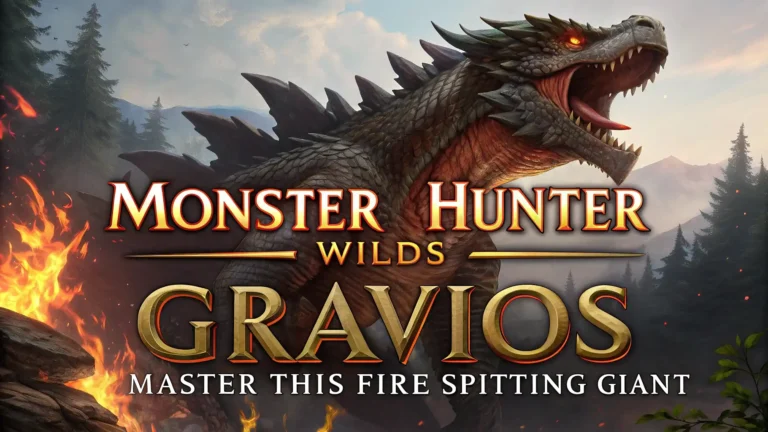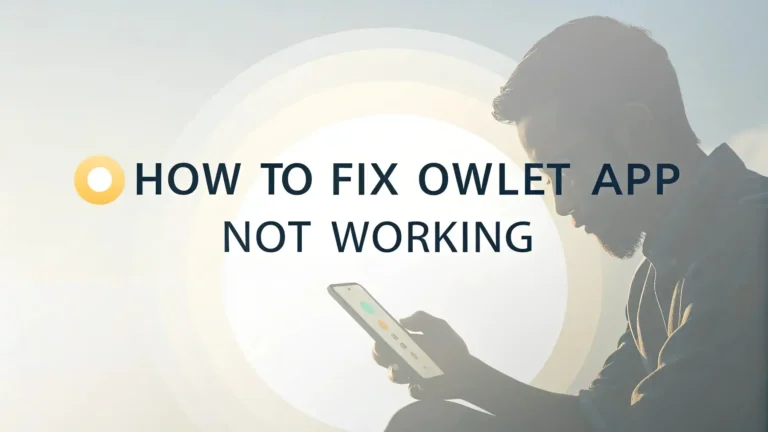How to Fix Steam Cloud Out of Date Error: Complete Solutions Guide
Steam Cloud provides a convenient way to save your game progress across multiple devices.
However, many players encounter the frustrating “Steam cloud out of date” error that prevents them from accessing their saved games.
This comprehensive guide will walk you through proven methods to resolve this issue and prevent it from happening again.

Key Takeaways
Here are the essential points you need to know about fixing Steam cloud out of date errors:
- Steam cloud errors occur when local files don’t match cloud saves, typically happening when you play games on multiple devices without proper synchronization
- The most effective solution is to restart Steam completely and retry the synchronization process, which resolves the issue in most cases
- Clearing your Steam download cache can eliminate conflicts caused by corrupted temporary files that interfere with cloud synchronization
- Enabling proper Steam cloud settings ensures your games sync automatically and prevents future conflicts between local and cloud saves
- Playing games in offline mode without syncing can create conflicts that require manual resolution when you return online
Understanding What Causes Steam Cloud Out of Date Errors
Steam cloud out of date errors happen when your local game files become inconsistent with the data stored on Steam servers. This synchronization problem creates a conflict that Steam cannot resolve automatically. The system displays warning messages to protect your game progress from being overwritten.
Multiple scenarios trigger these errors. Playing games on different computers without waiting for cloud sync creates the most common conflicts. Network interruptions during save uploads also cause synchronization failures. Sometimes Steam itself experiences server maintenance that temporarily blocks cloud functionality.
The error manifests in several ways. You might see “Steam Cloud Error” messages, “Unable to Sync” warnings, or notices about files being out of date. These messages appear when Steam detects mismatched timestamps between your local saves and cloud storage. Understanding these triggers helps you avoid future problems and implement proper gaming habits across multiple devices.
Restart Steam and Retry Synchronization
The simplest and most effective solution involves completely restarting Steam and attempting synchronization again. This method resolves temporary glitches and refreshes the connection between your client and Steam servers.
Close Steam completely through the system tray icon. Don’t just minimize the window because Steam continues running background processes. Open Task Manager and verify no Steam processes remain active. Look for “Steam.exe,” “Steam Client WebHelper,” and other related processes. End any remaining Steam tasks manually.
Launch Steam again and wait for it to initialize completely. The client will automatically attempt to sync your cloud saves during startup. Check your game library for any remaining sync issues. If you still see “Out of Sync” status next to specific games, right-click the game and select “Retry Sync” from the context menu.
This method works because it clears temporary session data and establishes fresh connections to Steam servers. Many sync errors result from corrupted session information that accumulates during extended Steam usage.
Clear Steam Download Cache
Steam’s download cache stores temporary files that can become corrupted and interfere with cloud synchronization. Clearing this cache eliminates conflicts between old cached data and current cloud saves.
Open Steam and navigate to Settings through the Steam menu. Click on the Downloads tab in the settings window. Locate the “Clear Download Cache” button at the bottom of the downloads section. Steam will warn you that this action requires restarting the client.
Click “Clear Download Cache” and confirm the action. Steam will automatically restart and begin rebuilding its cache with fresh data. This process may take a few minutes depending on your system performance and network speed.
After Steam restarts, test your problematic games to see if the cloud sync issues are resolved. The fresh cache eliminates corrupted temporary files that often cause sync conflicts. This solution proves especially effective for users experiencing widespread sync problems across multiple games.
Enable Steam Cloud Synchronization
Incorrect cloud settings often cause sync failures that appear as “out of date” errors. Verifying and enabling proper cloud synchronization ensures your games can save progress to Steam servers.
Access Steam Settings through the main Steam menu. Navigate to the Cloud tab in the settings panel. Check the “Enable Steam Cloud synchronization” checkbox if it’s not already selected. This global setting controls cloud functionality for all supported games.
Individual games also have cloud settings that can be disabled separately. Right-click any game in your library and select Properties. Go to the General tab and ensure “Keep games saves in the Steam Cloud” is checked. Some games require manual cloud activation even when global settings are enabled.
Apply these settings carefully because disabling cloud saves can result in progress loss. If you’re unsure about a game’s cloud status, check the Steam store page for cloud save support information. Games with cloud support display a cloud icon on their store pages.
Verify Game File Integrity
Corrupted local game files can prevent proper cloud synchronization and trigger out of date errors. Steam’s built-in verification tool can detect and repair these problematic files automatically.
Right-click the affected game in your Steam library and select Properties. Navigate to the Local Files tab in the game properties window. Click “Verify integrity of game files” to start the scanning process. Steam will compare your local files with the official versions stored on its servers.
The verification process scans all game files and downloads replacements for any corrupted or missing data. This can take considerable time for large games or slower storage drives. Don’t interrupt the process even if it appears to freeze temporarily.
Steam will display a summary showing how many files were validated and whether any required downloading. If the tool finds and fixes corrupted files, test the game’s cloud sync functionality. Repaired files often resolve persistent sync issues that other methods cannot fix.
Resolve Steam Cloud Conflicts
When Steam detects conflicting save data between local and cloud storage, it presents a conflict resolution dialog that requires manual intervention. Understanding how to handle these conflicts prevents progress loss.
Steam displays conflict dialogs when launching affected games. The dialog shows two options: use local files or use cloud files. Each option includes timestamps showing when the saves were last modified. Choose the option with the most recent timestamp to preserve your latest progress.
Local files represent saves stored on your current computer. Cloud files represent saves downloaded from Steam servers. If you played on another device more recently, choose cloud files. If you made progress on your current device that hasn’t synced yet, choose local files.
Consider backing up your saves before resolving conflicts if you’re unsure which version contains your latest progress. Navigate to the game’s save folder and copy the files to a safe location. This provides insurance against choosing the wrong conflict resolution option.
Check Steam Server Status
Steam server problems can cause widespread cloud sync issues that affect multiple users simultaneously. Checking server status helps determine whether the problem originates from your system or Steam’s infrastructure.
Visit official Steam status websites or Steam’s Twitter account for service announcements. Community websites like SteamStat.us provide real-time monitoring of Steam’s various services including cloud functionality. Server maintenance typically occurs on Tuesday evenings and can temporarily disable cloud features.
If Steam servers are experiencing problems, wait for the issues to be resolved before attempting further troubleshooting. Trying to force sync during server outages can sometimes corrupt save data or create additional conflicts.
Monitor the situation periodically rather than repeatedly attempting sync operations. Steam usually resolves server issues within a few hours, and cloud functionality returns automatically when services are restored.
Disable Conflicting Software
Antivirus programs and firewalls sometimes block Steam’s cloud synchronization processes, creating false out of date errors. Temporarily disabling security software can help identify whether these programs cause your sync problems.
Add Steam to your antivirus exception list rather than completely disabling protection. Most security programs allow you to whitelist specific applications or folders. Include both the main Steam installation directory and individual game folders in your exceptions.
Windows Firewall can also interfere with Steam cloud functionality. Create specific firewall rules allowing Steam.exe and related processes to communicate freely with Steam servers. The Steam client typically configures these rules automatically, but manual intervention sometimes becomes necessary.
Test cloud synchronization after adjusting security settings. If the problems disappear, your security software was causing the conflicts. Keep the exceptions in place to prevent future issues while maintaining overall system protection.
Manage Multiple Device Synchronization
Playing games across multiple computers requires careful sync management to prevent out of date errors. Developing proper habits ensures smooth cloud functionality regardless of which device you use.
Always wait for cloud sync completion before switching devices. Steam displays sync status in the game library, showing when uploads finish. Don’t shut down Steam immediately after closing games because save uploads may still be in progress.
Launch Steam and let it sync before playing games on a new device. The client automatically downloads the latest cloud saves during startup, but this process requires time and stable internet connectivity. Rushing into games before sync completion creates the conflicts that cause out of date errors.
Consider using offline mode carefully when internet connectivity is limited. Playing in offline mode prevents cloud sync, creating conflicts when you return online. If you must play offline, understand that manual conflict resolution may be necessary when reconnecting to Steam.
Update Steam Client and Game Files
Outdated Steam clients sometimes have cloud sync bugs that newer versions have fixed. Regular updates ensure you have the latest cloud functionality and bug fixes.
Steam usually updates automatically, but manual updates may be necessary in some situations. Restart Steam to trigger update checks, or use the “Check for Steam Client Updates” option in the Steam menu. Don’t skip client updates even if they seem minor because they often contain important sync improvements.
Game updates can also affect cloud functionality, especially for titles that change save file formats or locations. Keep games updated to their latest versions to maintain compatibility with Steam cloud services. Some older games lose cloud support after major updates, requiring manual save file management.
Monitor update notifications carefully and apply them promptly. Delayed updates increase the likelihood of compatibility issues that manifest as cloud sync problems.
Advanced Troubleshooting Techniques
Complex cloud sync issues sometimes require advanced solutions that go beyond basic troubleshooting steps. These methods address deeper system problems that cause persistent sync failures.
Registry modifications can fix Steam cloud problems on Windows systems, but exercise extreme caution when editing registry values. Back up your registry before making changes and consider creating a system restore point. Incorrect registry edits can damage your system beyond simple repair.
Network configuration problems sometimes cause sync issues that appear as cloud errors. Check your router’s port forwarding settings and ensure Steam’s required ports are open. Some internet service providers block specific ports that Steam uses for cloud communication.
Steam folder permissions can prevent proper cloud sync operation. Ensure your user account has full read/write access to the Steam installation directory and all game folders. Administrative rights may be required to modify folder permissions on some systems.
Frequently Asked Questions
What does Steam cloud out of date mean?
Steam cloud out of date means your local game saves don’t match the saves stored on Steam servers. This happens when you play on different devices or when sync failures occur.
Can I lose my game progress from cloud errors?
Yes, choosing the wrong option during conflict resolution can result in progress loss. Always choose the save files with the most recent timestamp to preserve your latest progress.
How long does Steam cloud sync take?
Steam cloud sync usually completes within a few seconds for small save files. Larger saves or slower internet connections may require several minutes for complete synchronization.
Why does Steam cloud sync fail repeatedly?
Repeated sync failures often indicate network problems, corrupted Steam cache, or conflicts with security software. Try clearing download cache and checking your firewall settings.
Should I disable Steam cloud if I have sync problems?
Disabling Steam cloud should be a last resort because you’ll lose cross-device save synchronization. Try other troubleshooting methods before disabling this useful feature.
Can I manually backup my Steam cloud saves?
Yes, you can backup local save files manually, but Steam cloud saves are stored on Valve’s servers and cannot be directly accessed for backup purposes.