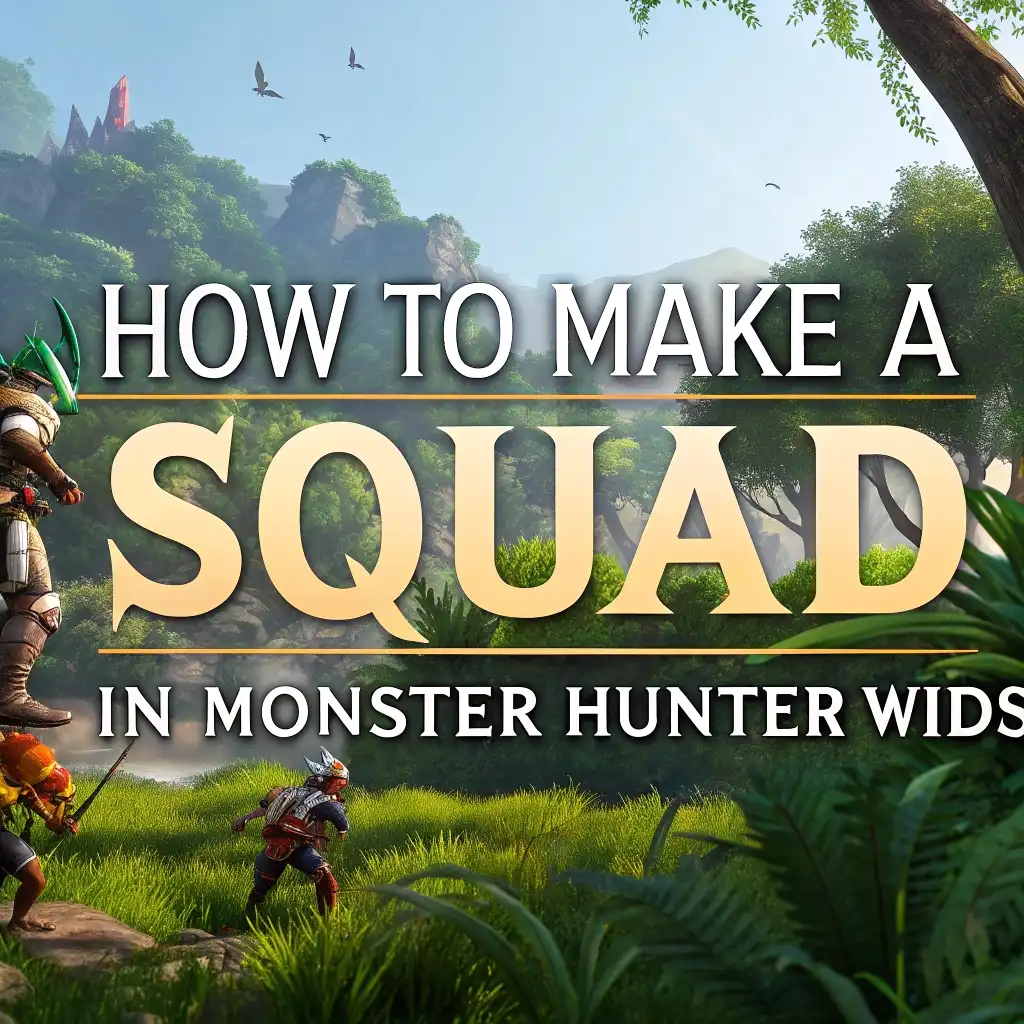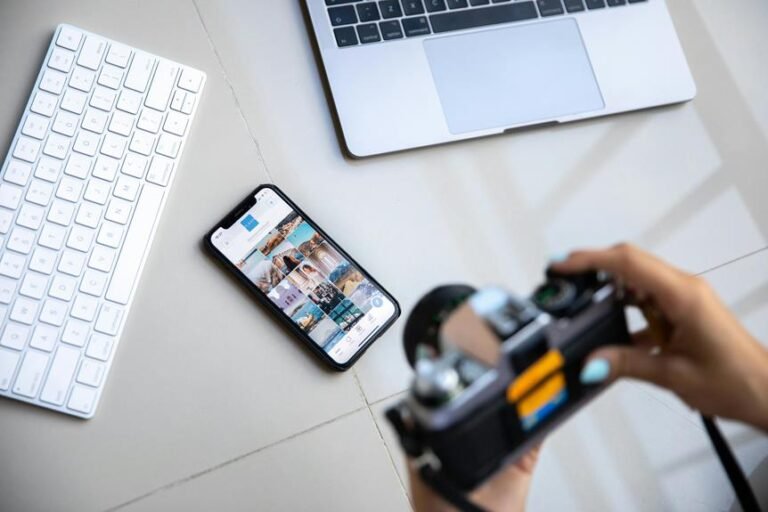How To Make a Squad in Monster Hunter Wilds?
Monster Hunter Wilds introduces an exciting feature that enhances the multiplayer experience for all hunters: the Squad system.
This powerful community-building tool allows you to create a dedicated group of up to 50 hunters who can easily find each other, communicate, and join hunts together.
This guide will walk you through every aspect of creating and managing a successful squad, from initial setup to advanced coordination strategies.
Key Takeaways
Before diving into the details, here are the essential points to understand about squads in Monster Hunter Wilds:
- Squad Capacity: Each squad can have up to 50 players, allowing for a large community of hunters to join forces.
- Multiple Memberships: Each player can join up to 8 different squads, giving you flexibility to connect with various hunting groups.
- Squad Lobbies: Squads have their own dedicated lobbies where members can gather, interact, and easily join each other’s quests.
- Persistent Communication: The Squad Chat feature saves messages even when you’re offline, making it a reliable way to coordinate hunts and share information.
- Cross-Platform Support: Squads can include players from different platforms (PlayStation, Xbox, PC) if crossplay is enabled.
- Active Squad: You can mark one squad as your “Active Squad” for quick access to its features and members.
- Squad Leadership: The creator has special permissions to customize the squad, manage members, and set squad options.
- Customization: Squads can be personalized with unique names, emblems, and descriptions to reflect your hunting group’s identity.
- Invitation System: Squad leaders can easily invite friends and other hunters to join the squad via ID codes or direct invitations.
- Squad-Only Quests: You can create quests that only your squad members can see and join, providing a more private hunting experience.
- Squad Search: If you’re looking to join an existing squad, you can search based on various criteria to find the perfect hunting community.
How to Access the Squad System in Monster Hunter Wilds
The first step in creating your squad is knowing where to access the Squad system in Monster Hunter Wilds. There are multiple ways to reach the Squad management features:
Speaking with Felicita
The most direct method to access Squad features is to speak with Felicita, who can be found in both the Windward Plains Base Camp and the Grand Hub. When you interact with her, select the “Let’s talk Squads” option from the dialogue menu. This will open the Squad information counter interface, where you can manage all aspects of your Squad.
Felicita serves as the dedicated Squad liaison in Monster Hunter Wilds, providing all the tools you need to create, join, and manage Squads. Her friendly personality makes her the perfect NPC to help coordinate your hunting parties.
Using the Start Menu
You can also access Squad features directly through the game menu:
- Press the menu button to open the Start Menu
- Navigate to the Info tab (third tab)
- Select Manage Squad
This method provides quick access to Squad features without needing to locate Felicita, making it convenient during hunts or when you’re in areas where Felicita isn’t present.
Creating Your First Squad in Monster Hunter Wilds
Now that you know how to access the Squad system, let’s walk through the process of creating your own Squad:
Step-by-Step Squad Creation
- Access the Manage Squad screen through Felicita or the Start Menu
- Select Join a New Squad
- Choose Create New from the options
- You’ll now enter the Squad customization screen where you can personalize your Squad
At this point, you’ll need to decide on several important aspects of your Squad’s identity:
Naming Your Squad
Choosing the right name for your Squad is crucial as it represents your hunting community. The name should be:
- Memorable: Easy for others to recognize and remember
- Relevant: Reflects your Squad’s hunting style or philosophy
- Unique: Stands out from other Squads
- Appropriate: Follows community guidelines (inappropriate names may be reported)
Your Squad name appears in Squad searches and when members post quests, so make it count! Some popular naming themes include references to Monster Hunter lore, hunting specialties (like “Longsword Masters”), or humorous puns related to the game.
Customizing Squad Emblems
Monster Hunter Wilds allows you to create a unique visual identity for your Squad through the emblem system. Your Squad emblem consists of two customizable elements:
- Emblem Icon: The central symbol representing your Squad
- Emblem Shape: The border or background shape that frames your icon
The combination of these elements creates your Squad’s distinctive badge. When customizing your emblem, consider:
- Color Scheme: Choose colors that are visually striking and reflect your Squad’s theme
- Symbol Meaning: Select icons that represent your Squad’s values or hunting style
- Visibility: Ensure your emblem is recognizable even at smaller sizes
A well-designed emblem helps your Squad stand out in Squad searches and provides a sense of identity and belonging for members.
Setting Squad Options
When creating your Squad, you’ll need to configure several important settings that determine how your Squad operates:
Privacy Settings:
- Open (anyone can join without approval)
- Application Required (you review and approve join requests)
- Invitation Only (only those invited can join)
Crossplay Settings:
- Enabled (allows members from all platforms)
- Disabled (restricts to single platform)
Description:
- Write a brief description explaining your Squad’s purpose, hunting style, and requirements
- This helps potential members understand if your Squad is a good fit for them
Squad Message:
- Create a welcome message that members see when joining
- Use this to explain Squad rules or provide important information
Carefully consider these settings based on your goals for the Squad. A competitive Squad might use invitation-only privacy with strict requirements, while a casual Squad might be open to all.
Inviting Friends to Your New Squad
Once your Squad is created, it’s time to build your hunting community by inviting others to join:
Direct Invitation Method
The most common way to invite friends is through direct invitation:
- Access your Manage Squad screen
- Select your Squad
- Choose Member List
- Select Invite Friend
- Choose players from your Hunter Friend list to invite
Invited players will receive a notification and can accept or decline your invitation. This method works best for people already on your Hunter Friend list.
Squad ID Method
For inviting players who aren’t on your friend list or are on different platforms:
- From your Manage Squad screen
- Select your Squad
- Choose Squad Settings
- Find your Squad ID (a unique code)
- Share this code with others through messages, social media, or voice chat
Players can then use this code to find and join your Squad:
- They access Manage Squad > Join a New Squad > Search Squads
- Enter your Squad ID in the search field
- Your Squad will appear, and they can submit a join request
This method is particularly useful for recruiting beyond your immediate friend circle or across different gaming platforms.
Managing Your Squad Members
As a Squad leader, you’ll need to effectively manage your hunting community:
Member Roles and Permissions
Monster Hunter Wilds Squad system includes different roles with varying permissions:
- Squad Leader: Has full control over all Squad settings, can remove members, change Squad details, and disband the Squad
- Squad Co-Leaders: Can be appointed by the leader, with permissions to invite new members and manage certain Squad settings
- Members: Regular Squad hunters who can join Squad lobbies and participate in Squad activities
Assigning co-leaders is recommended for larger Squads, as they can help with member management when you’re unavailable.
Adding and Removing Members
To maintain a healthy Squad environment, you may need to add new members or remove inactive or disruptive ones:
Adding Members:
- Review join applications by checking the Pending Requests section
- Accept qualified hunters based on your Squad requirements
- Send invitations to promising hunters you meet during quests
Removing Members:
- Access the Member List
- Select the member you wish to remove
- Choose the Remove from Squad option
- Confirm your decision
When removing members, consider having a clear policy about inactive players to maintain an active Squad. Many successful Squads remove members who haven’t logged in for 30+ days to make room for active hunters.
Creating and Joining Squad Lobbies
Squad lobbies are specialized gathering spaces for your Squad members:
How Squad Lobbies Work
Squad lobbies function differently from standard lobbies in several important ways:
- Member-Only Access: Only members of your Squad can join a Squad lobby
- Increased Capacity: Squad lobbies can accommodate more players than standard lobbies
- Persistent Chat: Messages in Squad lobbies remain available even after logging out
- Easy Quest Joining: Members can quickly see and join each other’s posted quests
These features make Squad lobbies the ideal place for coordinating hunts with your Squad members.
Starting a Squad Lobby
There are two main methods to create or join a Squad lobby:
Method 1: From the Title Screen
- Select Start Game from the title screen
- Choose your character
- Select Lobby Search
- Choose Squad Lobby Search
- Select your Squad from the list
Method 2: In-Game Method
- Speak to Alma at any base camp
- Select Change Lobby
- Choose Squad Lobby
- Select your Squad
Once in a Squad lobby, you’ll see other Squad members who have joined, can communicate via chat, and easily join each other’s quests.
Effective Squad Communication Tools
Communication is essential for successful hunts, and Monster Hunter Wilds provides several tools for Squad coordination:
Squad Chat System
The Squad Chat is a persistent text communication system exclusive to your Squad:
- Access: Open the chat window (default is pressing up on the D-pad) and select the Squad Chat tab
- Persistence: Messages remain in the chat even after logging out, helping with asynchronous communication
- Notifications: New Squad messages trigger notifications when you log in
This system is perfect for sharing hunting strategies, coordinating meetup times, or posting important Squad announcements.
Auto-Translate Feature
For Squads with international members, Monster Hunter Wilds includes a helpful auto-translate feature:
- When typing in chat, press the designated button (varies by platform) to open the phrase menu
- Select from categorized preset phrases that automatically translate to other players’ set languages
- These phrases appear in the recipient’s preferred language, bridging communication gaps
This feature is invaluable for basic coordination when Squad members speak different languages.
Voice Chat Options
While Monster Hunter Wilds doesn’t include built-in voice chat, many players use these alternatives:
- Platform-Specific Chat: PlayStation, Xbox, and PC each offer their own party chat systems
- Third-Party Apps: Discord, TeamSpeak, or other voice chat applications
- Communication Integration: Many Squads create Discord servers linked to their in-game Squad
Setting up a Discord server for your Squad provides additional benefits like voice channels, role assignments, and hunt scheduling.
Planning and Organizing Squad Hunts
The primary purpose of a Squad is to hunt together efficiently. Here’s how to organize successful Squad hunts:
Squad Quest Posting
To coordinate hunts with your Squad:
- Visit the Quest Counter in any base camp
- Select the quest you wish to undertake
- In the quest posting options, you can choose Squad Visible under the quest visibility settings
- This makes your quest visible only to Squad members, creating a more focused hunting experience
Squad-visible quests appear on the quest board for all online Squad members, making it easy for them to join your hunt.
Scheduling Regular Hunt Times
Successful Squads often establish regular hunting schedules:
- Set specific days and times when most members can be online
- Create recurring events (like “Tempered Monster Tuesdays” or “Weekend Hunts”)
- Post schedules in Squad Chat or external platforms like Discord
- Consider members in different time zones when planning
Having regular hunt times increases participation and builds Squad cohesion through consistent playing together.
Specialized Squad Strategies and Roles
Advanced Squads often develop specialized hunting strategies by assigning specific roles to members:
Role Assignment Based on Weapon Types
Different weapons in Monster Hunter Wilds excel at different aspects of the hunt. Consider assigning roles based on weapon specialties:
- Damage Dealers: Great Sword, Long Sword, Dual Blades users focus on dealing maximum damage
- Support Hunters: Hunting Horn users provide buffs while Light Bowgun users can focus on healing shots
- Crowd Control: Hammer and Hunting Horn users concentrate on stunning monsters
- Tail Cutters: Long Sword, Great Sword, and Switch Axe users prioritize severing tails
- Breakers: Hammer and Hunting Horn users focus on breaking monster parts
Coordinating these roles creates efficient hunts where everyone contributes based on their weapon’s strengths.
Item Coordination for Efficiency
Well-organized Squads coordinate their item usage:
- Trap Rotation: Designate specific hunters to bring and use traps in sequence
- Status Ammo/Coating: Coordinate who applies which status effects and when
- Healing Duties: Assign certain members to focus on team healing with powders
- Environmental Tools: Coordinate use of Ironsilk tethers, gale wyverns, and other environmental features
This coordination prevents item waste (like multiple hunters using traps simultaneously) and ensures efficient resource use.
Resolving Common Squad Issues
Even the best Squads encounter challenges. Here’s how to address common problems:
Leadership Transitions
If the original Squad leader becomes inactive:
- Co-Leader System: Having designated co-leaders ensures the Squad can continue functioning
- Regular Activity Checks: Establish policies for leadership transitions if the leader is absent for extended periods
- Clear Succession Plan: Document who takes over leadership if the original leader steps down
Without proper planning, Squads can collapse when the leader disappears, so establishing these protocols early is important.
Handling Inactive Members
Inactive members can take up valuable Squad slots:
- Establish Clear Policies: Create guidelines for how long members can be inactive before removal
- Regular Cleanup: Periodically review the member list and remove those who haven’t logged in for extended periods
- Return Policy: Consider having a policy for returning members who were removed due to inactivity
Many successful Squads remove members inactive for 30+ days, but send them a message explaining they can rejoin when active again.
Managing Conflict Between Members
Interpersonal conflicts can disrupt Squad harmony:
- Clear Code of Conduct: Establish behavioral expectations for all Squad members
- Private Conflict Resolution: Address issues privately rather than in Squad chat
- Neutral Mediation: Have a trusted third party help resolve disputes between members
- Last Resort Removal: If a member consistently causes problems, removal may be necessary
A healthy Squad environment requires addressing conflicts quickly before they affect the entire group.
Advanced Squad Features and Tips
For Squads looking to maximize their Monster Hunter Wilds experience:
Squad Stats and Records
Monster Hunter Wilds tracks various Squad statistics that can foster friendly competition:
- Monster Hunt Records: View which Squad members have the fastest times against specific monsters
- Contribution Tracking: See which members participate most frequently in Squad hunts
- Achievement Sharing: Share individual achievements with the Squad to celebrate successes
Reviewing these stats regularly can motivate members and identify areas where the Squad can improve.
Creating Squad Challenges
Beyond the standard game content, create custom challenges for your Squad:
- Speed Run Competitions: Challenge members to complete specific hunts as quickly as possible
- Themed Hunts: Organize hunts where everyone uses the same weapon type or armor set
- No-Item Challenges: Attempt hunts without using healing items or traps
- Fashion Hunting: Create the most stylish armor sets while maintaining effective skills
These custom challenges keep the game fresh and build Squad camaraderie through shared unique experiences.
Cross-Platform Squad Management
For Squads with members across different platforms:
- Platform-Neutral Communication: Use Discord or other external apps accessible from any device
- Platform Tags: Consider identifying members’ platforms in a Squad roster
- Crossplay Settings: Ensure your Squad has crossplay enabled in settings
- Friend Codes: Maintain a list of friend codes for each platform to facilitate connections
These strategies help overcome the challenges of managing a Squad across PlayStation, Xbox, and PC platforms.
Beyond the Game: Building a Squad Community
The most successful Squads extend their community beyond Monster Hunter Wilds:
External Communities and Resources
Consider establishing:
- Discord Server: Create a dedicated server with channels for hunt planning, gear discussion, and general chat
- Social Media Presence: Squad-specific Twitter, Instagram, or Facebook groups
- Shared Resources: Cloud folders with builds, guides, and helpful information
- Event Planning: Use calendar apps to schedule and notify members of special hunts
These external resources strengthen Squad bonds and keep members engaged even when they’re not actively hunting.
Recruiting New Members
To keep your Squad thriving:
- Post in Community Forums: Share information about your Squad on Reddit, Discord, or official Monster Hunter forums
- SOS Flare Recruitment: Invite impressive hunters you meet through SOS flares
- Friend Referrals: Encourage current members to invite their hunting friends
- Clear Recruitment Messages: Specify what type of hunters you’re looking for (casual, competitive, specific weapon users)
Regular recruitment keeps your Squad active and brings fresh perspectives to your hunting strategies.
FAQs About Monster Hunter Wilds Squads
How many players can be in a Squad?
Each Squad can have up to 50 players.
Can I join multiple Squads?
Yes, each player can join up to 8 different Squads.
How do I make a Squad lobby?
Access the Lobby Search option when starting the game or speak to Alma in-game and select the Squad Lobby option.
Can players on different platforms join the same Squad?
Yes, if crossplay is enabled in your Squad settings.
How do I invite friends to my Squad?
Either send direct invitations through the Member List or share your Squad ID for them to search and join.
What happens if the Squad leader stops playing?
Unfortunately, there’s no automatic leadership transfer. Consider appointing co-leaders who can help manage the Squad.
Can I customize my Squad emblem?
Yes, you can select from various icons and shapes, and customize colors to create a unique Squad emblem.
How do I change my active Squad?
In the Manage Squad menu, select the Squad you want to activate and choose the “Mark Active” option.
Are Squad messages permanent?
Yes, Squad Chat messages remain visible even after logging out, making it an effective communication tool.
Can I leave a Squad?
Yes, access the Manage Squad menu, select the Squad you wish to leave, and choose the “Leave Squad” option.