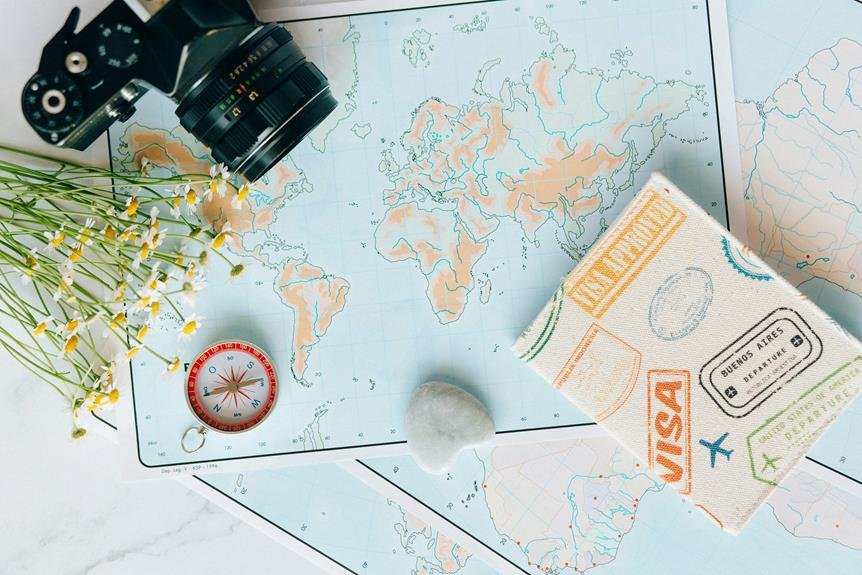How to Reset a Wyze Camera: Wyze Camera Reset Guide
If you're experiencing issues with your Wyze camera like connectivity problems or frozen feed, a reset can help. For a soft reset, unplug the camera for 10 seconds and check the power. Trying another outlet can also help. For a hard reset, find the reset button, press and hold it for at least 10 seconds until the light flashes yellow. The camera will reboot and reset successfully, restoring it to factory settings. Resetting can fix minor problems, but remember to troubleshoot your power source, Wi-Fi, and update firmware. A factory reset should be a last resort for effective issue resolution.
A Quick Overview
- Soft reset: Unplug for 10 seconds to resolve minor issues.
- Hard reset: Press reset button for 10 seconds to restore factory settings.
- Wyze Cam Pan reset: Hold reset button for 10 seconds.
- Troubleshoot power, Wi-Fi, and firmware post-reset for issue resolution.
- Reset as a last resort for effective problem diagnosis and resolution.
Reasons for Resetting a Wyze Camera
Having trouble with your Wyze camera's connectivity or experiencing other issues?
A simple reset may help resolve common problems like connectivity issues, frozen camera feed, or unresponsiveness to commands.
Resetting the camera to its factory settings can often fix these issues and get your camera back in working order.
Steps for Soft Reset
If your Wyze camera is experiencing issues, performing a soft reset can often help resolve them. Simply unplug the camera for approximately 10 seconds and then plug it back in.
If the problem persists, check that the power source is functioning properly and consider trying a different outlet. Soft resets are a quick and easy way to troubleshoot minor issues with your camera.
Steps for Hard Reset
To perform a hard reset on your Wyze camera, follow these steps:
- Locate the small reset button on the device.
- Press and hold the reset button for at least 10 seconds.
- Release the button when the light on the camera flashes yellow.
- Wait for the camera to reboot and reset to factory settings.
- Your Wyze camera is now successfully hard reset.
How to Reset Wyze Cam Pan
To reset a Wyze Cam Pan, press and hold the reset button on the device for approximately 10 seconds until you hear a voice prompt confirming the reset.
This action will restore the camera to its factory settings, which can help in resolving any setup issues you might encounter with your Wyze Cam Pan.
Once the reset is complete, make sure to reconfigure your camera to continue using it as usual.
Troubleshooting After Reset
If you experience any issues with your Wyze Cam Pan after resetting it, follow these troubleshooting steps to help diagnose and fix the problem effectively:
- Check the power source and connections to ensure everything is properly connected.
- Make sure your Wi-Fi network is stable and the camera is within range.
- Update the Wyze camera firmware to the latest version for optimal performance.
- If the problems persist, you may need to consider resetting the camera to its factory settings as a last resort.
Frequently Asked Questions
Can I Reset My Wyze Camera Remotely?
You cannot reset your Wyze camera remotely for security reasons. To troubleshoot remotely, try power cycling or checking settings through the Wyze app. Always prioritize Wyze camera security by following recommended procedures for maintenance and troubleshooting.
Does Resetting a Wyze Camera Delete All Settings?
Resetting a Wyze camera does not delete all settings. It simply restores the camera to its default state. So, you can perform a reset without worrying about losing your configurations. Just follow the steps.
Will a Reset Fix Wyze Camera Connectivity Issues?
If you're facing connectivity issues with your Wyze camera, a reset could help troubleshoot the problem. Resetting may resolve connectivity issues by resetting the camera's settings and possibly correcting any glitches or network conflicts.
Is There a Way to Reset a Wyze Camera Without the App?
To reset a Wyze camera without the app, perform a manual reset by using the hardware reset button located on the camera. Press and hold the button until you hear a click, and then release.
Can a Reset Solve Wyze Camera Recording Problems?
If you're experiencing recording issues with your Wyze camera, a reset can be a helpful troubleshooting method. Sometimes, a reset can help resolve glitches. Make sure your camera's firmware is up to date for best performance.