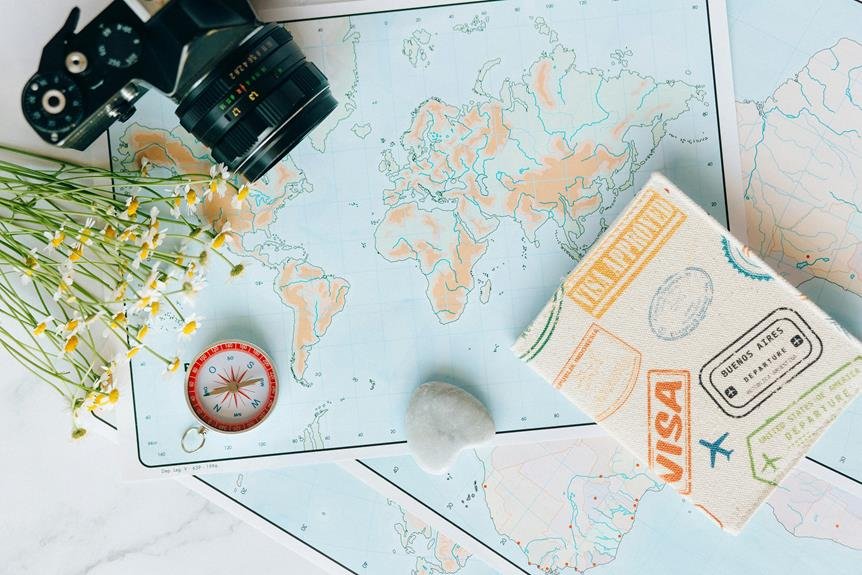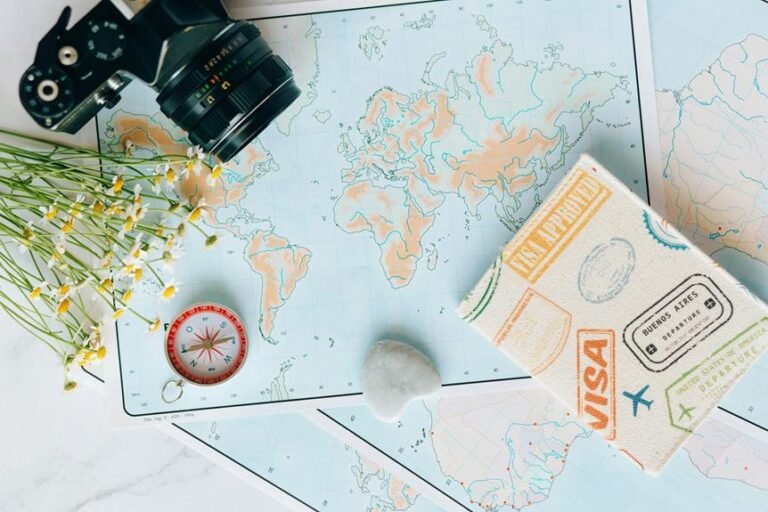How to Reset Amcrest Camera: Amcrest Camera Reset Guide
To guarantee your Amcrest camera is performing at its best, press and hold the reset button for 10 seconds until the LED light blinks, indicating a successful reset to factory settings. This erases custom configurations and requires setting up the camera again. By performing a reset, you can resolve technical issues, fix glitches, and enhance performance. If you want to make certain your camera is operating at its peak, following these steps will help you achieve that. Remember, proper preparation and understanding the implications of resetting are key before proceeding further.
A Quick Overview
- Soft reset retains settings, while hard reset restores factory defaults.
- To perform a hard reset, press the reset button for 10 seconds.
- Soft reset addresses connectivity issues and restores normal functionality.
- Backup important files and settings before attempting any reset on your Amcrest camera.
Reasons for Resetting an Amcrest Camera
Resetting your Amcrest camera to factory default settings can be a quick and effective solution for common technical issues. It can help eliminate software glitches or configuration errors that may be causing problems.
After resetting, make sure to update the firmware to ensure that your camera is running on the latest software version, which can improve performance and enhance security features.
Necessary Preparations Before Reset
Before initiating a reset on your Amcrest camera, it's crucial to make sure you have completed necessary preparations to avoid any data loss or complications during the process.
- Backup data: Save important files and settings.
- Factory settings: Understand the implications of restoring factory settings.
- Power source: Confirm the camera has a stable power supply during the reset.
Soft Reset Vs. Hard Reset
When troubleshooting your Amcrest camera, it's important to understand the difference between a soft reset and a hard reset.
A soft reset is a quick and convenient solution for minor issues, as it retains settings and network configurations.
On the other hand, a hard reset should be used with caution as it will erase all settings and configurations, necessitating you to set up the camera from the beginning.
Steps to Soft Reset Your Amcrest Camera
If you encounter connectivity issues with your Amcrest camera or need to reset the camera settings to restore normal functionality, you can perform a soft reset.
This process allows you to address minor issues without losing your settings or network configurations. Simply follow the steps provided to troubleshoot common problems and ensure that your camera operates smoothly.
Steps to Hard Reset Your Amcrest Camera
To perform a hard reset on your Amcrest camera and restore it to its factory settings, follow these steps.
Locate the reset button on your camera and press and hold it for approximately 10 seconds until the camera's LED light blinks.
This will reset the camera to its default settings, clearing any custom configurations that were previously set on the device.
Reconnecting Your Amcrest Camera
After verifying your Amcrest camera, the next step in the process is to reconnect it to your network.
- Verify Network Settings: Ensure your camera is configured to connect to the correct Wi-Fi network.
- Power Cycle Your Camera: Turn off the camera, wait a few seconds, and then power it back on.
- Check Camera Settings: Access the camera settings to re-enter the network information if necessary.
Following these steps can help troubleshoot and resolve any reconnecting issues.
Troubleshooting Common Reset Issues
If you encounter any issues during the reset process, you can troubleshoot common problems by following these steps.
Check the network connectivity to ensure that the camera can communicate with the reset server.
Confirm that the firmware is up to date, as outdated firmware can lead to reset failures.
Ensure that the camera is correctly connected to power and that all cables are securely plugged in.
After addressing these potential issues, try the reset process again to ensure a successful reset.
Frequently Asked Questions
Can Resetting an Amcrest Camera Fix Connectivity Issues?
Resetting your Amcrest camera can help resolve connectivity issues by rebooting the system and troubleshooting connection problems. This process can enhance performance and stability, ensuring a smoother experience with your camera.
Will Resetting Erase All My Saved Footage?
Resetting your Amcrest camera will not erase saved footage. However, it may result in data loss of certain settings. Make sure to backup critical data before resetting. Recovery options include restoring factory settings or using saved configurations.
How Long Does a Reset Take to Complete?
Resetting your Amcrest camera typically takes around 1 to 2 minutes to complete. The resetting process involves restoring the camera's default settings. Throughout this time, make sure the camera is powered on and follow the reset instructions carefully.
Can a Reset Fix Blurry or Distorted Video?
If your video appears blurry or distorted, troubleshoot by resetting the camera. Check for firmware updates, as they can address image quality issues. By resetting your Amcrest camera, you may resolve these problems effectively.
Is Resetting the Only Solution for Camera Malfunction?
When your camera malfunctions, confirming isn't always the only solution. Explore troubleshooting alternatives like checking connections, cleaning lenses, or adjusting settings. Keep up-to-date software and seek technical support if issues persist for thorough camera maintenance.