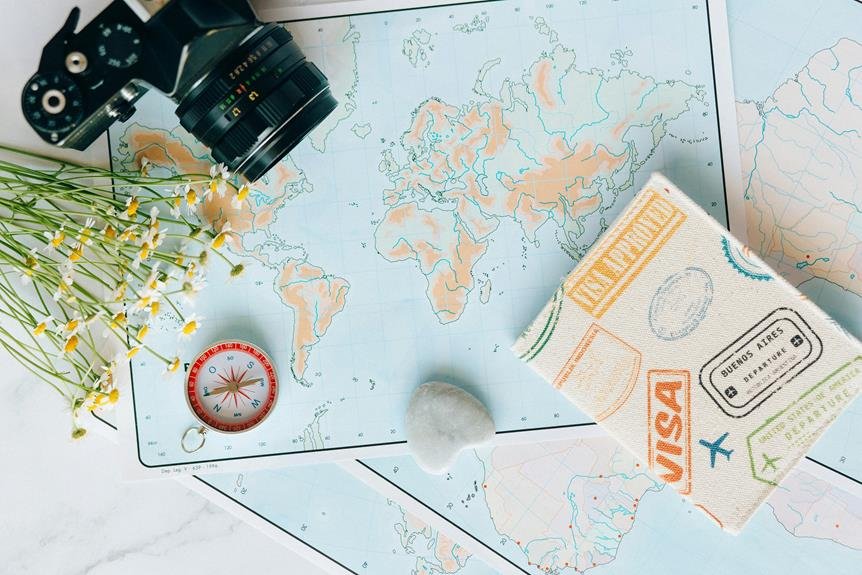How to Reset Arlo Pro 2 Camera: Arlo Pro 2 Camera Reset Guide
If you need to reset your Arlo Pro 2 camera, follow these steps for a successful process. To start with, back up your settings and data to prevent any loss. Next, locate the reset button at the base of the camera and hold it firmly for the required duration. Perform a soft reset through the Arlo app to fix minor issues. For a hard reset, press and hold the button for 10 seconds until the LED blinks amber. Reconnect your camera ensuring power and Wi-Fi connection. Test its functionality before updating firmware and settings for best performance. Master your Arlo Pro 2 camera reset with ease.
A Quick Overview
- Find the reset button located at the base of the camera.
- Use the Arlo app to perform a soft reset for minor issues.
- Hold the reset button for 10 seconds to conduct a hard reset.
- Reconnect the camera, ensuring power and Wi-Fi signal are stable.
- Update firmware and customize settings for optimal performance.
Reasons for Resetting Arlo Pro 2
If your Arlo Pro 2 camera is experiencing connectivity issues or malfunctioning, it's crucial to reset it to troubleshoot and resolve these issues efficiently.
Resetting your camera can assist in troubleshooting network issues and ensuring a stable connection.
Moreover, a reset can be beneficial in addressing any underlying software glitches that may be affecting the camera's performance, thus potentially enhancing the video quality.
Backup Your Settings and Data
To ensure the security of your settings and data, it's highly recommended to create a backup before initiating the reset for your Arlo Pro 2 camera.
Safeguarding your data is crucial, so having a backup system in place is essential to avoid any potential loss of important information during the reset procedure.
Locate the Reset Button
When troubleshooting your Arlo Pro 2 camera, it's crucial to locate and utilize the reset button situated at the base of the camera.
To ensure a successful reset, remember to press and hold the reset button firmly for the required duration.
Perform a Soft Reset
If you're experiencing issues with your Arlo Pro 2 camera such as connectivity problems or glitches, a soft reset can often resolve them.
To perform a soft reset, make sure your camera is powered on and accessible. Simply go to the camera in the Arlo app, tap on it, and select the restart option.
This troubleshooting step can help fix minor issues without losing your settings.
Perform a Hard Reset
To perform a hard reset on your Arlo Pro 2 camera, ensure that the camera is powered on and within reach. Follow these steps to reset the camera:
- Press and hold the reset button on the camera for 10 seconds.
- Release the button when the LED light blinks amber.
- Allow the camera to reboot.
If the issue persists, you may need to consider a factory reset for more advanced troubleshooting.
Reconnect Your Arlo Pro 2
Ensure your Arlo Pro 2 camera is powered on and functioning properly to smoothly reconnect it. If you encounter connectivity issues, try reinstalling the batteries.
Check that the camera is within the Wi-Fi range and has a strong signal. Remove any obstructions that may interfere with the connection.
Reconnecting your camera should address most connectivity issues, enabling you to monitor your space without any disruptions.
Test Your Camera Functionality
Ensuring that your camera is functioning properly involves the following steps:
- Check the camera display for any error messages.
- Ensure that the camera lens is clean.
- Verify that the camera detects motion or sound.
- Review system diagnostics to identify any potential issues.
Update Firmware and Settings
For optimal performance, it's recommended to update the firmware and customize the settings on your Arlo Pro 2 camera.
Address connectivity issues by ensuring that the camera's firmware is current. To prolong battery life, tweak settings such as motion detection sensitivity and video quality.
Keep the firmware updated and adjust settings as needed to enhance functionality and extend the longevity of your Arlo Pro 2 camera.
Frequently Asked Questions
Can Resetting Arlo Pro 2 Affect My Warranty?
Resetting your Arlo Pro 2 camera may impact the warranty. Check the manufacturer's guidelines on how resetting affects your warranty. Understanding the reset process and warranty concerns guarantees you make informed decisions about your device.
How Often Should I Update the Firmware?
To maintain your Arlo Pro 2 camera running smoothly, update the firmware regularly. Firmware updates enhance performance and security. If troubleshooting issues arise, check for firmware updates first. Stay proactive to guarantee peak camera functionality.
Will Resetting Erase My Subscription Plan?
Resetting your Arlo Pro 2 camera won't erase your subscription plan. It's retained in your account. However, keep in mind that warranty implications may apply after a reset, so check with Arlo support if needed.
Is There a Way to Reset Without a Reset Button?
If you can't find a reset button, perform a hard reset by following these troubleshooting steps. Unplug the camera, wait a few seconds, then reconnect it. This process often resolves issues and resets the Arlo Pro 2 camera.
What if My Camera Doesn't Function After Reset?
If your camera doesn't function after reset, try troubleshooting tips like checking power and Wi-Fi connection. Consider alternative reset methods like removing batteries. Stay patient and explore all possibilities before seeking further assistance.