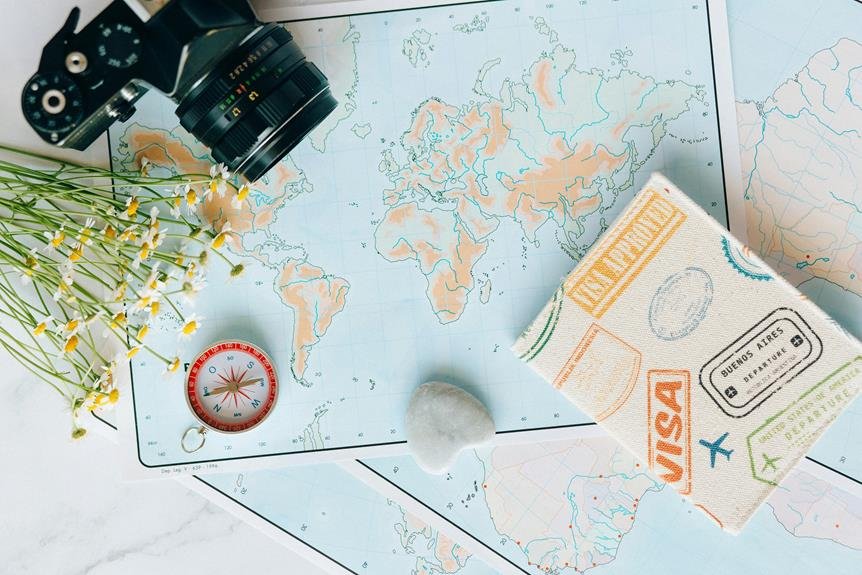How to Reset Nanit Camera: Nanit Camera Reset Guide
If your Nanit Camera is acting up, you can reset it to restore its functionality. For a soft reset, unplug it, wait 30 seconds, then plug it back in to let it restart. This helps with connectivity and software problems. If you need a hard reset, find the reset button, press and hold it for 10 seconds until the light cycles on and off. This addresses various issues, but you may need more troubleshooting. Remember, after resetting, check your Wi-Fi, firmware, power, and camera placement. Following these steps can keep your Nanit Camera running smoothly.
A Quick Overview
- Soft reset preserves settings and resolves connectivity and software issues efficiently.
- Hard reset wipes all data, addressing a range of issues but requires reconfiguration.
- Verify stable internet connection, power supply, and Wi-Fi before initiating the reset.
- Troubleshoot further if needed post-reset—check Wi-Fi range, firmware updates, and camera positioning.
- Prevent future problems by updating firmware, optimizing Wi-Fi, restarting the camera occasionally, and securing networks.
Reasons to Reset Your Nanit Camera
If you're experiencing connectivity issues or software glitches with your Nanit Camera, resetting it can often resolve these issues quickly and efficiently.
Troubleshooting connectivity problems can be a common reason to reset your camera. Additionally, updating firmware may also require a reset to make sure the changes take effect properly.
Resetting your Nanit Camera can help in addressing these issues effectively and restoring peak functionality.
Preparing for the Reset
Before initiating the reset process for your Nanit Camera, it's essential to have a stable internet connection and the camera's power adapter within reach.
Prior to proceeding with the reset, attempt some troubleshooting steps like verifying your Wi-Fi connection and confirming that the camera is connected to a power supply.
Furthermore, take necessary precautions before resetting by backing up any important data stored in the camera and ensuring you're fully aware of the reset procedure.
Soft Reset Vs. Hard Reset
When deciding between a soft reset and a hard reset for your Nanit Camera, it's crucial to grasp the differences and consequences of each reset option.
A soft reset preserves your settings and preferences, whereas a hard reset necessitates caution as it wipes out all data and settings.
Select the reset method that suits your requirements and circumstances the best.
Steps to Soft Reset Your Nanit Camera
To troubleshoot network issues or update firmware on your Nanit Camera, you can start with a soft reset. Here's how:
- Disconnect the camera from the power source.
- Wait for 30 seconds.
- Reconnect it to power.
- Let the camera restart.
This quick process usually resolves typical connectivity and software issues.
Steps to Hard Reset Your Nanit Camera
To perform a hard reset on your Nanit Camera for troubleshooting purposes, follow these steps:
- Locate the reset button on the back of the camera.
- Press and hold it for approximately 10 seconds until the camera's light cycles off and then back on.
This reset may help address a range of issues, but further troubleshooting may be necessary afterwards.
Troubleshooting After the Reset
After performing a hard reset on your Nanit Camera, it's important to follow through with troubleshooting steps to ensure that any issues are properly addressed.
For example, if you encounter connectivity problems, check to see if the camera is within range of the Wi-Fi network. Additionally, make sure to look for any available firmware updates that could potentially resolve the issues you're experiencing.
It's also crucial to confirm that the power source for the camera is stable and that the camera is positioned correctly.
Tips for Preventing Future Issues
To minimize potential issues with your Nanit Camera, it's essential to maintain a stable connection by following these guidelines:
- Ensure your camera is always running the latest firmware updates.
- Check the strength of the Wi-Fi signal to ensure the camera is within range.
- Occasionally restart the camera to refresh its connectivity.
- Secure your network with a robust Wi-Fi password to prevent unauthorized access.
- Place the camera in an unobstructed location to optimize signal reception.
Frequently Asked Questions
Can Resetting My Nanit Camera Erase All My Saved Data?
Resetting your Nanit camera can erase all saved data. To prevent data loss, make sure you have backed up your important files before initiating the reset process. Explore available backup options to safeguard your data.
Will I Need to Reconfigure My Wi-Fi Settings After Resetting?
After resetting your Nanit camera, you will need to reconfigure your Wi-Fi settings. Follow these steps to troubleshoot and guarantee a smooth connection: access network settings, select your Wi-Fi network, enter password, and reconnect.
How Long Does the Reset Process Take to Complete?
Resetting your Nanit Camera usually takes around 1-2 minutes to complete. If it takes longer, try troubleshooting steps like power cycling or checking the internet connection. Monitor the reset progress for a successful outcome.
Can a Reset Fix Blurry or Distorted Camera Footage?
If you're experiencing blurry or distorted camera footage, a reset is a great first step in camera troubleshooting. Resetting your Nanit Camera can often fix image quality issues by rejuvenating the system.
Is It Possible to Retrieve Deleted Data After a Reset?
If you reset your Nanit Camera, remember that data recovery after a reset is usually not possible. Reset consequences include losing all footage and settings permanently. Make sure to back up any essential data beforehand.