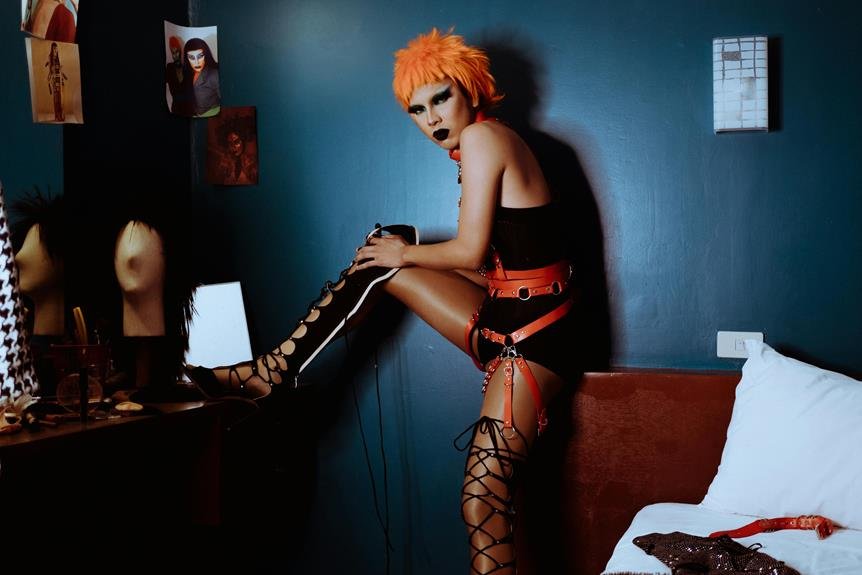How to Reset Zmodo Camera Without Reset Button: Alternative Reset Methods
To reset your Zmodo camera without a reset button, first power off and disconnect it. Wait 10 seconds, then reconnect the power three times to hard reset. Use the Zmodo app on your smartphone to control and troubleshoot. Manually reboot by unplugging for 30 seconds, beneficial for updating firmware. Try resetting via Zmodo Cloud by logging in and initiating a firmware update. Access the web interface by entering the camera's IP address to customize settings. Finally, contacting Zmodo support is a helpful option. For additional methods and details on resetting your Zmodo camera without a reset button, explore further solutions provided.
A Quick Overview
- Power cycling the camera three times can reset it without a physical reset button.
- Utilize the Zmodo App to reset camera settings and update firmware conveniently.
- Manually reboot the camera by unplugging and replugging to troubleshoot issues.
- Reset the camera via Zmodo Cloud platform for easy firmware updates and resets.
- Access the camera's web interface to customize settings and troubleshoot connectivity problems.
Power Cycling Method
If your Zmodo camera doesn't have a reset button, you can ensure its reset by power cycling it. Begin by turning off the camera and disconnecting it from the power source.
Wait for 10 seconds before reconnecting the power source. Repeat this power cycling process three times in a row.
This hard reset will revert your Zmodo camera to its factory settings, removing any previous configurations. Ensure the camera isn't connected to the internet during this procedure to prevent any data loss.
Using the Zmodo App
The Zmodo App provides a convenient way to control and manage your Zmodo camera settings using your smartphone or tablet.
If you come across any issues, follow troubleshooting methods within the app to resolve them.
Moreover, you can easily check and update your camera firmware through the Zmodo App. This ensures that your camera is always running on the latest software version for optimal performance and security.
Manually Rebooting the Camera
Power cycling the Zmodo camera is a simple method to manually reboot the device. This process can help troubleshoot connectivity issues and ensure peak performance.
To power cycle, unplug the camera from the power source, wait for 30 seconds, and plug it back in. This action can also be beneficial when updating firmware, providing a quick and practical solution to potential technical glitches.
Resetting via Zmodo Cloud
If you encounter issues that require a reset and the reset button is inaccessible, you can reset your Zmodo camera using the Zmodo Cloud platform.
- Log in to your Zmodo Cloud account.
- Navigate to the camera you want to reset.
- Initiate a firmware update for the camera, which will also reset it.
Resetting via the Zmodo Cloud allows you to conveniently manage firmware updates and cloud storage for your camera.
Accessing the Web Interface
To access the web interface of your Zmodo camera, open a web browser on your computer or mobile device and enter the camera's IP address in the address bar.
Once logged in, you can easily troubleshoot connection issues and customize camera settings as needed.
The web interface offers the flexibility to adjust configurations according to your preferences without requiring extra tools or assistance.
Contacting Zmodo Support
If you encounter any technical issues or need advanced support for your Zmodo camera, don't hesitate to contact Zmodo Support. Here's why reaching out to Zmodo Support is the most effective course of action:
- Expert Troubleshooting: Receive step-by-step guidance from Zmodo Support to resolve any technical issues you may encounter.
- Exceptional Customer Service: Expect prompt and knowledgeable assistance from Zmodo's dedicated customer support team.
- Tailored Solutions: Zmodo Support offers customized solutions to address your specific camera-related needs efficiently.
Using a Paperclip Reset
Resetting your Zmodo camera using a paperclip is a straightforward and efficient technique that doesn't require a reset button.
It can be handy for resolving connectivity issues and updating firmware.
Simply locate the small hole near the camera's power port and insert a paperclip for approximately 10 seconds to initiate the reset.
This action will restore your camera to its default settings, effectively addressing various common issues.
Frequently Asked Questions
Can I Reset My Zmodo Camera Without Losing My Recorded Footage?
You can reset your Zmodo camera without losing recorded footage by following specific steps. This method allows you to retain all your videos while still accomplishing the reset process effectively, ensuring that your footage remains intact.
Will Resetting My Zmodo Camera Affect My Wi-Fi Settings?
Resetting your Zmodo camera will not affect your Wi-Fi settings. However, it may disrupt network settings temporarily. After the reset, you'll need to reconnect the camera to your Wi-Fi network to restore its functionality.
Is It Possible to Reset Multiple Zmodo Cameras Simultaneously?
To reset multiple Zmodo cameras simultaneously, utilize the mass reset or broadcast functionality. This enables synchronization across the cameras, making the process efficient and streamlined. You can reset them all at once without the need for individual resets.
What Should I Do if My Zmodo Camera Is Unresponsive After a Reset?
If your Zmodo camera is unresponsive after a reset, troubleshoot connectivity by checking the power source. Confirm cables are secure and power supply is working. Reboot the camera and router, then reconfigure settings if needed for best performance.
Can I Schedule Automatic Resets for My Zmodo Cameras?
You can schedule automatic resets for your Zmodo cameras through remote access, ensuring peak performance. Stay updated with firmware updates to enhance security features. Take control of your devices effortlessly.