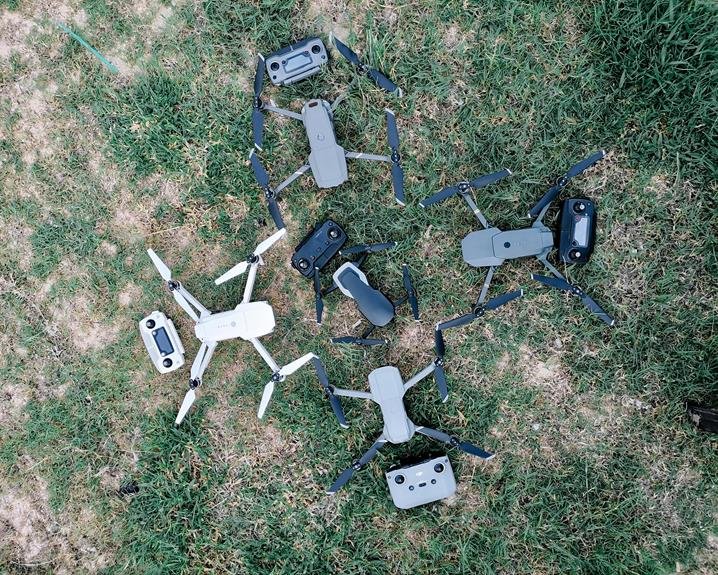Mavic Air 2 Controller Connection Issues: Troubleshooting Tips
Dealing with Mavic Air 2 controller connection issues? They can be as annoying as a sudden Wi-Fi dead zone during a binge-watch session. First, check for interference sources like gadgets and Wi-Fi. Make sure there's a clear sightline between the controller and the drone. Adjust settings on the drone to tackle signal problems. Keep firmware updated for smooth communication. Reset connection settings as a quick fix. Don't forget to update software on both the drone and controller for a better flying experience. Remember, troubleshooting these connection issues doesn't have to be rocket science – just a few tweaks can get you back in the air smoothly!
A Quick Overview
- Identify and eliminate interference sources for a clear signal.
- Review and adjust controller settings to resolve issues.
- Keep firmware updated on drone and controller.
- Reset connection settings as a simple troubleshooting step.
- Update software for enhanced connectivity and performance.
Common Causes of Connection Issues
If you're experiencing connection problems with your Mavic Air 2 controller, the first step is to identify the common causes that could be behind the issue.
Interference sources like other electronic devices or Wi-Fi networks could disrupt the signal. Troubleshooting steps involve moving away from potential interference sources, ensuring a clear line of sight between the controller and the drone, and avoiding flying in areas with high electromagnetic interference.
Checking Controller Settings
To guarantee proper connectivity, review and adjust the controller settings on your Mavic Air 2 drone. Troubleshooting techniques can help you tackle signal interference issues.
Navigate through the settings menu with ease and make sure everything is set up correctly. Keep an eye out for any unusual configurations that could be causing connection problems.
Adjusting these settings could get you back in the air smoothly!
Ensuring Firmware Compatibility
Make sure that the firmware on your Mavic Air 2 drone and controller is up to date for best performance and connectivity. Updating firmware is key to troubleshooting connection issues.
Check the DJI Fly app for any available updates for your drone and controller. Keeping your firmware current guarantees that your equipment can communicate effectively, potentially solving any glitches you may encounter during flight.
Resetting Connection Settings
Resetting connection settings can often resolve connectivity issues between the Mavic Air 2 drone and its controller. If you're facing connection problems, this simple fix might do the trick.
Troubleshooting steps like this can save you time and frustration. So, next time your drone and controller aren't on speaking terms, give resetting connection settings a go before pulling out all your hair!
Updating Drone and Controller Software
If you're still experiencing connection issues after resetting your Mavic Air 2 controller settings, consider updating the software on both the drone and its controller.
Software updates can help address signal interference problems and guarantee device compatibility. Make sure you have the latest software versions installed to enhance your flying experience and minimize potential hiccups.
Contacting Customer Support
In case you have exhausted all troubleshooting steps without success, consider reaching out to customer support for further assistance.
- Get in Touch: Contact customer support through email, phone, or online chat.
- Provide Details: Be ready to share information about the troubleshooting steps you've taken.
- Stay Patient and Positive: Customer service assistance is there to help; they'll guide you through resolving the issue.
Frequently Asked Questions
Can Interference From Other Electronic Devices Affect Controller Connection?
Yes, interference from other electronic devices can disrupt your controller connection. Troubleshooting signal interference is important. Make sure your surroundings are clear of devices causing connectivity issues. Keep your flying experience smooth by minimizing electronic disruptions.
How Do I Check if My Controller's Battery Is Causing Connection Issues?
To check if your controller's battery is causing connection issues, first, confirm that the charging indicator shows it's charging properly. Also, make sure your controller has the latest firmware update. These steps can help resolve potential battery-related connection problems.
Is There a Way to Reset the Drone's Wi-Fi Network for Better Connectivity?
To improve connectivity stability, reset the drone's Wi-Fi network. Locate the reset option in settings, follow the prompts to reset. After resetting, reconnect your device to the drone for a fresh connection experience.
Can Using Third-Party Accessories Impact Controller Pairing?
Using third-party accessories might impact controller pairing due to signal strength and compatibility issues. Confirm firmware updates for reliability. To maintain a seamless connection, stick to official accessories recommended by the drone manufacturer.
What Should I Do if the Controller Connection Issues Persist After Software Updates?
If controller connection problems persist post updates, check signal strength and troubleshoot. Confirm firmware compatibility and re-pair if needed. Avoid third-party accessories. Stay vigilant for interference. Revise settings and connections for best performance.