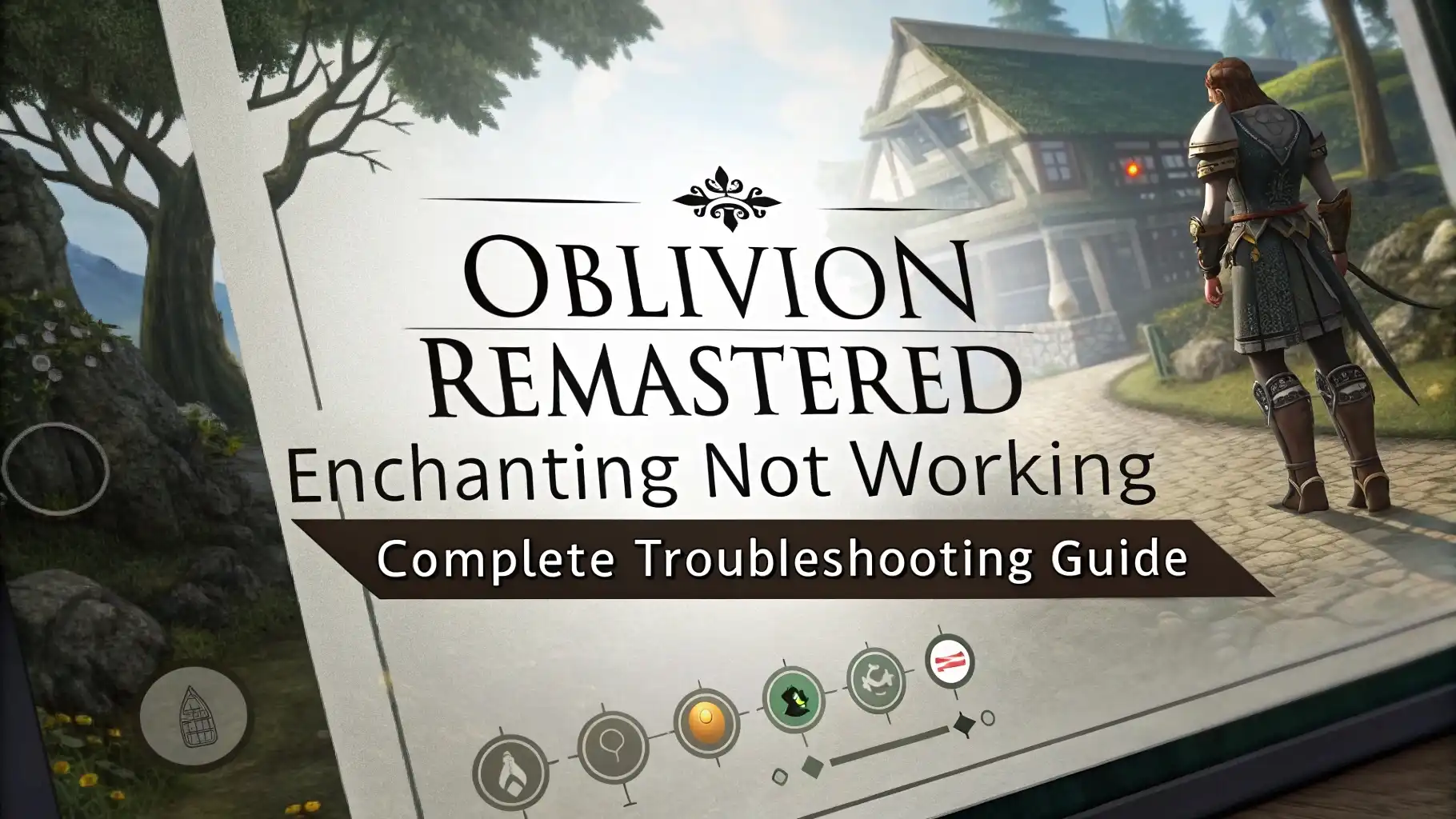Oblivion Remastered Enchanting Not Working: Complete Troubleshooting Guide
Enchanting in Oblivion Remastered gives players the ability to create powerful magical items. But what happens when this essential feature stops working?
This comprehensive guide explores why enchantment bugs occur and provides practical solutions to get your magical crafting back on track.
Key Takeaways
- Enchanting bug affects many players across PlayStation 5, Xbox Series X/S, and sometimes PC versions with controllers
- Menu freezing issues typically occur when selecting effects or attributes during the enchantment process
- Controller inputs may stop responding completely, requiring you to exit the enchanting altar
- Several workarounds exist including specific button combinations, menu navigation tricks, and save/reload tactics
- The bug appears more frequently when trying to enchant multiple items in succession
- Naming your item first before selecting effects can prevent the menu from freezing
- Different altars may experience the bug differently – trying multiple locations can help
- Unequipping enchanted items before attempting new enchantments can reduce bug occurrence
- Button combo tricks like pressing A+X (Xbox) or Square+X (PS5) simultaneously can bypass the freeze
- Bethesda will likely patch this issue in future updates, but for now, these workarounds are essential
Understanding the Enchantment Bug in Oblivion Remastered
The Elder Scrolls IV: Oblivion Remastered brings back the beloved RPG classic with enhanced graphics and quality-of-life improvements. However, many players face a frustrating bug in the enchanting system. The enchantment menu freezes or becomes unresponsive when selecting effects, particularly when choosing attributes for effects like Fortify Attribute or Absorb Attribute.
This issue affects players across platforms but appears most common on consoles. The bug makes the enchanting system nearly unusable for some players, preventing them from creating custom magical items. The problem seems related to controller input handling rather than the enchantment system itself, as PC players using mouse and keyboard report fewer issues.
The enchanting system represents a core gameplay element for many character builds, especially mages and hybrid classes. When this system breaks, it limits character customization and progression, making this bug particularly disruptive to the gameplay experience.
Common Symptoms of Enchantment Problems
Players experiencing the enchantment bug typically report several specific issues. Recognizing these symptoms helps identify the problem and apply the right solutions.
The most common symptoms include:
- Complete menu freezing after selecting an effect
- Controller inputs stop responding during the enchantment process
- Inability to change attributes when selecting effects like Fortify Attribute (stuck on default selection)
- Can’t navigate to the enchant button after selecting effects
- Menu becoming unresponsive when trying to enchant multiple items
- Visual effects of enchantments disappearing after fast travel or entering new locations
These issues often force players to exit the enchanting altar and try again repeatedly, creating a frustrating experience. The bug seems to occur more frequently when attempting to enchant multiple items in succession, with the likelihood increasing the longer a game session continues.
Why Enchantment Bugs Occur in Oblivion Remastered
Understanding the root causes of these issues helps make sense of the workarounds. Based on player reports and troubleshooting, several factors appear to contribute to the enchantment bugs:
The primary issue seems related to UI focus tracking problems with controllers. When using controller inputs, the menu system sometimes loses track of which element should be selected. This causes the interface to become unresponsive or stuck on default selections.
The bug appears more frequently with certain effect types, particularly those requiring secondary selections like Fortify Attribute, where you must choose which attribute to enhance. These nested menus seem to confuse the interface tracking system.
Additionally, extended game sessions increase bug frequency. Players report more consistent enchanting after restarting the game completely, suggesting a potential memory leak or resource allocation issue that compounds over time.
Custom control settings may exacerbate the problem, as resetting controls to default sometimes improves stability. This indicates the interface may have issues tracking non-standard button mappings.
Quick Fixes for the Enchanting Bug
Several workarounds have proven effective for many players. While these don’t permanently solve the underlying issue, they can get you back to enchanting items with minimal frustration.
Try these quick fixes:
- Name the item first – Before selecting any effects, name your item using the name button (L3 on PlayStation, Left Stick click on Xbox). This simple change in process order often prevents the menu from freezing.
- Use button combinations – On Xbox, try pressing A + X simultaneously when selecting an effect. On PlayStation 5, press Square + X together. This unusual workaround helps bypass the freeze for many players.
- Double-tap confirm buttons – Quickly double-tapping the confirmation button when selecting effects sometimes prevents the interface from hanging.
- Reset custom controls – If you’ve modified control settings, try resetting them to default. Custom control configurations seem to increase bug occurrence.
- Save and reload – Quick save before enchanting. If the menu freezes, reload your save and try again with a different approach.
These simple tricks often allow you to complete enchantments without encountering the freeze. Try different combinations of these approaches until you find what works best for your specific situation.
Step-by-Step Enchanting Process That Works
Based on player reports, this specific sequence minimizes bug occurrence when enchanting items:
- Approach an altar of enchanting (Arcane University or Frostcrag Spire recommended)
- Unequip any items you plan to enchant or any enchanted items you’re currently wearing
- Open the enchanting menu and select your soul gem first
- Press the button to name your item (L3 on PlayStation, Left Stick click on Xbox)
- Enter any name and confirm
- Select the item you wish to enchant
- Choose the effect type you want (avoid Fortify Attribute if possible as it’s more bug-prone)
- Press A+X together (Xbox) or Square+X together (PS5) when confirming effect selection
- If the menu remains responsive, adjust effect magnitude and duration
- Quickly press the button to navigate to the enchant confirmation (RB on Xbox, R1 on PlayStation)
- Confirm and complete the enchantment
This specific sequence has proven more reliable than standard enchanting approaches and helps bypass the bug for many players. The unusual button combinations appear to reset UI tracking in a way that prevents the freeze.
Troubleshooting Different Enchanting Scenarios
Different situations may require specific approaches to the enchantment bug. Here are solutions for various enchanting scenarios:
Weapon Enchantments
Weapon enchantments generally encounter fewer issues than armor or jewelry enchantments. When enchanting weapons:
- Focus on simple effect types like Fire Damage, Frost Damage, or Shock Damage
- Keep magnitude values moderate rather than maxing them out
- Apply enchantments with soul gems several levels higher than necessary
Armor and Clothing Enchantments
Armor and clothing enchantments trigger the bug more frequently. To minimize issues:
- Enchant one item per game session if possible
- Try different altars if one becomes consistently problematic
- Avoid stacking multiple similar enchantments (like enchanting several items with Fortify Magicka)
- Restart the game completely between major enchanting sessions
Spell Absorption and Reflection Enchantments
These complex enchantments cause more frequent bugs. To work around:
- Apply these enchantments first, before other types
- Use Sigil Stones for these effects instead of custom enchantments
- Keep other equipment simple when using these effect types
Alternative Methods for Enhancing Equipment
When enchanting proves too frustrating due to bugs, consider these alternative approaches to enhance your character’s equipment:
- Sigil Stone acquisition – Complete Oblivion gates to obtain Sigil Stones, which provide pre-set enchantments without using the enchanting interface
- Artifact equipment – Many quest rewards and unique items feature powerful enchantments that rival or exceed custom options
- Alchemy alternatives – Create potions that temporarily boost attributes instead of relying on permanent enchantments
- Spelled combat – Instead of enchanted weapons, rely more on direct spell casting for magical damage
These alternatives provide effective character enhancements while avoiding the frustrating enchantment interface bugs. Many players find Sigil Stones particularly valuable as they often provide potent effects with no risk of menu freezing.
System-Specific Solutions for Enchantment Bugs
Different platforms may require specific approaches to resolve enchantment issues:
PlayStation 5 Solutions
PlayStation 5 players report success with:
- Close application completely and restart the console
- Always use the Square+X combo when confirming selections
- Try switching to a different controller if available
- Disable HDMI device link in system settings if using certain TV models
Xbox Series X/S Solutions
Xbox players find these approaches helpful:
- Hard restart the console (hold power button for 10 seconds)
- Use Quick Resume feature sparingly with Oblivion
- Try the A+X combination consistently when making selections
- Use the D-pad instead of analog stick for menu navigation when possible
PC With Controller Solutions
PC players using controllers can:
- Switch temporarily to mouse for problematic menu sections
- Update controller drivers if using third-party controllers
- Try different controller types if available
- Use Steam controller configuration to remap buttons
Expected Patches and Official Solutions
While we wait for official fixes from Bethesda, here’s what to expect:
Bethesda typically addresses major gameplay bugs in post-release patches. The enchantment bug affects a core game system and impacts many players, making it likely to receive priority attention. Based on Bethesda’s typical patch schedule for remasters, we might expect:
- Initial hotfix addressing critical bugs within 1-2 weeks of launch
- More comprehensive patch addressing UI and controller issues within 1 month
- Ongoing updates to improve stability and performance
Until official patches arrive, the workarounds in this guide represent the best approaches to managing enchantment issues. Players should report bugs through official channels to increase awareness and priority.
Community-Discovered Workarounds and Fixes
The Oblivion community has been actively sharing their discoveries about the enchantment bug. Here are some of the most promising community-sourced solutions:
One player discovered that switching between different altars often resolves the issue temporarily. If enchanting stops working at the Arcane University, try the altar at Frostcrag Spire instead. The bug seems to affect individual altars rather than the enchanting system globally.
Another interesting find suggests removing all equipped enchanted items before attempting new enchantments. Several players report drastically improved success rates after unequipping magical items.
The timing of enchantment attempts also appears important. Some players find greater success immediately after loading a save rather than after extended play. Similarly, attempting enchantments after fast travel seems to trigger the bug more frequently.
Players also report that text size settings can influence bug occurrence. Adjusting text size in the settings menu sometimes refreshes the UI tracking system enough to allow enchanting to work properly.
Preventing Future Enchantment Issues
While we can’t completely avoid the bug until an official patch arrives, these practices minimize its impact:
- Create system-level saves before beginning any enchanting session
- Restart the game completely before major enchanting projects
- Keep track of which altars work consistently for you
- Document successful enchantment sequences for future reference
- Spread enchanting across multiple game sessions rather than attempting many items at once
- Simplify enchantment choices – complex effect combinations increase bug likelihood
Following these practices reduces frustration and enchantment failures while maximizing your chances of successful item creation.
Frequently Asked Questions
Why does the enchantment menu freeze when I select effects?
The enchantment menu freezes due to a UI tracking bug that loses focus on selectable elements. This appears to be a controller input handling issue in the remastered version.
Does the enchantment bug affect PC players?
PC players using mouse and keyboard report fewer issues since they can directly click menu elements. The bug primarily affects controller users on all platforms.
Will Bethesda fix the enchantment bug?
Yes, Bethesda will likely address this bug in upcoming patches. The issue affects a core game system and has been widely reported by players.
Can I still enchant items despite the bug?
Yes, by following the workarounds in this guide, most players can successfully enchant items despite the bug. The button combination tricks and menu sequence adjustments are particularly effective.
Does the bug affect spell creation too?
Yes, spell creation suffers from similar issues, particularly when selecting attributes or skills for effects like Fortify Attribute.
Which soul gems work most reliably with the buggy enchanting system?
Grand and Black soul gems seem to cause fewer issues than lower-tier gems. Using higher-quality gems than necessary can improve success rates.
Does console version matter for the enchantment bug?
Both PlayStation 5 and Xbox Series X/S experience similar issues, though some players report slightly better results on Xbox.
Can mods fix the enchantment bug?
Currently, no mods specifically address this bug, though future community patches may provide solutions before official fixes arrive.
Will reinstalling the game fix enchantment problems?
Reinstalling rarely resolves the enchantment bug as it appears to be an inherent issue with the game’s code rather than corrupted files.
How can I report the enchantment bug to Bethesda?
Report bugs through Bethesda’s official support channels or on their community forums to increase awareness and priority for fixes.