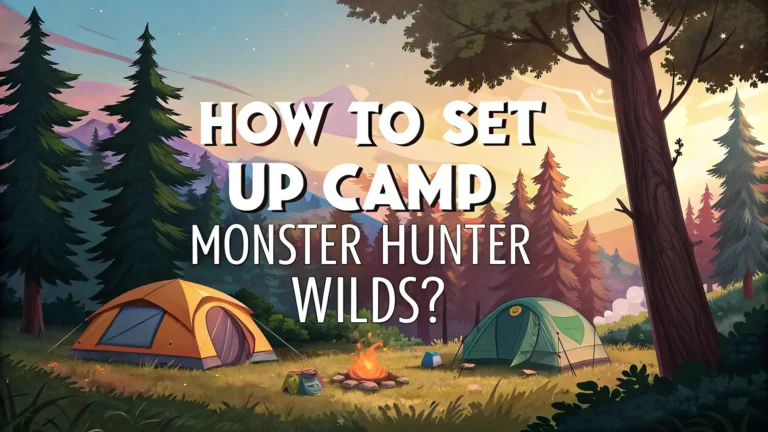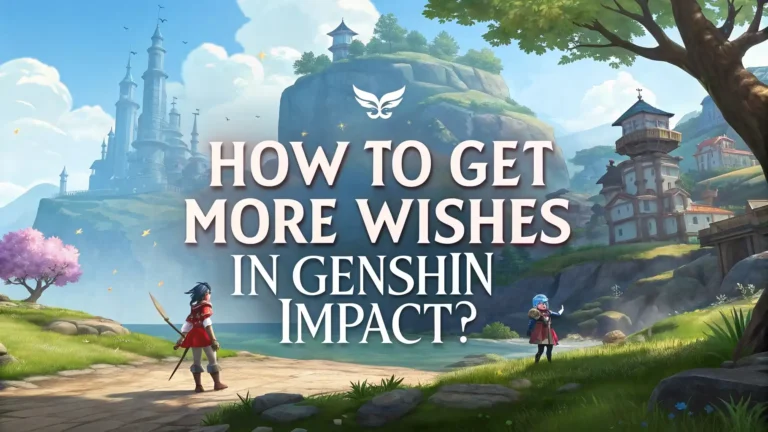Pit Boss App Not Working: Complete Troubleshooting Guide
Are you frustrated with your Pit Boss app refusing to work when you need it most? You are not alone in this struggle. Thousands of grill enthusiasts face similar challenges daily with their Pit Boss mobile application.
The Pit Boss app serves as your digital command center for monitoring and controlling your grill remotely. When it stops working, your entire grilling experience becomes compromised.
This comprehensive guide will walk you through every possible solution to get your app functioning perfectly again.

Key Takeaways
- Clear app cache and data to resolve most basic functionality issues and restore normal operation
- Check WiFi connection settings as most problems stem from network connectivity issues between your grill and router
- Update both app and grill firmware regularly to prevent compatibility conflicts and access latest features
- Reset Bluetooth connections by forgetting and re-pairing your device to eliminate connection interference
- Use 2.4GHz network band exclusively as Pit Boss grills do not support 5GHz WiFi frequencies for stable connections
Understanding Common Pit Boss App Problems
The Pit Boss app experiencing issues affects users across all device types and grill models. These problems typically manifest in several distinct ways that can completely disrupt your grilling sessions.
Connection failures represent the most frequent complaint among users. Your app might connect initially but lose connection within minutes of use. This creates major problems when you need to monitor long cooking sessions remotely.
App crashes occur when the software suddenly closes without warning. You might be adjusting temperature settings or checking probe readings when the app suddenly shuts down. These crashes often happen during critical cooking moments.
Performance issues include slow loading times, unresponsive buttons, and delayed temperature updates. The app might appear to work but responds sluggishly to your commands. This lag can cause temperature overshoots or missed cooking alerts.
Database errors appear as popup messages indicating server connection problems. These error messages prevent normal app usage even when your internet connection works perfectly fine. The app contacts Pit Boss servers during startup, and server issues create these persistent errors.
WiFi Connection Problems and Solutions
WiFi connectivity issues plague many Pit Boss app users and require systematic troubleshooting approaches. Your grill must connect to your home network before the app can communicate remotely.
First, verify that your router broadcasts a 2.4GHz network signal. Pit Boss grills cannot connect to 5GHz networks, which many modern routers use by default. Access your router settings and ensure the 2.4GHz band remains active and visible.
Check your network password accuracy by attempting to connect other devices. Incorrect WiFi passwords cause most initial connection failures. Re-enter your network credentials carefully, paying attention to uppercase, lowercase, and special characters.
Distance between your grill and router affects connection stability. Move your grill closer to the WiFi source during initial setup. Thick walls, metal surfaces, and other electronic devices can interfere with wireless signals.
Reset your grill’s network settings by holding the WiFi button for ten seconds. This clears stored network information and allows fresh connection attempts. After resetting, follow the app setup process completely from the beginning.
Bluetooth Connectivity Issues
Bluetooth problems prevent your phone from communicating with the grill during initial setup and local monitoring. These issues often occur when multiple devices attempt to connect simultaneously.
Delete all previously paired Pit Boss devices from your phone’s Bluetooth settings. Go to Settings > Bluetooth and forget any grill connections. This removes conflicting pairing information that prevents new connections.
Enable location services for the Pit Boss app on Android devices. Bluetooth Low Energy requires location access to function properly. Without this permission, your phone cannot discover nearby grills.
Restart both your phone and grill before attempting new connections. Power cycling both devices clears temporary software conflicts that block Bluetooth communication. Wait thirty seconds between turning off and restarting each device.
Keep your phone within three feet of the grill during pairing attempts. Close proximity ensures strong signal strength during the critical connection establishment phase. Move away from other Bluetooth devices that might cause interference.
App Crashing and Freezing Solutions
App crashes disrupt your grilling experience and require immediate troubleshooting action. These sudden shutdowns often indicate memory problems or software conflicts on your device.
Force close the Pit Boss app completely before restarting. On iPhone devices, swipe up and flick the app away. Android users should access recent apps and swipe away the Pit Boss application. This clears temporary memory issues.
Clear the app cache through your device settings. Navigate to Apps > Pit Boss > Storage > Clear Cache. This removes temporary files that might cause performance problems without deleting your account information.
Restart your phone after clearing the cache. Complete device reboots refresh system memory and clear background processes that might conflict with the app. This simple step resolves many recurring crash issues.
Update your phone’s operating system to the latest version. Outdated system software creates compatibility problems with newer app versions. Check for iOS or Android updates in your device settings.
Network Configuration Requirements
Proper network setup ensures reliable app connectivity and consistent performance. Your home network configuration directly impacts how well the Pit Boss app functions.
Configure your router to use WPA2 security protocols rather than older WEP encryption. Modern apps require secure network connections, and outdated security settings prevent successful connections.
Set up a dedicated 2.4GHz network name for smart home devices. Separate network bands reduce congestion and improve connection stability for IoT devices like your Pit Boss grill.
Check your internet upload speed using speed test websites. Slow upload speeds prevent the app from receiving real-time temperature data and control commands. Contact your internet provider if speeds seem inadequate.
Disable VPN connections on your phone when using the app. VPN services route traffic through remote servers, creating delays and connection problems with local grill communication.
Firmware Update Problems
Firmware updates improve grill performance but sometimes create new compatibility issues with the mobile app. These updates require careful management to avoid problems.
Check your current firmware version in the grill settings menu. Compare this with the latest version available on the Pit Boss website. Outdated firmware often causes app connectivity problems.
Ensure stable power supply during firmware updates. Power interruptions during updates can corrupt grill software and require professional repair. Use a UPS backup if your area experiences frequent outages.
Complete app updates before attempting grill firmware updates. Mismatched software versions create communication errors between your phone and grill. Update the app first, then proceed with grill firmware.
Reset app connections after firmware updates complete. Delete and re-add your grill in the app after major firmware changes. This ensures the app recognizes new software capabilities correctly.
Account and Login Issues
Account problems prevent access to cloud features and remote monitoring capabilities. These issues often require complete account reset procedures to resolve properly.
Delete your existing Pit Boss account completely if login problems persist. Create a fresh account with a different email address to bypass corrupted account data. This extreme step often resolves stubborn login issues.
Clear stored login credentials from your device password manager. Outdated saved passwords cause automatic login failures even when you enter correct information manually.
Verify your email address through the confirmation message sent during account creation. Unverified accounts have limited functionality and may experience random disconnections or feature restrictions.
Use strong internet connections when creating or accessing accounts. Weak cellular signals cause incomplete account synchronization and create persistent login problems.
Temperature Monitoring Failures
Temperature monitoring represents the core functionality of your Pit Boss app, making these failures particularly frustrating during cooking sessions.
Calibrate your temperature probes using ice water and boiling water tests. Inaccurate probes send wrong data to the app, causing temperature display errors and incorrect alerts.
Clean probe connections with alcohol wipes to remove grease buildup. Dirty connections create electrical resistance that interferes with accurate temperature readings and data transmission.
Check probe placement inside your grill chamber. Improper probe positioning near heat sources or grill walls provides inaccurate readings that confuse the app’s monitoring systems.
Replace damaged probe cables that show visible wear or damage. Frayed wires cause intermittent connections that result in missing temperature data and communication errors.
Database and Server Errors
Server errors appear as popup messages indicating communication problems with Pit Boss cloud services. These issues require patience as they often resolve automatically.
Wait for server maintenance periods to complete before troubleshooting locally. Pit Boss performs regular server updates that temporarily disrupt app functionality. Check their social media for maintenance announcements.
Clear app data completely if server errors persist beyond 24 hours. Navigate to app settings and select Clear Data. This removes corrupted server response cache that might cause ongoing problems.
Switch between WiFi and cellular data connections to test server accessibility. Different network routes might bypass temporary server connectivity issues affecting your primary internet connection.
Contact Pit Boss customer support if errors continue for multiple days. Persistent server problems might indicate account-specific issues that require technical support intervention.
Alternative Solutions and Workarounds
When standard troubleshooting fails, alternative approaches can restore basic app functionality while you work on permanent solutions.
Use the grill’s manual controls as backup during app problems. Physical buttons provide reliable operation independent of app connectivity issues. Learn these controls before depending entirely on app features.
Try different devices for app access if your primary phone continues having problems. Tablets or secondary phones might connect successfully when your main device fails consistently.
Install older app versions if recent updates cause new problems. Previous software versions sometimes work better with older grill firmware or specific phone models. Download APK files for Android devices.
Consider third-party monitoring solutions if official app problems persist. Generic WiFi thermometers can provide basic monitoring capabilities while you resolve official app issues.
Prevention and Maintenance Tips
Regular maintenance prevents many common app problems from developing in the first place. These preventive measures save time and frustration during cooking sessions.
Update your app monthly rather than waiting for automatic updates. Manual updates ensure you receive bug fixes and improvements promptly. Check app stores regularly for new versions.
Perform weekly grill cleaning including electronic components. Clean electrical connections prevent corrosion and interference that disrupt app communication. Use appropriate cleaning products designed for electronics.
Test app connectivity before important cooking sessions. Pre-cooking app checks identify problems when you have time to troubleshoot rather than during time-sensitive cooking situations.
Keep backup monitoring methods available during long cooking sessions. Secondary thermometers provide insurance against app failures during overnight or extended cooking periods.
Frequently Asked Questions
Why does my Pit Boss app keep disconnecting?
Your app disconnects due to weak WiFi signals, interference from other devices, or outdated firmware versions that create compatibility issues.
How do I reset my Pit Boss grill WiFi connection?
Hold the WiFi button on your grill for ten seconds until the indicator light flashes, then follow the app setup process to reconnect.
Can I use 5GHz WiFi with my Pit Boss grill?
No, Pit Boss grills only support 2.4GHz WiFi networks, so ensure your router broadcasts this frequency band.
What should I do if my grill firmware update fails?
Contact Pit Boss customer support immediately as failed firmware updates can damage your grill’s controller and void warranty coverage.
Why won’t my iPhone connect to the Pit Boss app?
Enable Bluetooth and location services, clear the app cache, and ensure you are using the latest iOS version compatible with the app.
How often should I update my Pit Boss app?
Check for app updates monthly and install them promptly to receive bug fixes, security patches, and new feature improvements.
What causes temperature reading errors in the app?
Dirty probe connections, damaged cables, improper probe placement, or calibration issues cause inaccurate temperature displays in the app.