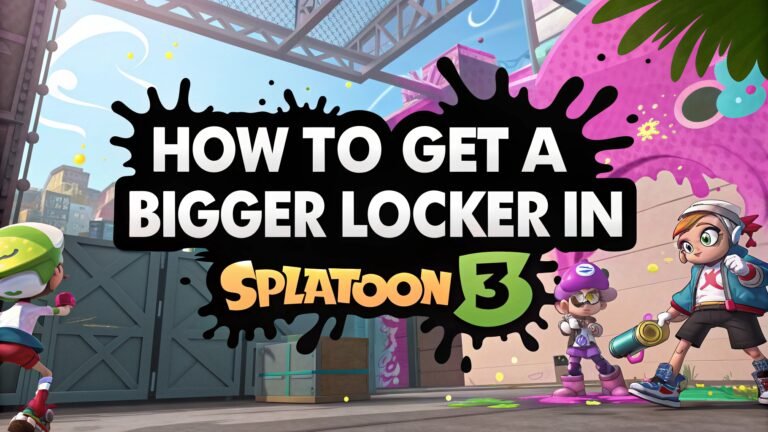Resideo App Not Working: How to Fix Common Issues
Smart home technology is designed to make life easier, but when the Resideo app is not working, it can quickly become frustrating.
Whether your thermostat won’t connect, the app crashes, or you face account troubles, these problems can disrupt your comfort and control.
Don’t worry—this guide will walk you through the most common Resideo app issues and provide simple, effective solutions to get your smart home back on track.

Key Takeaways
- Connectivity problems are the most frequent cause of the Resideo app not working. Restarting your devices and checking your Wi-Fi can often fix these issues quickly.
- Account management glitches, like trouble unregistering devices, can block access. Unregistering and reregistering your thermostat usually clears these problems.
- Compatibility matters. Make sure your mobile device’s operating system supports the latest Resideo app version to avoid crashes and connection failures.
- Server outages happen occasionally and affect all users. Check Resideo’s official channels for status updates when widespread issues occur.
- Prevention is better than cure. Regular app updates, stable internet connections, and proper device setup can prevent most common problems from happening.
Common Resideo App Problems You Might Face
The Resideo app can experience various issues that prevent normal operation. Connection failures top the list of complaints from users worldwide. Many people report that their app won’t connect to their thermostat or smart home devices. Loading screens that never finish also frustrate users regularly.
Account login problems create another major headache. Users often find themselves locked out of their own accounts. Some can’t remember their passwords, while others face verification issues. The app might reject correct login credentials or fail to send password reset emails.
Device registration failures cause significant trouble too. New thermostats won’t add to accounts, or existing devices suddenly disappear from the app. Error messages pop up without clear explanations. These problems leave users unable to control their home temperature remotely.
Quick Troubleshooting Steps That Actually Work
Start with the basics when your Resideo app stops working properly. Force close the app completely and restart it. This simple step fixes many temporary glitches. On iPhones, swipe up and flick the app away. Android users should access recent apps and close Resideo from there.
Restart your phone if the app still won’t work correctly. This clears memory issues and refreshes network connections. Many users skip this step, but it resolves more problems than you might expect. A fresh start often works wonders for misbehaving apps.
Check your internet connection next. Switch between Wi-Fi and mobile data to test connectivity. Slow or unstable internet causes many app problems. Try opening other apps or websites to confirm your connection works properly. Poor internet explains why the Resideo app might freeze or fail to load.
Fixing Wi-Fi and Connectivity Issues
Wi-Fi problems often cause the Resideo app to malfunction. Your thermostat and phone must connect to the same network for proper communication. Check that both devices use the same Wi-Fi network name. Different networks prevent the app from finding your thermostat.
Router distance matters more than most people realize. Thermostats located far from routers struggle with weak signals. Move closer to your router when setting up the app initially. This ensures a strong, stable connection during the pairing process.
Network congestion can also interfere with app performance. Too many devices using Wi-Fi simultaneously slow down connections. Try disconnecting other devices temporarily while troubleshooting. Gaming consoles, streaming devices, and other smart home gadgets can compete for bandwidth.
Reset your router if connectivity problems persist. Unplug it for thirty seconds, then plug it back in. Wait for all lights to stabilize before trying the app again. This refresh often resolves network conflicts that prevent proper communication.
Solving Account and Login Problems
Account issues frequently prevent access to the Resideo app. Forgotten passwords cause the most common login problems. Use the “Forgot Password” feature to reset your credentials. Check your email inbox and spam folder for reset instructions. Sometimes these emails arrive with delays.
Incorrect email addresses also block account access. Double check that you’re using the right email address associated with your account. Many people have multiple email accounts and forget which one they used during registration. Try different email addresses if you’re unsure about the correct one.
Account lockouts happen after multiple failed login attempts. Wait fifteen minutes before trying again, or contact customer support for immediate assistance. The system automatically unlocks accounts after this waiting period. Patience prevents further complications during this process.
Create a new account only as a last resort. This approach requires re registering all your devices, which takes considerable time and effort. Recovering existing accounts is usually faster and easier than starting over completely.
Device Compatibility and System Requirements
Device compatibility affects app performance significantly. Older smartphones may struggle with newer Resideo app versions. Check your phone’s operating system version against the app’s minimum requirements. iOS devices need version 12.0 or later, while Android requires version 6.0 minimum.
Insufficient storage space causes apps to crash or behave erratically. Free up space by deleting unused apps, photos, or videos. The Resideo app needs adequate memory to function properly. At least 100MB of free space helps prevent performance issues.
Outdated app versions create numerous problems too. Always update to the latest Resideo app version available in your device’s app store. New versions fix bugs and improve compatibility with various devices. Enable automatic updates to avoid missing important improvements.
Some older thermostat models have limited smartphone compatibility. Check Resideo’s official compatibility list before assuming your devices should work together. Newer phones sometimes have features that older thermostats can’t support properly.
When Resideo Servers Are Down
Server outages affect all Resideo app users simultaneously. Check social media and official Resideo channels for outage announcements. Twitter, Facebook, and the company website usually post updates about widespread problems. These outages are temporary but can last several hours.
Down detector websites help confirm server status too. These independent services track app outages across multiple platforms. If many users report problems at the same time, servers are probably down. Your local troubleshooting won’t fix server issues.
Plan ahead for outages by learning manual thermostat controls. Physical buttons on your device still work when the app doesn’t. Know how to adjust temperature settings directly on your thermostat. This knowledge keeps you comfortable during extended outages.
Be patient during server maintenance periods. Resideo regularly updates their systems to improve performance and add features. These updates sometimes require temporary service interruptions. The improvements usually make the wait worthwhile.
App Update and Installation Issues
Installation problems prevent proper app functionality. Clear your app store cache if downloads fail repeatedly. This step varies by device type but usually helps resolve download issues. Restart your phone after clearing cache for best results.
Insufficient permissions block proper app installation too. Grant all requested permissions during installation, including location, notifications, and network access. The Resideo app needs these permissions to communicate with your devices effectively. Restricted permissions cause many seemingly random problems.
Multiple app versions sometimes conflict with each other. Uninstall any old or beta versions before installing the current release. Only one version should exist on your device at any time. Conflicting versions create unpredictable behavior and connection failures.
Update your device’s operating system before installing new app versions. Outdated systems lack security features and compatibility improvements. This preparation prevents many installation and operation problems before they start.
Network Configuration and Router Settings
Advanced network settings sometimes interfere with the Resideo app. Firewall configurations might block communication between your devices. Check router settings for any blocked services or ports. Smart home devices need specific network access to function properly.
Guest networks often have restricted access that prevents device communication. Make sure your thermostat and phone connect to the main network, not guest access. Guest networks typically block device to device communication for security reasons. This restriction breaks smart home functionality.
MAC address filtering can also cause connection problems. Some routers only allow approved devices to connect. Add your thermostat’s MAC address to the approved list if your router uses this feature. Find the MAC address in your thermostat’s network settings.
Consider upgrading old routers that struggle with multiple smart devices. Modern routers handle smart home traffic more efficiently. Dual band routers offer better performance for homes with many connected devices.
Advanced Solutions for Persistent Problems
Factory resetting your thermostat fixes stubborn connectivity issues. Remove the device completely from your Resideo account first. Follow the manufacturer’s reset procedure for your specific model. This process varies between different thermostat types and generations.
Clear the Resideo app’s data on Android devices when other solutions fail. Go to Settings, Apps, Resideo, Storage, and select “Clear Data.” This action removes all app information and forces a fresh setup. iPhone users must delete and reinstall the app for similar results.
Contact your internet provider if network problems persist after trying other solutions. Some providers block or throttle smart home device traffic. They can adjust settings to improve compatibility with your devices. Professional network support sometimes solves complex connectivity issues.
Try the app on a different device to isolate hardware problems. Borrow a friend’s phone or tablet for testing. If the app works on other devices, your original phone might have hardware or software issues affecting performance.
Preventing Future Resideo App Problems
Regular maintenance prevents many common app problems. Update the Resideo app whenever new versions become available. Enable automatic updates in your device’s app store settings. This practice keeps you current with bug fixes and improvements.
Monitor your internet connection quality regularly. Slow or unstable internet causes frequent app problems. Run speed tests periodically to ensure adequate bandwidth. Good internet prevents more problems than any troubleshooting technique.
Keep device storage space available for optimal app performance. Delete unused files, photos, and apps regularly. Low storage space causes apps to crash and behave unpredictably. Maintain at least 1GB of free space on your device.
Document your account information in a secure location. Write down your email address, password hints, and device serial numbers. This information helps resolve account problems quickly when they occur. Digital password managers offer secure storage for this data.
When to Contact Resideo Support
Contact customer support when basic troubleshooting doesn’t solve your problems. Hardware failures require professional assistance or device replacement. Support staff can run remote diagnostics and identify defective components. They also have access to advanced troubleshooting tools.
Account verification problems often need support intervention too. Identity verification failures or locked accounts require manual review. Support representatives can unlock accounts and resolve verification issues quickly. Don’t waste time with repeated failed attempts.
Warranty claims must go through official support channels. Document all troubleshooting steps you’ve tried before calling. This preparation speeds up the support process and demonstrates good faith efforts to resolve problems independently.
Have your device serial numbers, account information, and error messages ready before contacting support. This preparation helps representatives diagnose problems faster and provide more effective solutions.
Frequently Asked Questions
Why does my Resideo app keep crashing?
App crashes usually result from insufficient device memory, outdated app versions, or compatibility issues with your phone’s operating system.
How do I reset my Resideo account password?
Use the “Forgot Password” link on the login screen, enter your email address, and check for reset instructions in your email inbox.
Can I use the Resideo app without Wi-Fi?
No, the app requires internet connectivity to communicate with your thermostat and access account features.
Why won’t my thermostat connect to the app?
Connection problems often stem from Wi-Fi issues, incorrect network settings, or device registration failures.
How often should I update the Resideo app?
Update whenever new versions become available, ideally by enabling automatic updates in your device’s app store.
What devices are compatible with the Resideo app?
The app works with iOS 12.0+ and Android 6.0+ devices, but check official compatibility lists for specific thermostat models.
Why does the app say my device is already registered?
This error occurs when devices aren’t properly unregistered from previous accounts or during incomplete setup processes.
How do I know if Resideo servers are down?
Check official Resideo social media accounts, their website, or third party outage tracking services for server status updates.