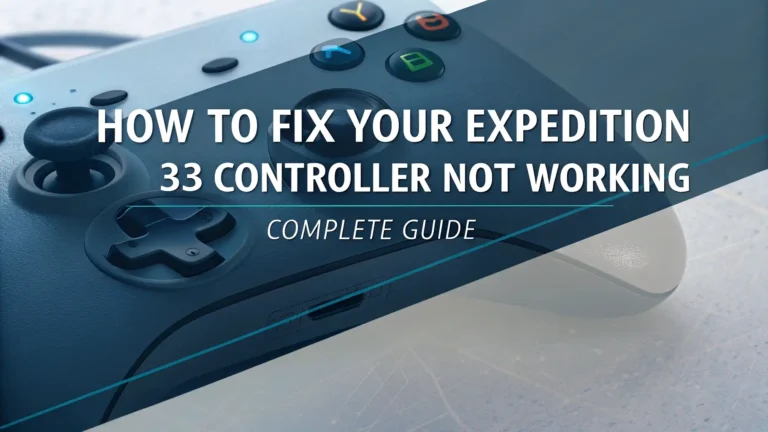Snap Maps Not Working? Here’s How to Fix It
Imagine you’re ready to find your friends on Snap Maps, but the screen stays blank, or your spot doesn’t move. Sounds annoying, right?
Lots of Snapchat users deal with Snap Maps not working, and it can ruin the fun.
In this blog post, we’ll look at why this happens, share easy fixes, and help you get back to snapping. Keep reading to become a Snap Maps pro and solve these problems fast!
What is Snap Maps?
Snap Maps is a fun tool on Snapchat that shows where you and your friends are. You open it and see a map with your friends’ Bitmoji characters at their locations. It also lets you check out stories from places all over the world.
This feature is great for seeing what’s up with your buddies. But sometimes, it stops working right. The map might not show up, or your location might stay stuck. That can make it hard to use Snap Maps when you need it most.
Lots of people love Snap Maps for keeping in touch. When it doesn’t work, it’s a bummer. We’ll figure out what goes wrong and how to fix it in the next parts. Let’s dive in!
Common Issues with Snap Maps
People online talk about a few big problems with Snap Maps. These happen a lot and can mess up your day. Here are the main ones users see all the time.
First, the map might not load. You tap Snap Maps, but it’s just a blank screen. Second, your location might not update. It could show you in the wrong spot, even if you’ve moved. Third, friends’ Bitmoji might not show up. You look for them, but they’re gone from the map.
Another issue is the map freezing. You try to zoom or move it, and it stops or crashes. These problems make Snap Maps less fun. They stop you from finding friends or sharing where you are.
Knowing these issues helps us fix them. Tons of Snapchat users report this stuff on sites like Downdetector. We’ll explain why this happens and what to do next.
Why is My Snap Map Not Working?
Snap Maps can stop working for a few reasons. Let’s break them down so you know what’s up. Each one has a simple cause we can tackle.
Your internet might be weak. Snap Maps needs a strong connection to load and show your spot. If it’s spotty, the map won’t work. An old Snapchat app can cause trouble too. Old versions have bugs that mess up the map.
Sometimes, Snapchat’s servers have issues. That’s their big computers that run the app. If they’re down, Snap Maps won’t work for anyone. Location services might be off. Your phone needs to share your spot with Snapchat, or the map can’t find you.
Ghost Mode hides you. If you turn it on, nobody sees you, and you might not see them. Phone problems like low space or glitches can also stop Snap Maps. Now, let’s fix these step by step!
How to Fix Snap Map Not Loading
If your Snap Map won’t load, don’t panic. Try these easy steps to get it going. They work for lots of people.
Check your internet first. Make sure your Wi-Fi or data is strong. Switch between them to test it out. Restart Snapchat next. Close the app all the way, then open it again to fix small bugs.
Go to the App Store or Google Play Store. Look for a Snapchat update. If you see an “Update” button, tap it to get the newest version. Clear the cache too. In Snapchat settings, find “Account Actions,” hit “Clear Cache,” and confirm it.
Turn your phone off and on. This quick trick can fix app hiccups. If it still won’t load, wait a bit. Snapchat might be fixing their servers.
How to Fix Location Not Updating on Snap Map
When your location stays stuck, it’s super annoying. Here’s how to make it update right. These steps are simple to follow.
Turn on location services. Go to your phone settings and let Snapchat use your location. Check Ghost Mode too. Open Snap Maps, tap the gear, and make sure Ghost Mode is off.
Update Snapchat if you can. Head to the app store and grab the latest version. Swipe down on the map. This refreshes it and might fix your spot.
Walk around a little. Moving can help the map catch up with where you are. If it’s still wrong, your phone’s GPS might need a check, or Snapchat’s servers could be slow.
How to Fix Friends Not Appearing on Snap Map
If your friends vanish from Snap Maps, don’t worry. You can bring them back with these tips. Let’s try them out.
Ask your friends to share their spot. They need Snap Maps set to show you their location. Check your friend list. Make sure they’re still your Snapchat buddies.
Refresh the map fast. Swipe down on it to reload everything. Restart Snapchat too. Close it, then open it again to see if they pop up.
Look for server trouble. If lots of people have this issue, it’s on Snapchat’s end. Check online to see. If they still don’t show, they might be in Ghost Mode.
Checking Your Internet Connection
Snap Maps loves a good internet connection. If yours is shaky, the map won’t work. Here’s how to make it better.
Look at your signal bars. Check the Wi-Fi or data icon on your phone. More bars mean it’s stronger. Get closer to your Wi-Fi box. Being near it helps the signal reach you.
Try a different network. Switch to data or another Wi-Fi to test it. Restart your Wi-Fi box. Unplug it, wait a sec, then plug it back in.
Ask your internet company. They can tell you if something’s down. A strong connection fixes lots of Snap Maps problems.
Updating Your Snapchat App
An old Snapchat app can break Snap Maps. Updating it is easy and fixes bugs. Here’s what to do.
Open your app store. Use the App Store for iPhones or Google Play for Android. Search for Snapchat. Type it in the search bar up top.
Hit “Update” if you see it. That gets you the newest version fast. If there’s no button, you’re good. Your app is already updated.
Open Snapchat after and test Snap Maps. New updates often fix problems. It’s a quick way to get things working again.
Checking Snapchat’s Server Status
Sometimes Snapchat’s big computers mess up. That can stop Snap Maps for everyone. Here’s how to check it.
Go to Downdetector. Type downdetector.com/status/snapchat in your browser. It shows if others have issues. Check Snapchat’s Twitter. Look for posts about server trouble.
Search online too. See if news or forums talk about Snapchat problems. If servers are down, just wait. Snapchat will fix it soon.
You can’t fix servers yourself. But knowing it’s not your phone helps you relax.
Clearing Snapchat Cache
Cache is like junk that builds up in Snapchat. Clearing it can fix Snap Maps. Here’s how to do it.
Open Snapchat and tap your face. That’s your profile in the top left. Hit the gear button. It’s in the top right for settings.
Find “Account Actions.” Scroll down and tap “Clear Cache.” Say yes to clear it. Pick “Clear” or “Continue” based on your phone.
Restart Snapchat after. This cleans out bad data. It might make Snap Maps work again.
Disabling VPN Connections
A VPN can confuse Snap Maps. Turning it off might help. Let’s try this fix.
Open your phone settings. Look for a VPN section there. Turn it off if it’s on. Slide the switch to stop it.
Check your VPN app too. Open it and disconnect if you use one. Test Snap Maps after. See if it works without the VPN.
VPNs hide your spot sometimes. Shutting it off can fix location issues.
Reinstalling Snapchat
If nothing works, reinstall Snapchat. This gives it a fresh start. Here’s how.
Hold the Snapchat icon. Press it on your home screen. Pick “Uninstall” or “Remove.” Confirm you want it gone.
Go to the app store. Download Snapchat again from there. Log in and test it. See if Snap Maps loads now.
This wipes out bad files. It’s like resetting Snapchat to brand new.
Reporting Issues to Snapchat
Still stuck? Tell Snapchat about it. They can help. Follow these steps.
Tap your profile in Snapchat. It’s the face in the top left. Hit the gear for settings. That’s in the top right.
Scroll to “Support.” Tap “I Need Help” there. Pick “Snap Map.” Write what’s wrong and send it.
Snapchat’s team will check it. They might take a bit, but they’ll try to fix it.
FAQs About Snap Maps Not Working
Here are answers to questions people ask a lot. They’ll help you out!
Why is my Snap Map not loading?
Your map might not load if your internet is bad. An old app or server issues can do it too. Check your connection and update Snapchat.
How do I fix my location not updating on Snap Map?
Turn on location services for Snapchat. Make sure Ghost Mode is off. Update the app and swipe down to refresh.
Why can’t I see my friends on Snap Map?
Your friends might hide their spot with Ghost Mode. Check if they’re still your friends. Refresh the map to see them.
Can I use Snap Map without location services?
No, Snap Maps needs your location to work. You have to turn it on. It won’t show anything without it.