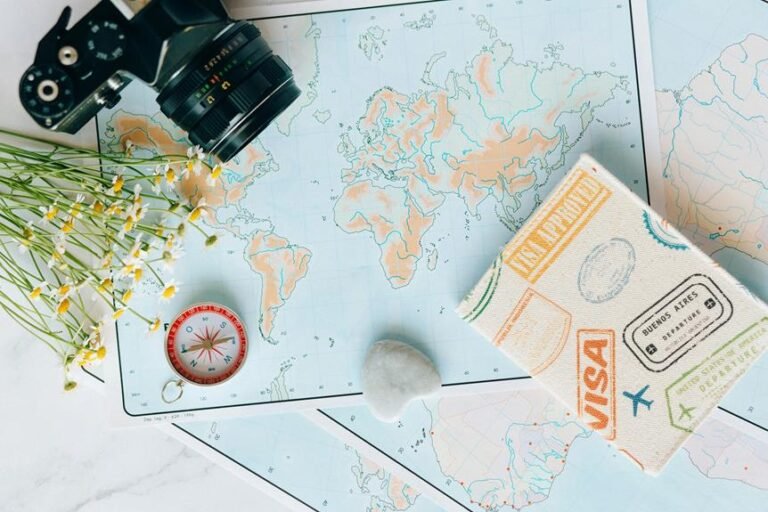What Does Armed and Disarmed Mean on Blink Camera? – Understanding Modes
Let's unravel the mystery of 'Armed' and 'Disarmed' modes on your Blink camera. In simple terms, 'Armed' mode is like activating a security guard – it turns on motion detection, alerts you to any activity, and keeps a watchful eye on your space. On the flip side, 'Disarmed' mode is like giving your security guard a break – it deactivates motion detection, stops generating alerts, and lets you move around freely without being monitored. Remember, to keep your space fully secure, always switch back to 'Armed' mode. Curious to learn more about fine-tuning your camera settings for maximum effectiveness?
A Quick Overview
- When in 'Armed' Mode, motion detection for security is activated.
- When in 'Disarmed' Mode, motion detection for privacy is deactivated.
- 'Armed' Mode alerts of movement, while 'Disarmed' Mode does not.
- In 'Armed' Mode, the space is monitored, while in 'Disarmed' Mode it is not.
- Remember to switch back to 'Armed' Mode for full security coverage.
Importance of Camera Modes
Understanding the various camera modes available for your Blink camera is crucial for maximizing its utility. By selecting the right mode, you can customize the camera's functionality to meet your specific requirements, whether it involves monitoring your home or keeping an eye on your pets.
The security features integrated into these modes offer an extra layer of assurance, guaranteeing that your Blink camera operates according to your preferences. This not only enhances your peace of mind but also boosts your overall sense of security and control.
Overview of Blink Camera Modes
Exploring the different camera modes on your Blink camera is essential to maximize its performance. These modes mainly center around motion detection and privacy settings.
Motion detection enables your camera to detect movement, while privacy settings provide you with the ability to customize when and how your camera functions.
Having a good understanding of these modes ensures that your Blink camera operates efficiently while also aligning with your privacy needs.
Understanding 'Armed' Mode
When your Blink camera is set to 'Armed' Mode, it's prepared to detect any motion in its field of view. This mode activates motion detection, enhancing your security.
With 'Armed' Mode, your camera acts as a vigilant eye, monitoring your space. By setting your security preferences to 'Armed,' you enable your camera to notify you of any unusual activity, offering peace of mind and a heightened sense of security.
Understanding 'Disarmed' Mode
To temporarily deactivate motion detection on your Blink camera, you can set it to 'Disarmed' Mode. While in this mode, your camera won't generate alerts or capture videos, allowing you to navigate your surroundings without receiving notifications.
It's important to note that in 'Disarmed' Mode, your camera won't actively monitor your space, so remember to re-enable 'Armed' Mode for complete security coverage.
Customizing Camera Settings
To optimize your Blink camera for your individual requirements, you have the flexibility to modify several settings to improve its effectiveness and features. Here are some important settings you can personalize:
- Motion Detection: Fine-tune sensitivity levels to prevent unnecessary alerts.
- Privacy Settings: Define specific areas where the camera won't capture footage.
- Video Quality: Customize resolution settings for sharper video recordings.
Using Scheduled Modes
Discover the ease of utilizing Scheduled Modes to automate your Blink camera's operations according to your daily schedule. By setting up scheduled alerts, you can effortlessly enhance your security measures.
For instance, you can program your camera to activate when you depart for work and deactivate upon your return, guaranteeing that your residence remains safeguarded while you're out. This functionality provides you with peace of mind, eliminating the need for continual manual configurations.
Activating Geofencing Feature
Enhance the functionality of your Blink camera by activating the Geofencing feature, which automates security measures based on your location.
- Customized Boundaries: Set up specific areas where your camera should activate or deactivate for tailored security.
- GPS Location Tracking: Pinpoint your whereabouts using GPS technology to ensure accurate security adjustments.
- Convenient Automation: Experience the freedom of movement as your camera adapts to your location seamlessly.
Frequently Asked Questions
How Do I Reset My Blink Camera to Factory Settings?
To reset your Blink camera to factory settings, troubleshoot by holding the reset button for 10 seconds. Make sure you have the latest firmware updates for peak performance. Enjoy the freedom of a fresh start with your device.
Can I Use Blink Cameras Without a Wi-Fi Connection?
You can use Blink cameras offline by opting for local storage. Even without Wi-Fi, these cameras offer flexibility. Choose from various connectivity options based on your needs, ensuring no data usage limits restrict your monitoring.
Is There a Maximum Range for the Geofencing Feature?
With geofencing limitations, your Blink Camera's range restrictions for the feature might affect its efficiency based on your location's size. Be mindful of these boundaries to guarantee top performance wherever you go.
Can I Set Different Modes for Multiple Blink Cameras?
You can set custom schedules and different modes for each of your Blink cameras. With remote access, you have the freedom to tailor settings to suit your needs, providing personalized security solutions for each camera.
Are There Any Subscription Fees for Using Blink Camera Modes?
You can use Blink camera modes without any subscription fees. Enjoy customizing modes to fit your needs and benefit from added security features. No restrictions, just freedom to set up your cameras the way you want.