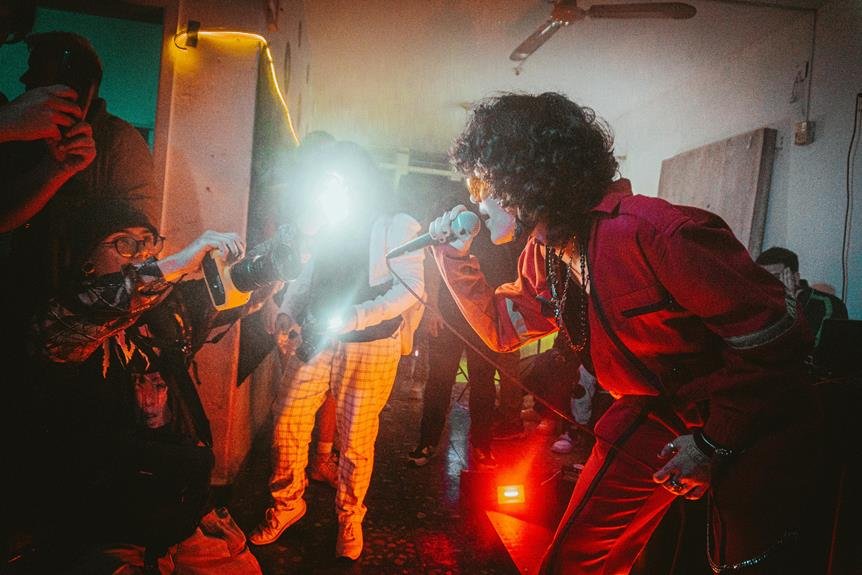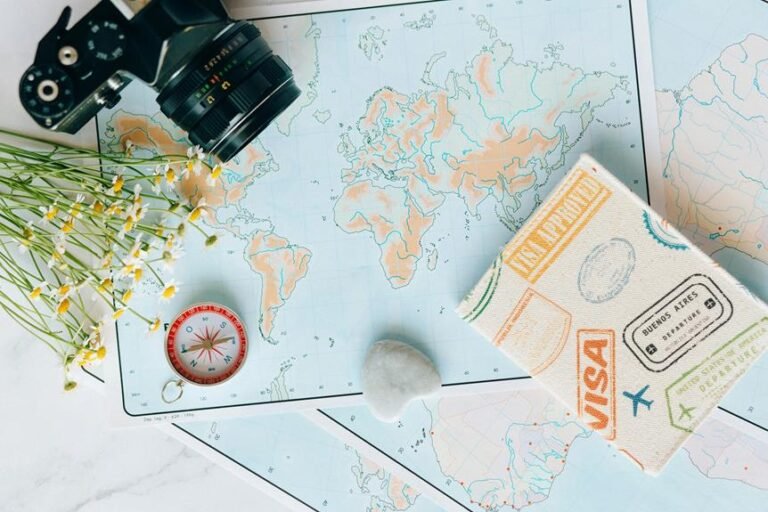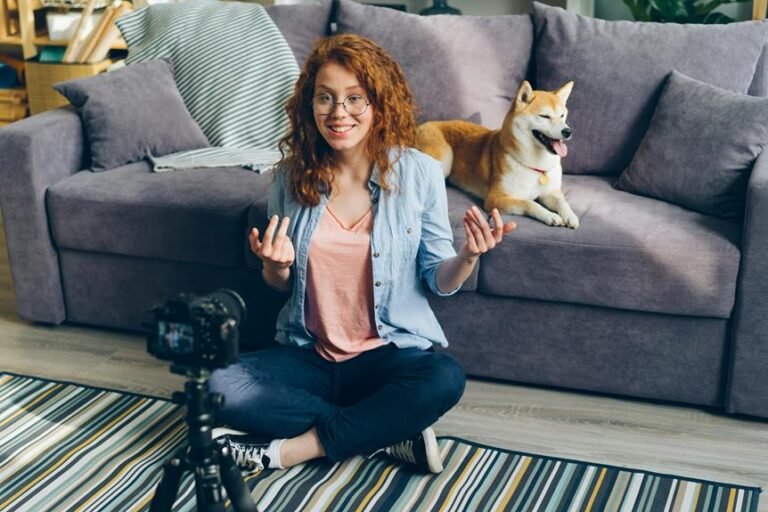Why Are My Blink Cameras Not Recording: Troubleshooting Recording Issues
If your Blink cameras aren't recording, check Wi-Fi, camera power, and network stability. Restart and confirm the correct network. Weak Wi-Fi? Move closer to the router or use boosters. Combat network interference and enhance the signal. Full storage? Manage it to prevent missed recordings. Adjust camera settings for ideal performance and lighting. Stay updated with software for effective recording. Check for available updates on the Blink app and keep current. Additional troubleshooting factors like faulty hardware and motion detection settings could be causing issues. Explore more solutions to solve your recording problems.
A Quick Overview
- Verify the stability and signal strength of the Wi-Fi connection.
- Confirm that the camera is powered on and positioned correctly.
- Monitor storage space to avoid missing recordings.
- Adjust camera settings for optimal performance.
- Update the camera with the latest software for reliable recording.
Blink Camera Offline
If your Blink camera is offline, it's essential to check the Wi-Fi connection and power source. Make sure the camera power is on and the network connection is stable.
Sometimes a quick restart can help resolve the issue. Ensure that the camera is receiving power and connected to the correct Wi-Fi network.
Weak Wi-Fi Signal
To improve the Wi-Fi signal for your Blink camera, make sure the device is placed close enough to your router for a strong connection. Factors like network interference and distance from the router can weaken the signal, so consider using signal boosters to enhance the Wi-Fi strength for better camera performance.
Storage Space Full
Ensure the optimal performance of your Blink camera system by effectively managing storage space. When the storage reaches full capacity, it may result in missed recordings and potential data loss.
To avoid these issues, utilize Blink's cloud storage options to free up space on your device and ensure uninterrupted recording. By proactively managing your storage, you can prevent problems associated with full storage and maintain the smooth operation of your cameras.
Incorrect Camera Settings
Ensure that your Blink camera settings are accurate to optimize its performance.
Confirm that the camera is placed correctly to capture the desired area efficiently.
Adjust settings according to lighting conditions to avoid issues with overexposure or underexposure.
Incorrect settings can lead to missed recordings or low video quality.
Take the time to review and fine-tune your camera settings to ensure that your Blink camera is working properly and recording as required.
Software Updates Needed
Ensure that your Blink camera is always running on the latest software updates to address any recording issues effectively. Keeping your camera firmware up to date is essential for optimal performance.
If you encounter any problems, make sure to check for and install available updates by accessing the Blink app, going to the camera settings, and locating the firmware update options.
Staying current with updates will help prevent recording disruptions and maintain a smooth operation of your system.
Faulty Camera Hardware
If your Blink camera continues to experience recording issues despite software updates, it may be necessary to troubleshoot potential hardware issues.
Inspect the camera lens for any dirt or damage that could affect recording quality. Ensure a consistent power supply to the camera to avoid disruptions in recording.
Faulty camera hardware, like a damaged lens or unstable power source, can cause recording failures and impact the overall performance of your Blink camera.
Motion Detection Settings
To ensure your Blink camera's motion detection is reliable and effective, it's important to optimize your camera's settings.
Adjust the sensitivity levels to minimize false alarms or overlooked events. Experiment with various camera angles to improve motion detection performance.
Frequently Asked Questions
Can Multiple Blink Cameras Interfere With Each Other's Recordings?
Yes, multiple Blink cameras can interfere with each other's recordings due to signal interference or recording overlap. Make sure cameras are well-placed for clear signals and consider adjusting schedules to avoid conflicts.
How Can I Extend the Battery Life of My Blink Camera?
To extend your blink camera's battery life, try power-saving settings like lowering sensitivity or reducing video length. Optimize battery usage by using scheduled arm/disarm modes and ensuring a strong Wi-Fi signal for efficient operation.
Will Extreme Weather Conditions Affect My Blink Camera's Performance?
In extreme weather, your Blink camera's performance may be affected. Guarantee weatherproofing solutions like covering ports. Regular maintenance tips, like cleaning lenses, can improve durability. Consider performance considerations such as battery drainage in extreme temperatures.
Can I Schedule Specific Recording Times for My Blink Camera?
You can set custom schedules on your Blink camera to match your recording preferences. This feature allows you to control when your camera records, providing peace of mind and enhancing your overall security system.
What Should I Do if My Blink Camera's Lens Gets Dirty?
To keep your Blink camera's lens clear, gently wipe away dirt or smudges regularly with a soft cloth. Regular lens cleaning guarantees top performance and clear footage. Maintain your camera for crisp, reliable recordings.