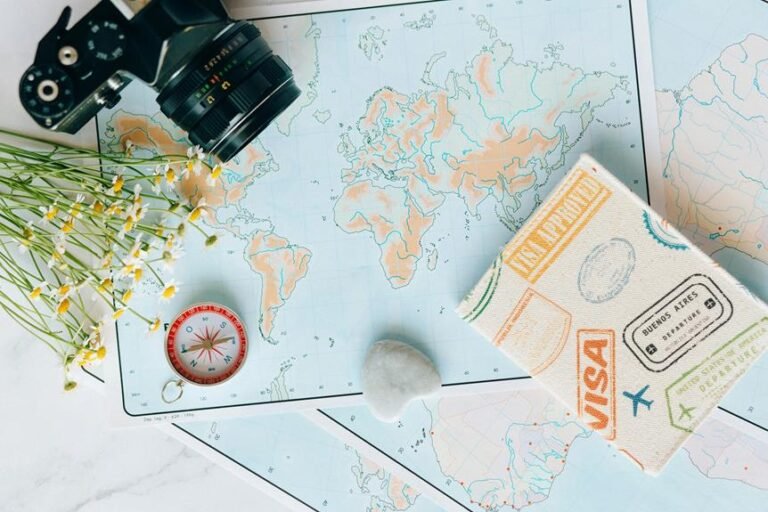Why Isn't My Blink Camera Working? Troubleshooting Tips for Blink Security Cameras
If your Blink camera isn't working, start by checking the power source and connections. Confirm the battery isn't drained and connections are secure. Make certain your camera has the latest firmware. Troubleshoot power source issues promptly. For connectivity problems, verify Wi-Fi signal strength and address interference. Update camera firmware and guarantee a stable network connection. If your camera is offline, investigate firmware updates, network settings, and try a reset. Adjust motion sensor positioning and sensitivity settings for accurate detection. Check storage capacity and recording settings for playback issues. These initial troubleshooting tips can help get your Blink camera back on track.
A Quick Overview
- Check power source and connections for Blink Camera.
- Verify Wi-Fi signal strength and network stability.
- Review camera positioning and adjust motion sensitivity.
- Ensure sufficient storage capacity for recordings.
- Troubleshoot offline errors with firmware updates and network settings.
Blink Camera Not Turning On
If your Blink camera isn't turning on, the first step is to check the power source and connections. Verify that the battery isn't draining and securely connected.
It's also advisable to check if the camera needs a firmware update, as outdated software can cause power issues.
Connectivity Issues With Blink Camera
To troubleshoot connectivity issues with your Blink camera, start by ensuring that your Wi-Fi signal strength is strong and stable. Wi-Fi interference can disrupt the connection; consider moving your router closer to the camera.
Additionally, check if your camera's firmware is up to date. Performing a firmware update can often resolve connectivity issues by ensuring your camera has the latest software enhancements for best performance.
Blink Camera Offline Error
When troubleshooting the Blink Camera Offline Error, confirming the root cause is essential for effective resolution. Check if your camera's firmware is up to date as outdated firmware can cause connectivity issues. Verify your network settings are properly configured, and your camera is connected to a stable network. Sometimes a simple reset of your router or camera can re-establish the connection.
Investigate these areas to bring your Blink camera back online.
Troubleshooting Blink Camera Motion Detection
Considering the Blink Camera Offline Error has been addressed, let's now focus on troubleshooting Blink Camera Motion Detection.
To minimize false alarms, review the camera's positioning. Confirm there are no moving objects like trees or shadows triggering the motion detection. Adjust the sensitivity settings if needed. Experiment with different levels until you find the right balance that captures genuine movements while reducing unnecessary alerts.
Blink Camera Not Recording Footage
If your Blink camera isn't recording footage, check the storage capacity of your device and make sure it has sufficient space to save the recordings.
Adjust the recording settings to make certain that the camera is set to capture the desired footage.
Verify that the storage capacity isn't full or close to its limit, as this can prevent the camera from recording new videos.
Power Source Problems With Blink Camera
If your Blink camera is experiencing power source problems, it's important to troubleshoot the potential issues to ensure uninterrupted functionality.
Check for battery drainage by ensuring the batteries are properly inserted and functional.
If using a power adapter, verify that it's securely connected to a working power source.
Addressing these power-related concerns promptly can help maintain the best performance of your Blink camera system.
Syncing Problems With Blink Camera System
To address syncing problems with your Blink camera system:
Make certain that all devices are connected to the same Wi-Fi network. Wi-Fi interference can disrupt the syncing process, so place your devices closer to the router.
Additionally, verify that your Blink camera system has the latest firmware update installed. This update can often resolve syncing issues by improving the system's connectivity and overall performance.
Blink Camera App Not Working
After addressing any syncing problems with your Blink camera system, troubleshooting the Blink Camera app not working requires checking for updates and confirming correct permissions are granted for the app to function properly.
To start, verify if the app is updated to the latest version. Additionally, review your network settings to make sure the app has proper access to communicate with your Blink cameras.
Frequently Asked Questions
How Do I Reset My Blink Camera to Factory Settings?
To reset your Blink camera to factory settings, follow these troubleshooting steps: First, locate the reset button on the camera. Then, press and hold it for at least 10 seconds until the LED light blinks blue.
Can I Use My Blink Camera Without Wi-Fi?
You can use your Blink camera without Wi-Fi by utilizing cellular connections, alternative power sources like batteries, and local storage for footage. This setup guarantees continuous monitoring even in environments with limited internet access.
Why Is My Blink Camera's Video Quality Poor?
To enhance resolution on your Blink camera, guarantee ideal lighting conditions for clearer video quality. Adjust the camera angle if necessary. Experiment with different placements to find the best position for better footage.
Is It Possible to Use Blink Cameras Outdoors?
Yes, you can use Blink cameras outdoors. To guarantee they withstand weather, consider weatherproofing options like protective covers. Proper installation is key; secure them well, shield from direct elements, and adjust for best performance.
How Can I Extend the Battery Life of My Blink Camera?
To extend the battery life of your Blink camera, focus on battery optimization and power management. Adjust motion detection settings, schedule camera usage wisely, and place the camera in an area with good Wi-Fi signal for efficiency.